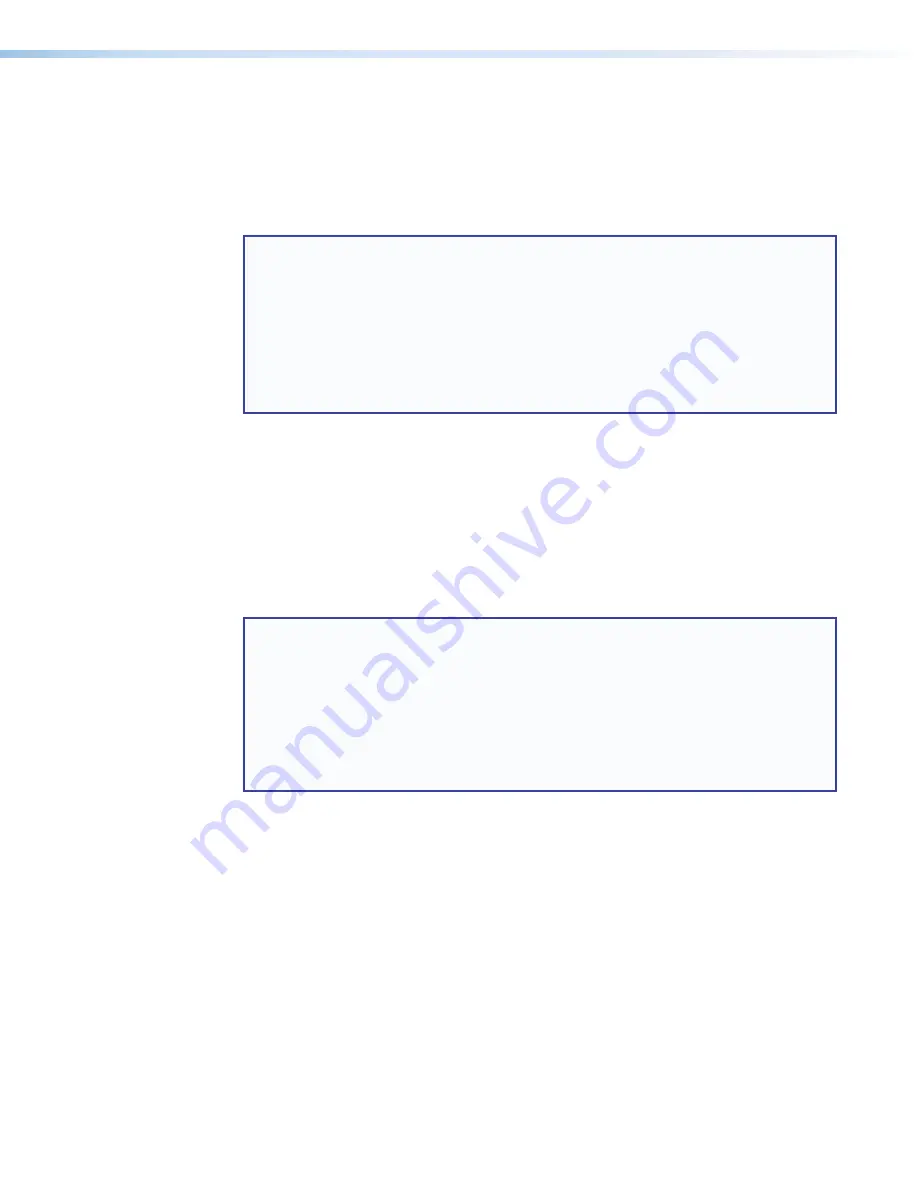
HC 404 System • Software-based Configuration and Control
46
Downloading the Software and Getting Started
Prior to configuration, download the configuration software (PCS, Toolbelt, Global
Configurator Professional) and the device driver files for products to be used in the
installation. Those resources are available from the
Download
page on the Extron website
(
www.extron.com/download/index.aspx
). When you locate the desired software or
driver package, follow the on-screen directions to download and install it.
NOTES:
•
Ethernet, serial, and infrared (IR) drivers (for controlling projectors, displays, DVD
players, document cameras, and so forth) are available as individual files. If the
system requires a driver that is not already available, you can request a new driver
from Extron.
•
You must use serial and Ethernet drivers developed specifically for the IP Link Pro
platform. With the exception of IR device drivers, drivers used for the previous
generation IP Link (non-Pro) control products are not compatible with the
HCR 102.
Locating Software, Firmware, and Driver Files on the Extron Website
There are three main ways to find software, firmware, and device drivers within
:
•
Via links from the web page for the specific product
•
Download
tab at the top of any page
within the Extron website.)
•
Via links from search results
NOTE:
For some software you have the option to click the
Download
button to begin
downloading the software file. For other software there is a link for contacting an
Extron support representative who can provide you access to the latest version.
To obtain Global Configurator (GC Professional, GC Plus) software, you must have an
Extron Insider account and contact an Extron support representative. Extron provides
training to our customers on how to use the software. For Global Configurator
Professional, you must first attend Extron training, pass a proficiency test, and
achieve Extron Control Professional Certification before being able to use all the
features of that program.
Via links from the web page for the specific product
1.
Navigate to the web page for the specific product model by performing one of the
following:
•
Typing the model name into the search field in the upper right of any Extron web
page and clicking the magnifying glass icon
or
•
Selecting the model name from the
Product Shortcuts
drop-down list in the
upper left of the Extron home page or
Products
page.
2.
Click the
Downloads
tab in the middle of the product page. A list of available software,
firmware, and documents for that model appears on screen.
3.
Click on the name of the desired software or firmware to start downloading the file, or
click on the link for device drivers to navigate to a page from which you can select either
a driver package or specific drivers for individual devices.






























