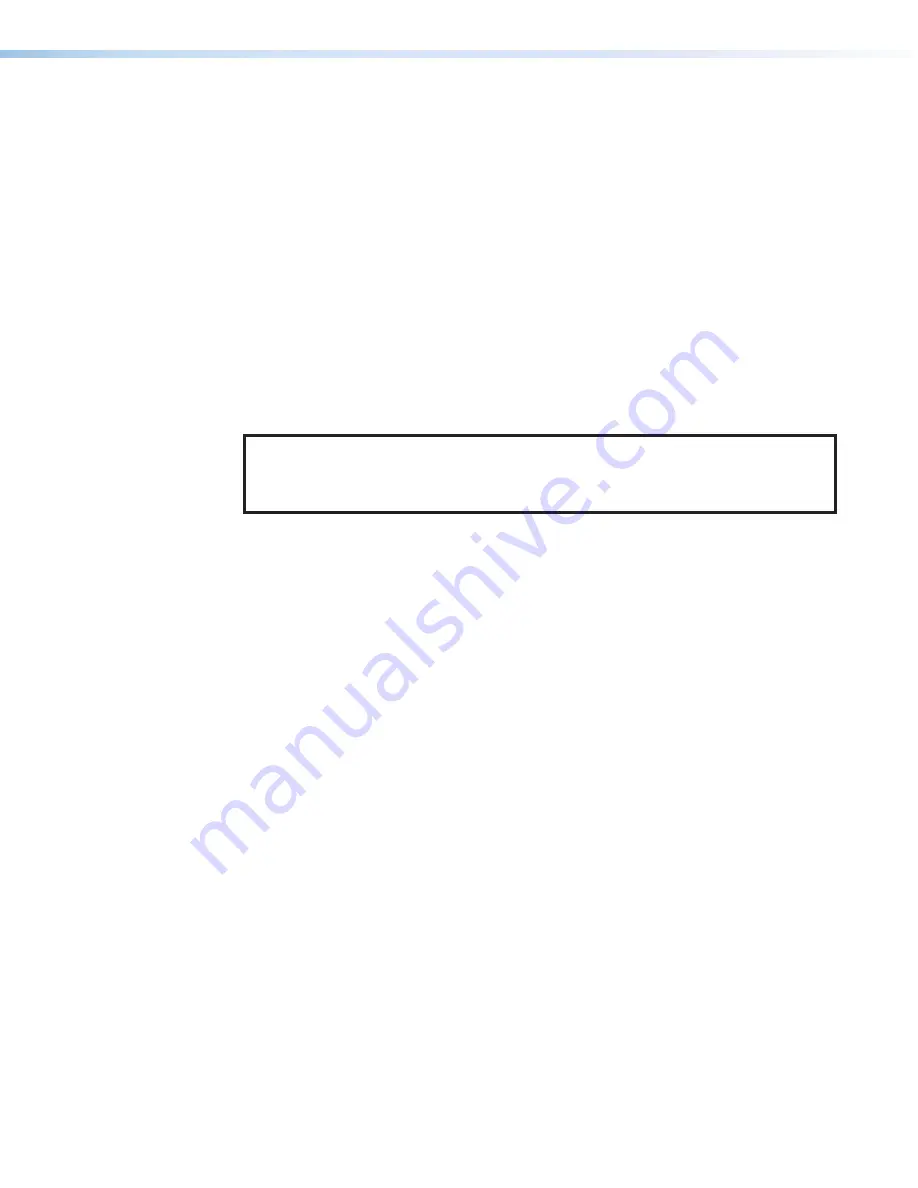
FOX3 SR 201 Scaling Receiver • Operation
18
Front Panel Lockout (Executive Mode)
The FOX3 scaling receiver has a front panel security lock that locks out all front panel
controls. Executive mode can be enabled via PCS (see the
FOX3 SR 201 Using PCS Help
File
) or via the front panel buttons.
To enable or disable front panel lockout via the front panel buttons
:
•
Enable
— Press and hold the down arrow button and the
Menu
button simultaneously
for 5 seconds. When enabled,
Executive
Mode
Enabled
displays on the screen for
2 seconds and the front panel is locked out.
•
Disable
— Press and hold the down arrow button and the
Menu
button simultaneously
for 5 seconds. When disabled,
Executive
Mode
Disabled
displays on the screen for
2 seconds and the front panel is unlocked.
If the user tries to use the front panel controls when the executive mode is enabled,
Executive
Mode
Enabled
displays for 2 seconds.
Configuration
NOTE:
The receiver can be configured via PCS (see the
FOX3 SR 201 Help File
) and
SIS commands (see
help files are available in PCS when a device is connected or an offline device is
selected.
EDID
The FOX3 scaler has one store slot assigned to an input. By default, the EDID is set to
1080p @ 60 Hz with 2-channel audio. There is one slot to upload custom EDID to the FOX3.
Use PCS to upload EDID to the device (see the
FOX3 SR 201 Help File
).
HDCP Output
The output is pre-authenticated and encrypted, in accordance with the configured HDCP
output mode using PCS (see the
FOX3 SR 201 Help File
).
If an output requires encryption, but the connected sink device cannot be authenticated,
that output displays a green screen.
HDCP output modes
•
Follow Input
(default) — Output authentication and encryption follows input status.
Authentication times out after ~10 seconds.
•
Always Encrypt Output
— The output is always authenticated and encrypted.
Authentication times out after ~10 seconds.
•
Follow Input
(with continuous trials)
— Output authentication and encryption follows
input status with no authentication timeout.
•
Always Encrypt Output
(with continuous trials)
— The output is always
authenticated and encrypted with no authentication timeout.
•
Disable Authentication
— The output is never authenticated or encrypted. When an
HDCP encrypted input signal is detected, the display always shows a green screen.
Summary of Contents for FOX3 SR 20
Page 2: ...Safety Instructions...
Page 6: ......






























