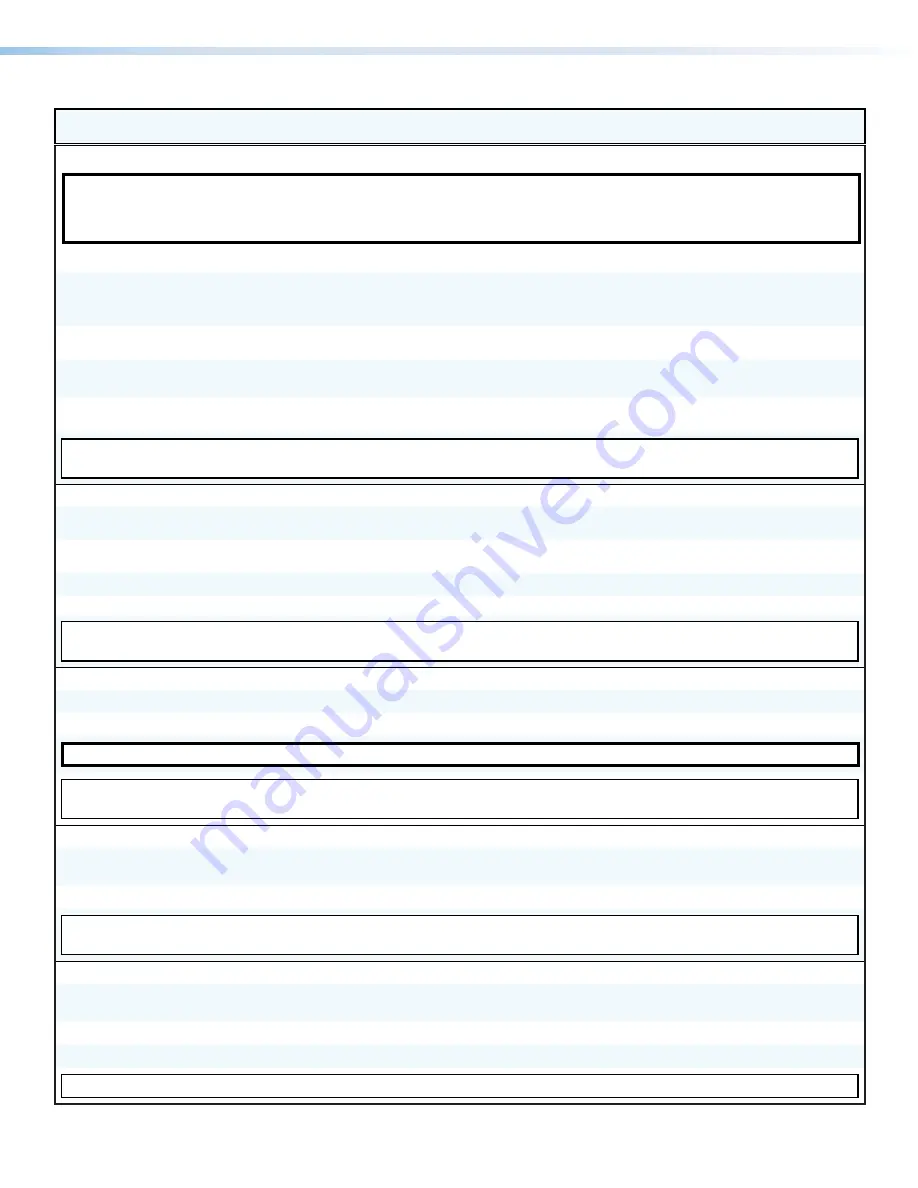
FOX3 Matrix Series Switchers • SIS Configuration and Control
27
Command
Function
SIS Command
(Host to Device)
Response
(Device to Host)
Additional Description
Audio Configuration and Adjustment
NOTES:
•
Input gain and attenuation does not affect video inputs (with embedded audio) that are tied to video outputs.
•
For attenuation, the negative sign (–) must be entered and is reported in the response. For gain, the positive sign (+) is optional and is returned in
response.
Audio input gain
Set audio input gain
X3(
*
X1#
G
In
X3(
•
Aud
X1#]
Set audio gain per input.
Example
50001*+1g
50001*-15g
In50001 Aud+01
]
In50001 Aud-15
]
Increase input audio gain
X3(
+G
In
X3(
•
Aud
X1#]
Increase input audio gain 1 step per
input.
Decrease input audio gain
X3(
-G
In
X3(
•
Aud
X1#]
Decrease input audio gain 1 step per
input.
Gain for audio input
X3(
G
Verbose mode 2/3
X1#
]
In
X3(
•
Aud
X1#
]
View audio gain level per input.
KEY:
X1#
= Audio gain/attenuation value
-18
to
+24
X3(
= Analog audio input number
00
to max number of inputs (Analog
50001
-
50004
)
Audio output volume
Output audio volume
increment
X4)
+V
Out
X4)
•
Vol
X1^]
Increment audio volume per output.
Output audio volume
decrement
X4)
-V
Out
X4)
•
Vol
X1^]
Decrement audio volume per output.
Output volume level
X4)
*
X1^
V
Out
X4)
•
Vol
X1^]
Set audio volume level per output.
Audio volume for output
X4)
V
X1^
]
View audio volume level per output.
KEY:
X1^
= Volume adjustment range
0
to
100
(approximately
1
dB per step
0%
to
100%
, default
100%
)
X4)
= Analog audio output number
00
to max number of outputs (Analog
50001
-
50004
)
Verbose mode
Set verbose mode
E X2)
CV
}
Vrb
X2)]
View verbose mode
E
CV
}
X2)]
NOTE:
Verbose mode will revert back to default in the event of a power cycle, disconnect from SSH client, or disconnect from the Ethernet.
KEY:
X2)
= Verbose mode
0
= Clear/none (default),
1
= Verbose mode,
2
= Tagged response for queries,
3
= Verbose mode and tagged responses for queries
Timeout Ethernet data port
Set current port timeout
E
0*
X2!
TC
}
Pti0*
X2!]
If no data is received during the timeout
period, the Ethernet connection closes.
View current port timeout
E
0TC
}
X2!]
KEY:
X2!
= Timeout
The number of seconds (each step = 10 seconds) before timeout on IP connections
(min=
1
, max=
65000
[default=
30
=
300
seconds]).
SIS over SSH (port 22023)
Enable Echo
E
1ECHO
}
Echo1
]
Returns command entered with
response.
Disable Echo
E
0ECHO
}
Echo0
]
Returns response only.
View Echo status
E
ECHO
}
X$]
KEY:
X$
= Enable or disable
0
= Disable,
1
= Enable (default)
Summary of Contents for FOX3 Matrix 160x
Page 6: ......






























