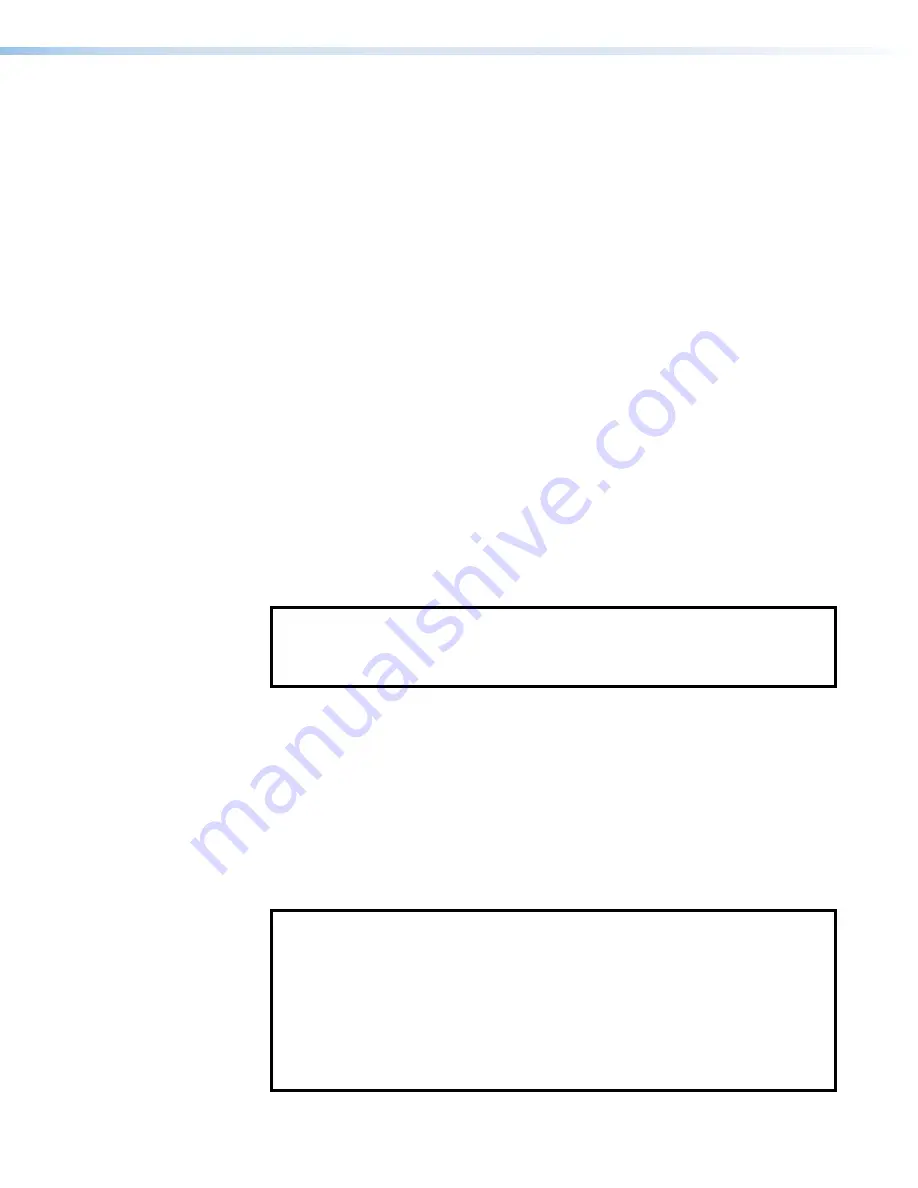
FOX3 Matrix Series Switchers • SIS Configuration and Control
19
Ethernet (LAN) Port
The rear panel Ethernet port (see
on page 8) on the switcher can be
connected to an Ethernet LAN or WAN. Communications between the switcher and the
controlling device is via an SSH client using port
22023
. The SIS commands and the
actions of the switcher are identical to the commands and actions the switcher has when
communicating with it via RS-232.
The Ethernet cable can be terminated as a straight-through cable or a crossover cable
and must be properly terminated for your application (see
page 10).
Default IP addresses
To access the FOX3 matrix switcher via the LAN port, the IP address for the unit is needed,
as well as the subnet mask and the gateway address. If the addresses have not been
changed, the defaults are:
•
IP address
192.168.254.254
•
Gateway address
0.0.0.0
•
Subnet mask
255.255.255.0
Establishing a Connection
Establish a network connection to a FOX3 matrix switcher via an SSH client:
1.
Download the SSH client software.
2.
Open the SSH software.
3.
Enter the IP address of the Matrix Switcher in the
Host
Name
or
IP
address
field.
NOTES:
•
If the local system administrators have not changed the value, the default IP
address is
192.168.254.254
.
•
If connecting via the USB port, the IP address is
203.0.113.22
.
4.
Enter
22023
in the
Port
field.
5.
The Matrix Switcher is password protected, so the appropriate administrator or user
name and password must be entered.
a.
Enter
admin
or
user
name.
b.
Enter the password next to the
Password
prompt (
2
).
•
If the login and password are correct, the Matrix Switcher responds with a
copyright message including the copyright year, the name of the product,
firmware version, part number, and the current date and time.
•
If the login and password are incorrect, the login prompt returns. Enter the
administrator or user name and password again.
NOTES:
•
The Matrix is shipped password-protected. The factory configured passwords
for all accounts on this device have been set to the device serial number.
•
In the event of a complete system reset, the password converts to the default,
which is
extron
. New passwords must be configured to secure the device.
•
On password-protected connections, there are two levels of protection:
administrator and user. Administrators have full access to all switching
capabilities and editing functions. Users can create ties, create and recall
presets, set mutes, and view all settings with the exception of passwords.
Summary of Contents for FOX3 Matrix 160x
Page 6: ......






























