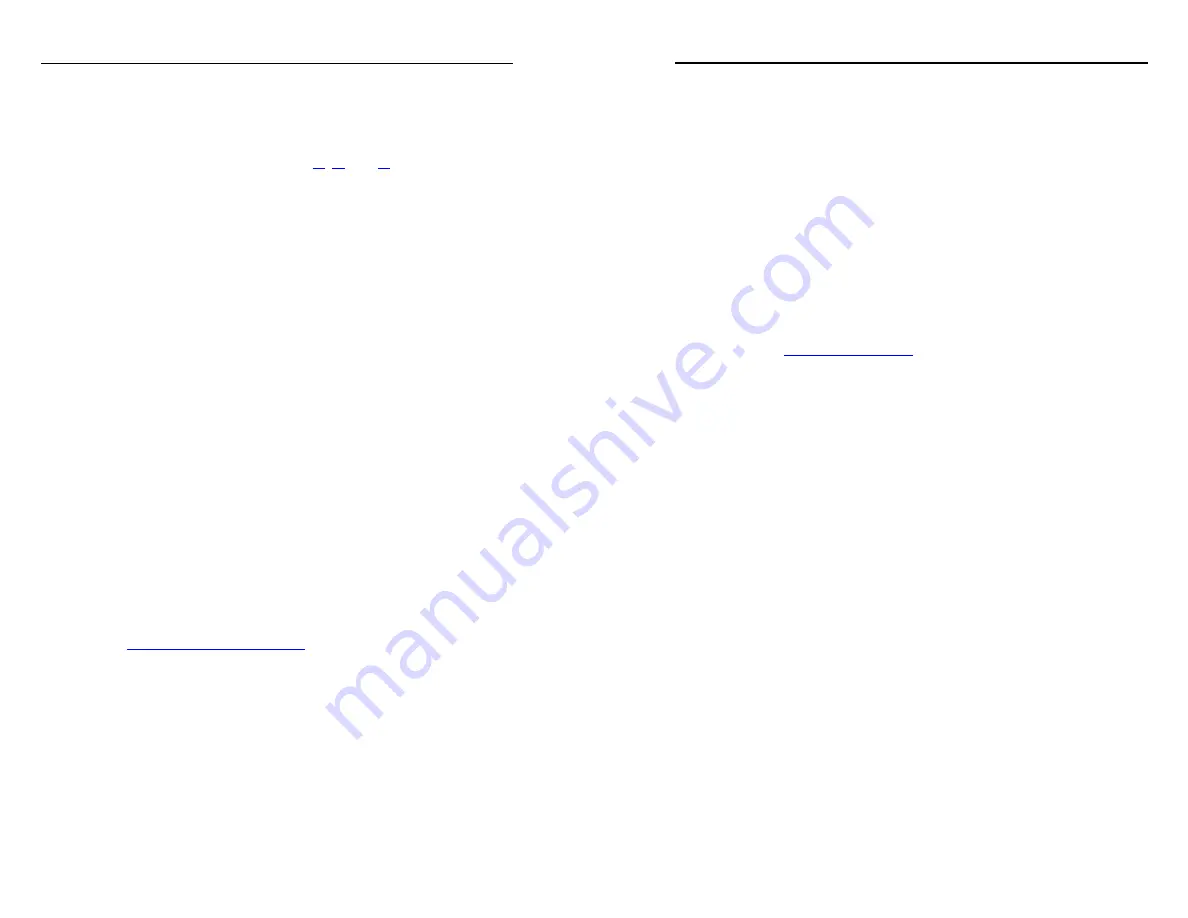
4-2
Refer also to the
Fiber Matrix 6400 Switcher User’s Manual
at www.extron.com.
Refer also to the
Fiber Matrix 6400 Switcher User’s Manual
at www.extron.com.
Selected SIS Commands
The switchers have Simple Instruction Set (SIS
™
) commands that
you can use for operation and configuration. You can run these
commands from a PC connected to either of the switcher’s serial
ports or the Ethernet port. See
,
, on pages 2-5 and
2-6, for connection information.
Establishing a network (Ethernet) connection
Establish a network connection as follows:
1
.
Open a TCP socket to port 23 using the switcher’s IP
address.
N
The factory default IP address is 192.168.254.254.
The switcher responds with a copyright message including
the date, the name of the product, the firmware version,
the part number, and the current date/time.
N
If the switcher is not password-protected, the device is now
ready to accept SIS commands.
If the switcher is password-protected, a
password
prompt appears.
2
.
If the switcher is password-protected, enter the appropriate
password.
If the password is accepted, the switcher responds with
Login User
or
Login Administrator
.
If the password is not accepted, the
Password
prompt
reappears.
Connection timeouts
The Ethernet link times out and disconnects after a designated
period of no communications. By default, this timeout value
is set to 5 minutes, but the value can be changed. See the
SIS commands on page 4-7.
N
Extron recommends leaving the default timeout at
5 minutes and periodically issuing the Query (Q)
command to keep the connection active or disconnecting
the socket and reopening the connection when necessary.
Number of connections
A switcher can have up to 200 simultaneous TCP connections,
including all HTTP sockets and Telnet connections. When
the connection limit is reached, the switcher accepts no new
connections until some have been closed. No error message or
indication is given that the connection limit has been reached.
To maximize performance of your switcher, the number of
connections should stay low and unnecessary open sockets
should be closed.
Verbose mode
Telnet connections to a switcher can be used to monitor
for changes that occur on the switcher, such as front panel
operations and SIS commands from other Telnet sockets or a
serial port. For a Telnet session to receive change notices from
the switcher, the Telnet session must be in verbose mode 3. See
the
command on page 4-7. In verbose
mode 3, the Telnet socket reports changes in messages that
resemble SIS command responses.
Host-to-switcher instructions
The switcher accepts SIS commands through either serial port.
SIS commands consist of one or more characters per command
field. They do not require any special characters to begin or end
the command character sequence. Each switcher response to an
SIS command ends with a carriage return and a line feed (CR/
LF =
]
), which signals the end of the response character string.
A string is one or more characters.
N
The table that begins on the next page is a partial list
of SIS commands. For a complete listing, refer to the
Fiber Matrix 6400 Switcher User's Manual.
Fiber Matrix 6400 Switcher • Remote Control
Remote Control
Fiber Matrix 6400 Switcher • Remote Control
4-3





















