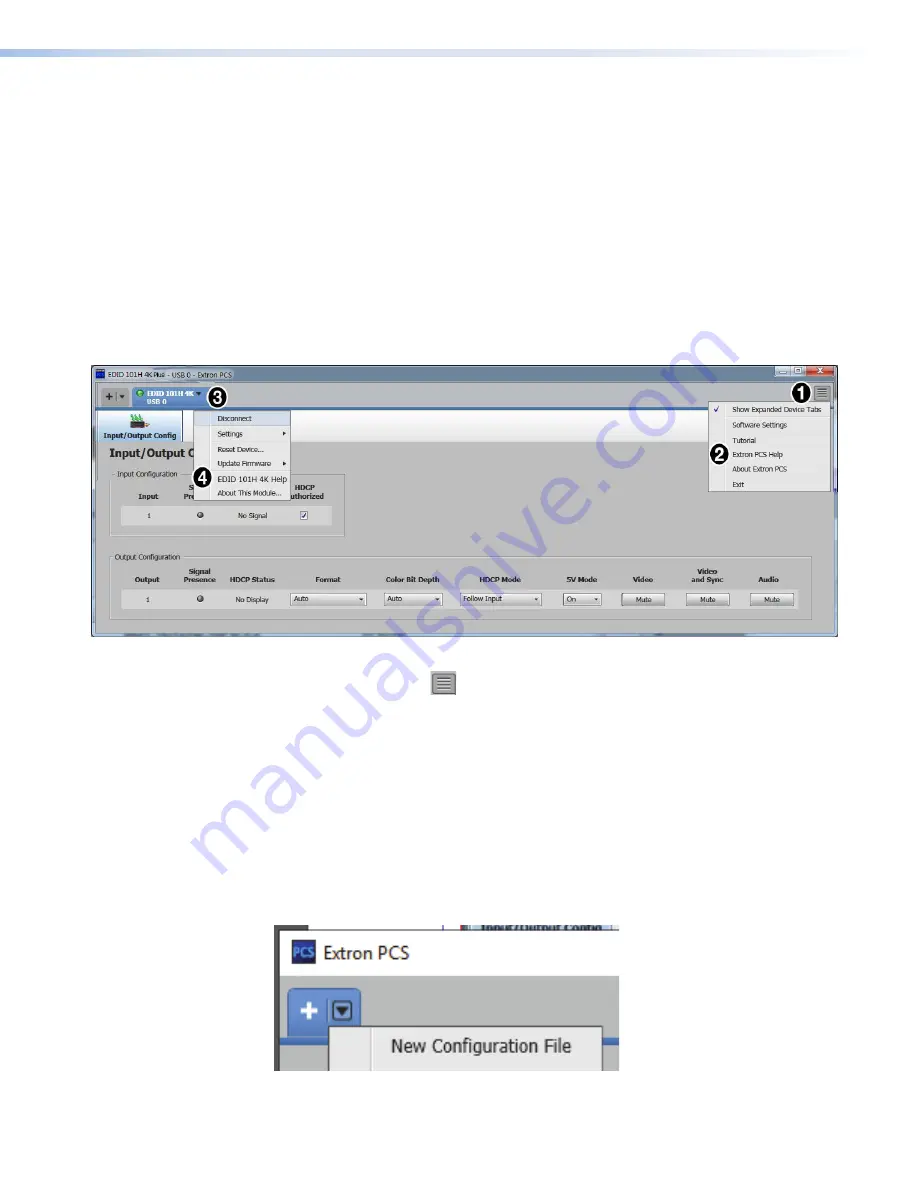
To connect to a device:
1.
Click the
Device
Discovery
tab (see figure 11,
1
on page 12).
2.
Double-click the EDID 101H 4K PLUS row (
3
). A new device configuration tab opens
or
1.
Click the
Device
Discovery
tab (see figure 11,
1
).
2.
Single-click the row (
3
) to highlight it.
3.
Click
Connect
(
4
). A new device configuration tab opens (see figure 12 below).
Help Files
When the device page opens, two help files are available; one for the PCS program (see
figure 12,
2
), and another for the EDID 101H 4K PLUS (
4
).
Figure 12.
PCS and Device Specific Help Files
Click the hidden menu icon (
) to access a drop-down list (see figure 12,
1
), then click
Extron
PCS
Help
to open the help file (
2
). The PCS Help file assists with PCS software
operation.
Click the
Device
tab (
3
), then click
EDID
101H
4K PLUS
Help
(
4
) to access the EDID
101H 4K PLUS help file for assistance with the device user interface.
Offline Device Preview
The EDID 101H 4K PLUS configuration options can be viewed without connecting to a
device, but settings cannot be changed or saved.
To open a device tab:
1.
In the
Start-up
tab drop-down list, select
New
Configuration
File
(see figure 13).
Figure 13.
Configuration Drop-down List
Help Files
Offline Device Preview
EDID 101H 4K PLUS • Configuration Software
13
Summary of Contents for EDID 101H 4K PLUS
Page 1: ...User Guide EDID 101H 4K PLUS 68 3109 01 Rev A 03 20 HDMI EDID Emulator ...
Page 6: ......
Page 8: ......





























