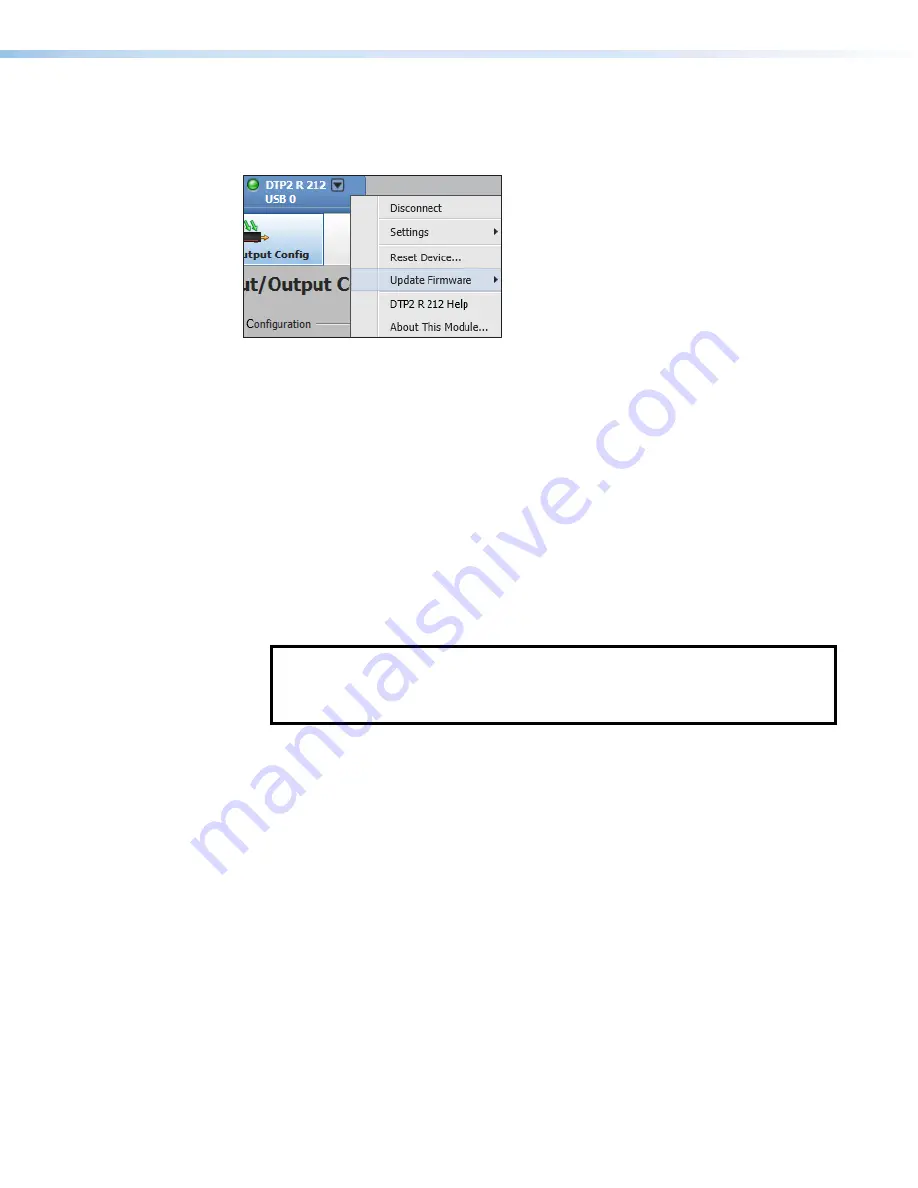
DTP2 R 212 Series • Configuration Software
31
Device Menu
The
Device
menu contains options pertaining to device connection, configuration, and
information. For details about all these options, see the
DTP2 R 212
PCS Help File.
Figure 30.
PCS Device Menu
•
Disconnect
— Disconnects the device from the PCS program and close the
Device
tab.
•
Settings
— Opens a submenu with the following options:
•
Hardware Settings
— Displays the
Hardware
Settings
dialog box with device
information and side tabs to change the device name, internal clock, and password
of the connected device.
It also contains an
Edit
Communication
Settings
button, which provides an
alternative method of accessing the
Communication
Settings
dialog box.
•
Communication Settings
— Opens the
Communication
Settings
dialog box to
change IP settings of the connected device.
•
Reset Device
— Opens the
Reset
Device
dialog box, with selectable modes for
resetting the connected device, as well as the
Unit
Information
(also displayed in the
Hardware
Settings
dialog box).
NOTE:
To comply with security requirements, the factory configured password on
this device has been set to the device serial number when it is shipped out. In the
event of a complete system reset, the password will revert to
extron
(see
on page 57 to change a password).
•
Update Firmware
— Begins the process to upload and update the firmware to this
device.
•
DTP2 R 212 Help
— Opens the DTP2 R 212 PCS Help File in a separate window.
•
About This Module
— Opens the
About
This
Module
dialog box, with the PCS
module part number and version.
30
Summary of Contents for DTP2 R 212 Series
Page 2: ...Safety Instructions...
Page 6: ......






























