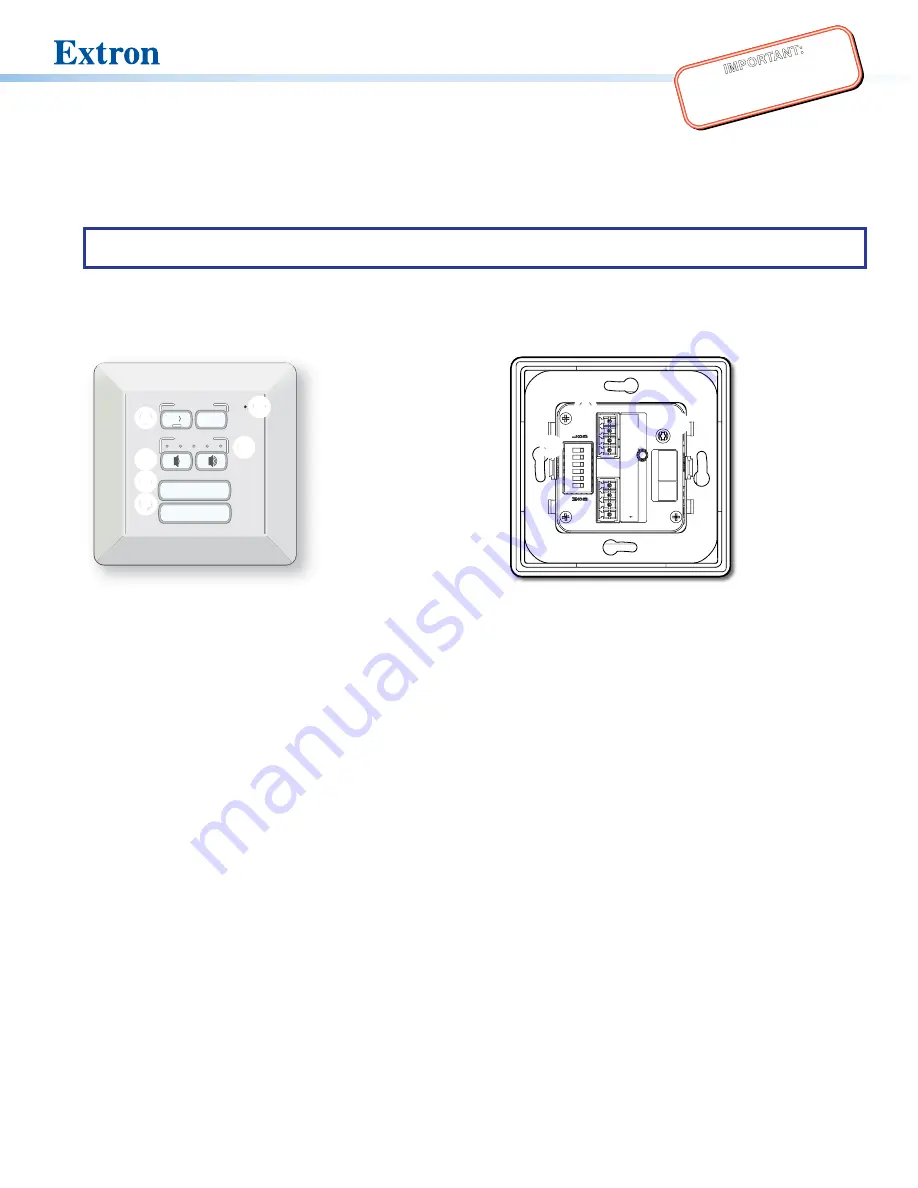
1
IMPO
RTAN
T:
Go to www
.extron.com
for the
complete user guide
, installation
instructions,
and specifications.
ACP 106 EU/MK • Setup Guide
The Extron ACP 106 EU/MK Audio Control Panels are fully configurable control interfaces for use with any Extron ACP-enabled
device.
Each ACP 106 EU/MK includes two ACP ports, which support power and communication between the host device and the
ACP 106 EU/MK. Up to eight ACP panels can be used per host device for more demanding control needs.
NOTE:
The ACP 106 EU front and rear panels are identical to those of the ACP 106 MK. The only difference is the shape of
the plastic faceplate attached to the front of the device. The panels function identically.
Front Panel Features
VOLUME
MUTE
1
0
PROGRAM
MIC
E
E
A
A
C
C
B
B
D
D
Extron
F
F
Figure 1.
ACP 106 EU Front Panel
Planning the System and Installation
When planning to install an ACP system, consider how many ACP panels to use, maximum cable distance, and mounting (see
the ACP 106 EU and ACP 106 MK product pages at
for more information about the ACP 106 EU/MK).
Installation
Step 1: Get Ready
Use the following checklist to prepare for the installation:
Download and install the latest version of software, firmware, and device drivers needed to configure the host device and
configure the connected ACP products (see the host device user guide, available on
, for details on
software and drivers).
Obtain cables, mounting hardware, and any other supplies required for ACP 106 EU and MK installation.
Figure 2.
ACP 106 EU Rear Panel
+V
ACP
PWR LOAD
= 1.5W
+S
-S
G
+V
+S
-S
G
R
ST
AT
US
GREEN AMBER
RED
LINK COM ERRO
R
ID ERRO
R
A
A
B
B
C
C
D
D
Rear Panel Features
A
ACP Ports (2)
B
Connection Status LED
C
Reset Button
D
Bus ID DIP Switches
A
Mute Buttons
B
Transmit LED
C
Volume Buttons
D
Volume LED Meter
E
Function Button 1
F
Function Button 2


























