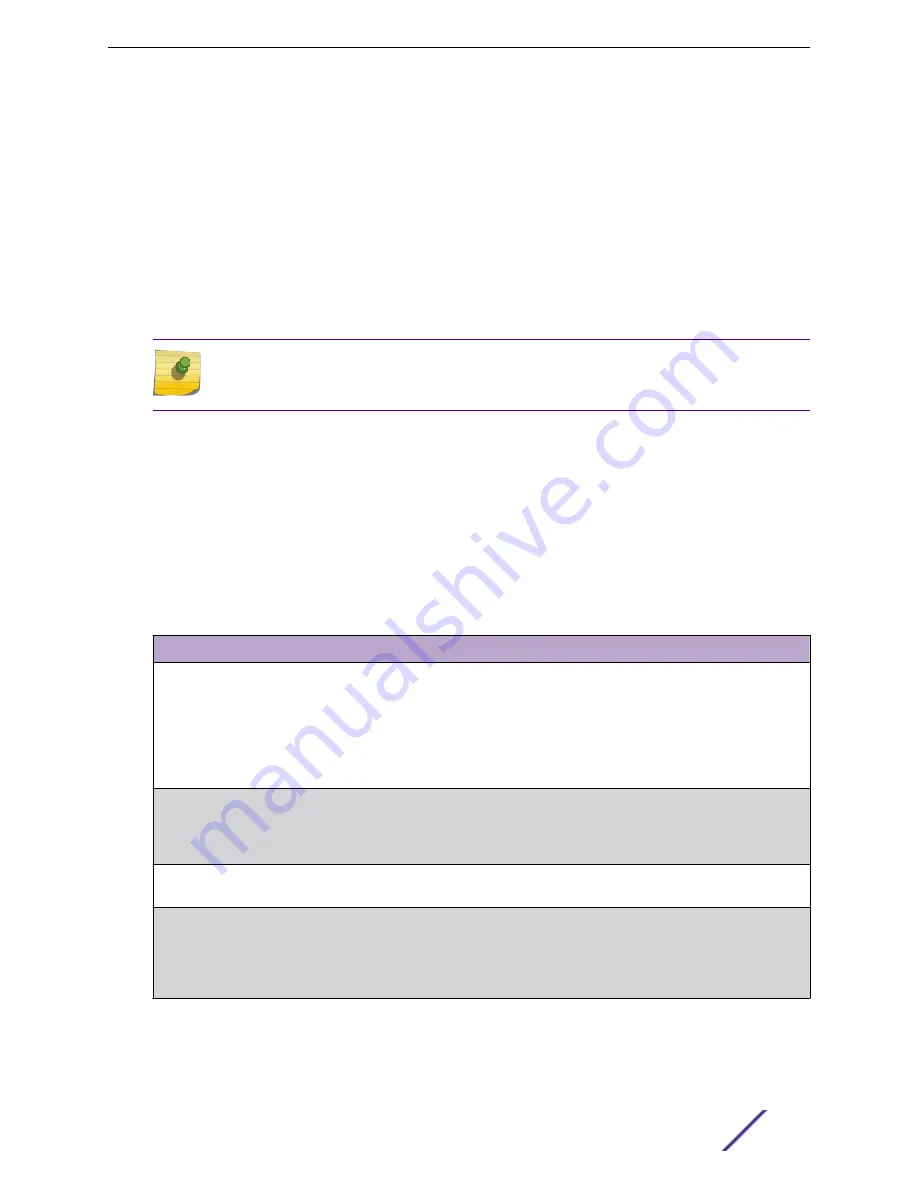
User Accounts
By default, the switch contains two user accounts:
•
admin, with 'Read/Write' privileges
•
guest, with 'Read Only' privileges
Both of these accounts have blank passwords by default. The names are not case sensitive.
If you log on to the switch with the user account that Read/Write privileges (that is, as admin), you can
use the User Accounts page to assign passwords and set security parameters for the default accounts.
You can also add up to five read-only accounts. You can delete all accounts except for the Read/Write
account.
Note
Only a user with Read/Write privileges may alter data on this screen, and only one account
can exist with Read/Write privileges.
To access this page, click
System
>
Users
>
Accounts
in the navigation menu.
This page provides the capability to add, edit, and remove user accounts.
•
To add a user, click
Add
. The Add new user dialog box opens. Specify the new account information
in the available fields.
•
To edit an existing user, select the appropriate checkbox or click the row to select the account and
click
Edit
. The Edit existing user dialog box opens. Modify the account information as needed.
•
To remove a user, select one or more table entries and click
Remove
to delete the selected entries.
Table 31: User Accounts Fields
Field
Description
User Name
Enter the name you want to give to the new account. (You can only enter data in
this field when you are creating a new account.) User names are up to 32
alphanumeric characters in length and are not case sensitive. Valid characters
include all the alphanumeric characters and the dash ( - ) and underscore ( _ )
characters. User name
default
is not valid.
You can change the Read/Write user name from "admin" to something else, but
when you click
Submit
, you must re-authenticate with the new username.
Password
Enter the optional new or changed password for the account. It will not display as it
is typed, only asterisks (*) or dots (.) will show based on the browser used.
Passwords must be greater than eight characters and can be up to 64 characters in
length, and are case sensitive.
Confirm
Enter the password again, to confirm that you entered it correctly. This field will not
display, but will show asterisks (*).
Access Level
Indicates the access or privilege level for this user. The options are:
•
Read Write - The user can view and modify the configuration.
•
Read Only - The user can view the configuration but cannot modify any fields.
•
Suspended - The user exists but is not permitted to log on to the device.
Configuring System Information
ExtremeSwitching 200 Series: Administration Guide
57






























