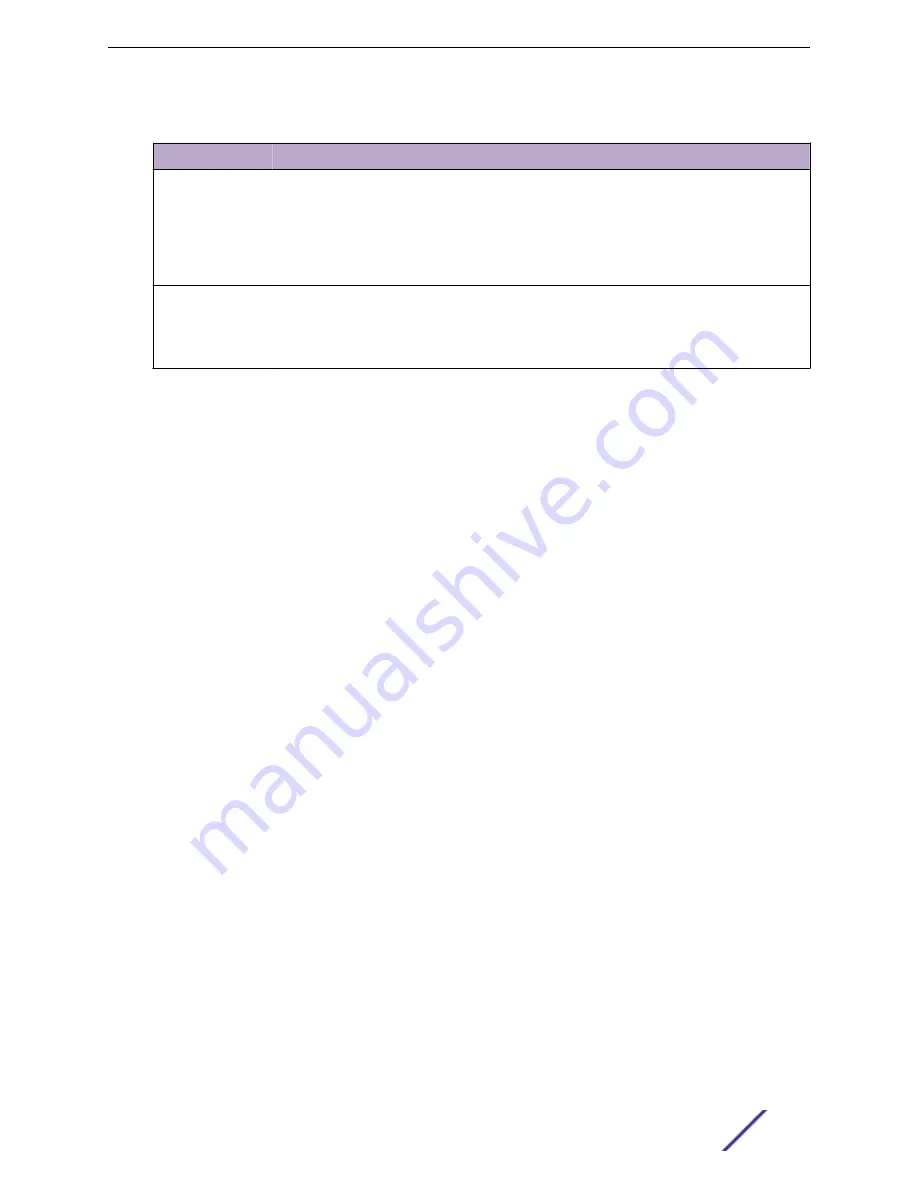
Table 114: Cable Test Fields (continued)
Field
Description
Cable Length
The estimated length of the cable. If the cable length cannot be determined, Unknown is
displayed. This field shows the range between the shortest estimated length and the longest
estimated length.
Note: This field displays a value only when the Cable Status is Normal; otherwise, this field is
blank.
Failure Location
The estimated distance from the end of the cable to the failure location.
Note: This field displays a value only when the Cable Status is Open or Short; otherwise, this
field is blank.
Select a port and click
Test Cable
to display its status.
If the port has an active link while the cable test is run, the link can go down for the duration of the test.
The test may take several seconds to run.
The command returns a cable length estimate if this feature is supported by the PHY for the current link
speed. Note that if the link is down and a cable is attached to a 10/100 Ethernet adapter, then the cable
status may display as Open or Short because some Ethernet adapters leave unused wire pairs
unterminated or grounded.
Mirroring
Port mirroring selects the network traffic for analysis by a network analyzer. This is done for specific
ports of the switch. As such, many switch ports are configured as source ports and one switch port is
configured as a destination port. You have the ability to configure how traffic is mirrored on a source
port. Packets that are received on the source port, that are transmitted on a port, or are both received
and transmitted, can be mirrored to the destination port.
The packet that is copied to the destination port is in the same format as the original packet on the wire.
This means that if the mirror is copying a received packet, the copied packet is VLAN tagged or
untagged as it was received on the source port. If the mirror is copying a transmitted packet, the copied
packet is VLAN tagged or untagged as it is being transmitted on the source port.
Use the Multiple Port Mirroring page to define port mirroring sessions.
To access this page, click
System
>
Port
>
Mirroring
in the navigation menu.
Use the buttons to perform the following tasks:
•
To configure the administrative mode for a port mirroring session, click
Configure Session
and
configure the desired settings.
•
To configure destination as Remote VLAN or probe port, click
Edit
and configure the desired
settings.
Configuring System Information
ExtremeSwitching 200 Series: Administration Guide
130






























