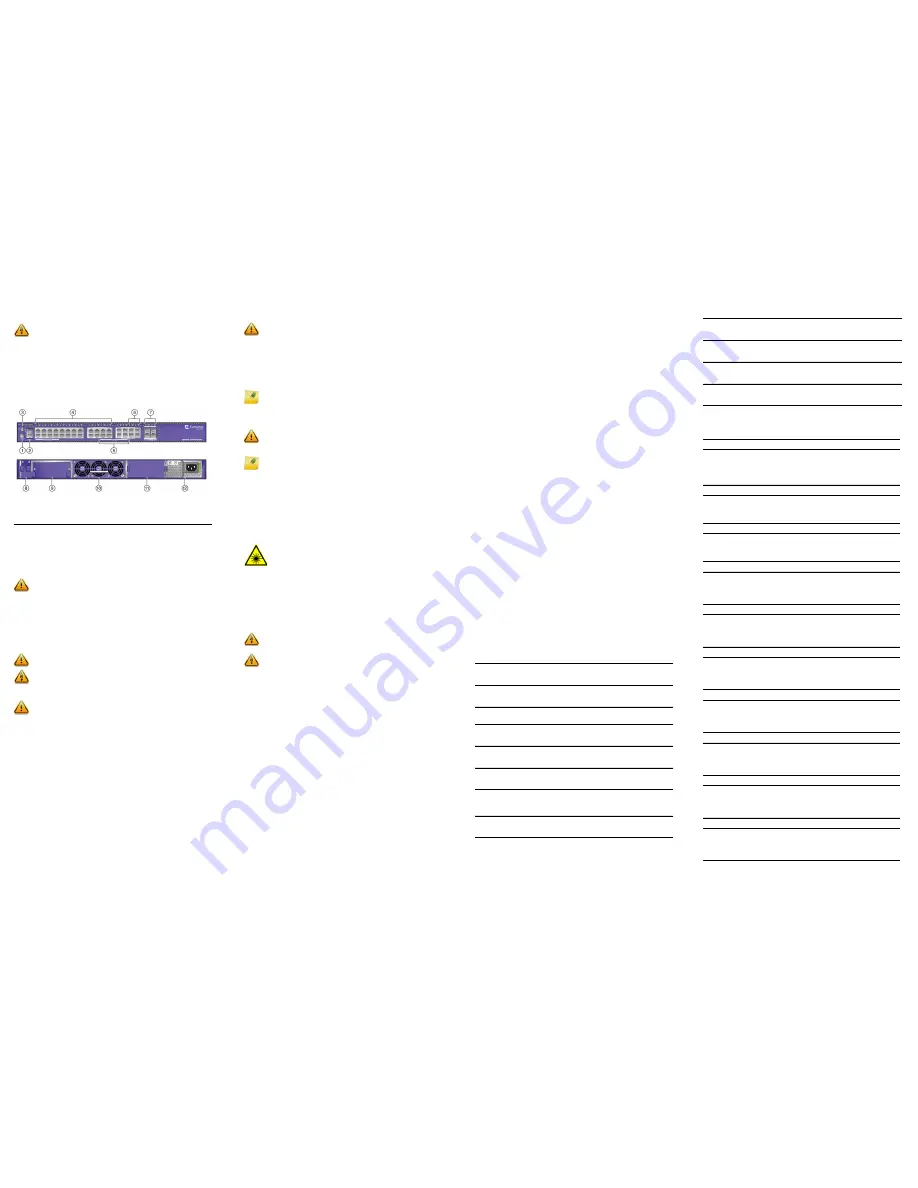
X460-G2 Series Switch Quick Reference
For complete installation instructions see the
ExtremeSwitching and
Summit Switches: Hardware Installation Guide
at:
www.extremenetworks.com/documentation
Hardware Components
Figure 1
displays the panel ports, LEDs, and hardware components on a
typical X460-G2 switch. See the
ExtremeSwitching and Summit
Switches: Hardware Installation Guide
for component details.
Figure 1 X460-G2 Sample Front and Rear Panels
Interface Module Options
The following modules can be used with X460-G2 switches:
• VIM-2q Ethernet Module with 2x40G ports (part no. 16710).
• VIM-2ss Stacking Modules (part no. 16713).
• VIM-2t Ethernet Module with 2x10GBase-T ports (part no. 16712).
• VIM-2x Ethernet Module with 2 ports (part no. 16711).
• TM-CLK Clock Module to support Sync-E and 1588 (part no. 16715).
Installation Site Requirements
The installation site must be within reach of the network cabling and
meet the requirements listed below:
•
Appropriate grounded power receptacles must be located within six
feet of the site.
•
A temperature of between 0°C (32°F) and 50°C (122°F) must be
maintained at the installation site with fluctuations of less than 10°C
(18°F) per hour.
Handling the Switch
To minimize the risk of ESD damage, follow appropriate ESD procedures
when unpacking and handling the switch. These include unpacking the
switch in an ESD safe environment and wearing appropriate ESD
protective gear, such as ESD-safe footwear and ESD wrist straps where
appropriate.
Unpack the switch as follows:
1
Remove the packing material protecting the switch.
2 Remove the tape seal on the non-conductive bag to remove the
switch.
3 Perform a visual inspection of the switch for any signs of physical
damage. Contact Extreme Networks if there are any signs of damage.
See
“Getting Help”
for more information on contacting Extreme
Networks.
Installing the X460-G2 Switch
You can install an ExtremeSwitching or Summit X460-G2 Series switch
in a rack. There are four possible rack mounting configurations,
depending upon whether:
•
The switch I/O ports or the device’s power supply side face front.
•
The device is mounted flush with the rack posts or mid-mounted.
Electrical Hazard:
Only qualified personnel should perform
installation procedures.
Risques d’électrocution:
Seul un personnel qualifié doit
effectuerles procédures d'installation.
1
Stack LED
5
Combo ports
9
VIM module bay
2
Console/Management ports
6
100/10000BASE-X and
100FX SFP ports
10
Front-to-Back or Back-
to-Front fan module
3
USB port
7
10G SFP+ ports
11
Power supply bay
4
10/100/1000BASE-T ports
8
TM-CLK module bay
12
Power supply
Caution:
Be sure that power is turned off to the switch before
inserting or removing any interface module options. The VIM and
clock module options are not hot-swappable.
Caution:
To ensure proper ventilation and prevent overheating,
leave a minimum clearance space of 5.1 cm (2.0 in.) on both sides of
the device.
Warning:
Ensure that the site's power supply provides a readily
accessible disconnect device such as a breaker or master switch.
Caution:
Failure to follow proper ESD handling procedures may
result in damage to the switch.
Verify Fan Module and Power Supply Airflow
Airflow direction is always from the perspective of the cool air intake
aisle (front of rack) to the hot air exhaust aisle (rear of rack). Airflow can
be from either:
•
The switch I/O port side to the power supply side (front to back).
•
The power supply side to the switch I/O port side (back to front).
Before installing the power supply into the X460-G2 switch, perform a
visual check to ensure that both power supply and fan module airflows
agree with the intended configuration.
Secure the X460-G2 Switches to the Rack
To secure the switches to the rack:
1
Attach the mounting brackets to the sides of the switch using six
screws for each bracket.
2
Align the rack mount ear holes with the front rack post holes.
3 Secure the switches to each rack post with at least two screws or
fasteners appropriate to the rack.
Install SFP, SFP+, and QSFP+ Pluggable Transceivers
To install a transceiver in a X460-G2 Series switch:
1
Attach the ESD wrist strap. Refer to the instructions on the wrist
strap package.
2
Carefully align the transceiver with the port slot and push the
transceiver into the port slot until the transceiver clicks and locks into
place.
Connect Power to the Switch
After you have installed the power supply modules, you can connect to a
single, primary source of power, or to two sources of power for
redundancy. To power-up your X460-G2 Series switch:
1
Attach the power cord from your redundant power supply into the
X460-G2 Series switch’s power supply receptacle.
2
Once power is connected, verify that the PSU LED (P1 and/or P2)
turns green. If the PSU LED does not turn green, refer to the
ExtremeSwitching and Summit Switches: Hardware Installation Guide
for troubleshooting information.
Selection of Power Cords
Extreme Networks does not include any AC power input cords. To
purchase the correct power cord for your specific country, refer to
www.extremenetworks.com/product/powercords/
for power cord
details to purchase a cord from Extreme Networks or your local supplier.
Initial Network Connection and Configuration
Check at
ezcloudx.com/supportedhardware
to see what switch models can
be managed by ExtremeCloud. If your switch is entitled for management
by ExtremeCloud, you can optionally use the installation instructions at
ezcloudx.com/quickstart
.
Otherwise, when you have connected power to the switch and verified LED activity,
complete the setup process as follows:
1
Connect a management station to the console port using either an
Ethernet to serial adapter or DB-9 serial cable.
2
Verify that the system LEDs are on (solid green or blinking green).
3 Using PuTTY, TeraTerm, or other terminal emulator, connect to the
switch using the serial port connection. Be sure that your serial
connection is set properly:
–
9600 baud
–
8 data bits
–
1 stop bit
4 Using the console session, perform the following:
a
At the password prompt, press
ENTER
(
RETURN
) twice.
b Enter user:
admin
Caution:
Ensure that the power supply and fan module airflow are
in the same direction in order to properly cool the installed X460-
G2 system.
Note:
If using one power supply, it can be installed in either of the
two power supply bays. If only one power supply is used, be sure to
insert a blank cover on the unused power supply bay. The blank
cover is provided with the switch.
Caution:
Before rack-mounting the device, ensure that the rack can
support it without compromising stability. Otherwise, personal
injury and/or equipment damage may result.
Note:
The rack mounting brackets provide two holes for securing
the switches to the rack. Use two screws or fasteners appropriate to
your rack on each side when securing the X460-G2 Series switch to
the rack.
It is recommended that power supplies be installed after the
switches have been secured to the rack to minimize weight that
must be supported when installing rack screws.
Warning:
Fiber-optic SFP, SFP+, and QSFP+ ports use Class 1 or
Class 1M lasers.
LASER RADIATION
DO NOT EXPOSE USERS OF TELESCOPIC OPTICS
CLASS 1 OR 1M LASER PRODUCT
Do not use optical instruments to view the laser output. The use of
optical instruments to view laser output increases eye hazard.
Warning:
Extreme Networks power supplies do not have switches
for turning the unit on and off. Disconnect all power cords to remove
power from the device before servicing. Make sure that these
connections are easily accessible.
Warning:
A dedicated Listed circuit breaker rated at 15A is to be
used for each power supply connection.
c
For the initial password, simply press
ENTER
.
d Follow the screen prompts for initial configuration.
e
Enter the
show version
command. Record the switch serial
number. The following is example output with the serial number in
bold:
Transit.3 # show version
Switch : 800444-00-05
0723G-01234
Rev 5.0 BootROM
:
5 Go to Extreme Networks e-support at
https://esupport.extremenetworks.com
6 After logging in, go to the
product registration page.
7
Enter the serial number of the switch.
8 Download the software to your PC from the
software download page
.
9 Connect back to the switch using the console port and connect an
Ethernet cable from the management port on the switch to your PC.
10 To avoid IP conflict you might need to reset the IP address on your PC
(for example, to
10.10.10.10 255.255.255.0
).
11 At the switch, set the IP address of the switch. For example, enter:
con mgmt ipa 10.10.10.9/24
12 Enter
save config
to save your configuration.
13 Start a TFTP session using a program such as TFTPD64. Point the
TFTP server to your PC IP address and the ExtremeXOS image file
saved on your PC.
14 At the switch, download the new software. For example, enter:
download image 10.10.10.10 summitX-nn.n.n.n-patch1-nn.xos
15 Install the software after it loads by typing
Y
when prompted if you
want to install the load.
16 When the download and install have finished, reboot the switch when
prompted. Enter:
reboot
Optional CLI Commands
Once logged into the switch you can create new VLANs by issuing the
following two commands:
•
create vlan <vlan name>
•
configure vlan <vlan name> tag XXXX
(replace XXXX with the VLAN
tag number - options are 1-4096)
These two commands will create a VLAN, give it a logical name, and
assign a tag number.
To configure a Default Gateway in the Extreme Networks CLI enter:
configure iproute add default <IP Address>
Port Configuration CLI Commands
For additional port configuration CLI commands, refer to the
ExtremeXOS Command Reference Guide
at:
www.extremenetworks.com/documentation.
Specifications
Switch Dimensions
4.40 cm (1.73”) H x 44.1 cm (17.38”) W x 43.0 cm (16.94”) L (t and x models)
4.40 cm (1.73”) H x 44.1 cm (17.38”) W x 48.5 cm (19.11”) L (p models)
(Not including installed power supplies or fan modules)
Temperature and Humidity
Operating: 0°C (32°F) to 50°C (122°F)
Storage: -40°C to 70°C (-40°F to 158°F)
Operating relative humidity: 10% to 95% (non-condensing)
Interfaces
Each 460-G2 switch has a USB, console, and management port. The
following table lists the specific data interfaces for each model.
All models include the ExtremeXOS Advanced Edge license.
Table 1 X460-G2 Series Interface Descriptions
X460-G2-24t-GE4
(Part no. 16716)
X460-G2 24 10/100/1000BASE-T, 12 100/1000BASE-X unpopulated
SFP (4 SFP ports shared), Rear VIM Slot (unpopulated), Rear Timing
Slot (unpopulated), 2 unpopulated PSU slots, fan module slot
(unpopulated)
X460-G2-24t-
10GE4
(Part no. 16701)
X460-G2 24 10/100/1000BASE-T, 8 100/1000BASE-X unpopulated
SFP (4 SFP ports shared), 4 1000/10GBaseX unpopulated SFP+
ports, Rear VIM Slot (unpopulated), Rear Timing Slot (unpopulated),
2 unpopulated PSU slots, fan module slot (unpopulated)
X460-G2-48t-GE4
(Part no. 16717)
X460-G2 48 10/100/1000BASE-T, 4 100/1000BASE-X unpopulated
SFP, Rear VIM Slot (unpopulated), Rear Timing Slot (unpopulated), 2
unpopulated PSU slots, fan module slot (unpopulated)
X460-G2-48t-
10GE4
(Part no. 16702)
X460-G2 48 10/100/1000BASE-T, 4 1000/10GBaseX unpopulated
SFP+ ports, Rear VIM Slot (unpopulated), Rear Timing Slot
(unpopulated), 2 unpopulated PSU slots, fan module slot
(unpopulated)
X460-G2-24t-
24ht-10GE4
(Part no. 16757)
X460-G2 48 10/100/1000BASE-T ports (24 full-duplex, 24 full- or
half-duplex), 4 1000/10GBaseX unpopulated SFP+ ports, Rear VIM
Slot (unpopulated), Rear Timing Slot (unpopulated), 2 unpopulated
PSU slots, fan module slot (unpopulated)
X460-G2-24p-GE4
(Part no. 16718)
X460-G2 24 10/100/1000BASE-T PoE+, 12 100/1000BASE-X
unpopulated SFP (4 SFP ports shared), Rear VIM Slot
(unpopulated), Rear Timing Slot (unpopulated), 2 unpopulated PSU
slots, fan module slot (unpopulated)
X460-G2-24p-
10GE4
(Part no. 16703)
X460-G2 24 10/100/1000BASE-T PoE+, 8 100/1000BASE-X
unpopulated SFP (4 SFP ports shared), 4 1000/10GBaseX
unpopulated SFP+ ports, Rear VIM Slot (unpopulated), Rear Timing
Slot (unpopulated), 2 unpopulated PSU slots, fan module slot
(unpopulated)
X460-G2-48p-
GE4
(Part no. 16719)
X460-G2 48 10/100/1000BASE-T PoE+, 4 100/1000BASE-X
unpopulated SFP, Rear VIM Slot (unpopulated), Rear Timing Slot
(unpopulated), 2 unpopulated PSU slots, fan module slot
(unpopulated)
X460-G2-48p-
10GE4
(Part no. 16704)
X460-G2 48 10/100/1000BASE-T PoE+, 4 1000/10GBaseX
unpopulated SFP+ ports, Rear VIM Slot (unpopulated), Rear Timing
Slot (unpopulated), 2 unpopulated PSU slots, fan module slot
(unpopulated)
Power Supply Options
Refer to the
ExtremeSwitching and Summit Switches: Hardware Installation
Guide
for full instructions on power supply configurations
.
X460-G2-24p-
24hp-10GE4
(Part no. 16756)
X460-G2 48 10/100/1000BASE-T PoE+ ports (24 full-duplex, 24 full-
or half-duplex), 4 1000/10GBaseX unpopulated SFP+ ports, Rear
VIM Slot (unpopulated), Rear Timing Slot (unpopulated), 2
unpopulated PSU slots, fan module slot (unpopulated)
X460-G2-24x-
10GE4
(Part no. 16705)
X460-G2 24 100/1000BASE-X unpopulated SFP, 8 10/100/
1000BASE-T (4 ports shared), 4 1000/10GBaseX unpopulated SFP+
ports, Rear VIM Slot (unpopulated), Rear Timing Slot (unpopulated),
2 unpopulated PSU slots, fan module slot (unpopulated)
X460-G2-48x-
10GE4
(Part no. 16706)
X460-G2 48 100/1000BASE-X unpopulated SFP, 4 1000/10GBaseX
unpopulated SFP+ ports, Rear VIM Slot (unpopulated), Rear Timing
Slot (unpopulated), 2 unpopulated PSU slots, fan module slot
(unpopulated)
X460-G2-16mp-
32p-10GE4
(Part no. 16720)
X460-G2 16 100/1000/2.5G BASE-T PoE+, 32 10/100/1000Base-T
PoE+, 4 1000/10GBaseX unpopulated SFP+ ports, Rear VIM Slot
(unpopulated), Rear Timing Slot (unpopulated), 2 unpopulated PSU
slots, fan module slot (unpopulated)
Table 2 X460-G2 Series Power Supply Options
300 W AC Power Supply
X460-G2-24t-GE4 (Part no. 16716)
X460-G2-24t-10GE4 (Part no. 16701)
X460-G2-24t-24ht-10GE4 (Part no. 16757)
X460-G2-24x-10GE4 (Part no. 16705
X460-G2-48t-GE4 (Part no. 16717)
X460-G2-48t-10GE4 (Part no. 16702)
X460-G2-48x-10GE4 (Part no. 16706)
Part no. 10930A FB (front to back)
Model EDPS-300AB CA
Part no. 10943 BF (back to front)
Model EDPS-300AB A
100-240V~ 50-60 Hz, 1.25 A max per PS
300 W DC Power Supply
X460-G2-24t-GE4 (Part no. 16716)
X460-G2-24t-10GE4 (Part no. 16701)
X460-G2-24x-10GE4 (Part no. 16705)
Part no. 10933 FB (front to back)
Model PSSW301201A
Part no. 10944 BF (back to front)
Model PSSW301202A
+24VDC or -48VDC, 4.75 A max per PS
300 W DC Power Supply
X460-G2-24t-24ht-10GE4 (Part no. 16757)
X460-G2-48t-GE4 (Part no. 16717)
X460-G2-48t-10GE4 (Part no. 16702)
X460-G2-48x-10GE4 (Part no. 16706)
Part no. 10933 FB (front to back)
Model PSSW301201A
Part no. 10944 BF (back to front)
Model PSSW301202A
+24VDC or -48VDC, 5.25 A max per PS
350 W AC Power Supply
X460-G2-24p-GE4 (Part no. 16718)
X460-G2-24p-10GE4 (Part no. 16703)
X460-G2-24p-24hp-10GE4 (Part no. 16756)
X460-G2-48p-GE4 (Part no. 16719)
X460-G2-48p-10GE4 (Part no. 16704)
X460-G2-16mp-32p-10GE4 (Part no. 16720)
Part no. 10953 FB (front to back)
Model PSSF351101A
Part no. 10954 BF (back to front)
Model PSSF351102A
100-127V~ / 200-240V~ 50-60 Hz,
3.7/1.9A max per PS
715 W AC Power Supply
X460-G2-24p-GE4 (Part no. 16718)
X460-G2-24p-10GE4 (Part no. 16703)
Part no. 10951 FB (front to back)
Model PSSF711101A
Part no. 10952 BF (back to front)
Model PSSF711102A
100-127V~ / 200-240V~ 50-60 Hz,
5.75 A/2.75 A max per PS
715 W AC Power Supply
X460-G2-24p-24hp-10GE4 (Part no. 16756)
X460-G2-48p-GE4 (Part no. 16719)
X460-G2-48p-10GE4 (Part no. 16704)
Part no. 10951 FB (front to back)
Model PSSF711101A
Part no. 10952 BF (back to front)
Model PSSF711102A
100-127V~ / 200-240V~ 50-60 Hz,
7.5 A/3.75 A max per PS
715 W AC Power Supply
X460-G2-16mp-32p-10GE4 (Part no. 16720)
Part no. 10951 FB (front to back)
Model PSSF711101A
Part no. 10952 BF (back to front)
Model PSSF711102A
100-127V~ / 200-240V~ 50-60 Hz,
7.7 A/3.7 A max per PS
1100 W AC Power Supply
X460-G2-24p-GE4 (Part no. 16718)
X460-G2-24p-10GE4 (Part no. 16703)
Part no. 10941 FB (front to back)
Model PSSF112101A
Part no. 10942 BF (back to front)
Model PSSF112102A
100-127V~ / 200-240V~ 50-60 Hz,
10.5 A/5.0 A max per PS
1100 W AC Power Supply
X460-G2-24p-24hp-10GE4 (Part no. 16756)
X460-G2-48p-GE4 (Part no. 16719)
X460-G2-48p-10GE4 (Part no. 16704)
Part no. 10941 FB (front to back)
Model PSSF112101A
Part no. 10942 BF (back to front)
Model PSSF112102A
100-127V~ / 200-240V~ 50-60 Hz,
10.75 A/5.0 A max per PS
1100 W AC Power Supply
X460-G2-16mp-32p-10GE4 (Part no. 16720)
Part no. 10941 FB (front to back)
Model PSSF112101A
Part no. 10942 BF (back to front)
Model PSSF112102A
100-127V~ / 200-240V~ 50-60 Hz,
11.5 A/5.5 A max per PS
Table 1 X460-G2 Series Interface Descriptions


