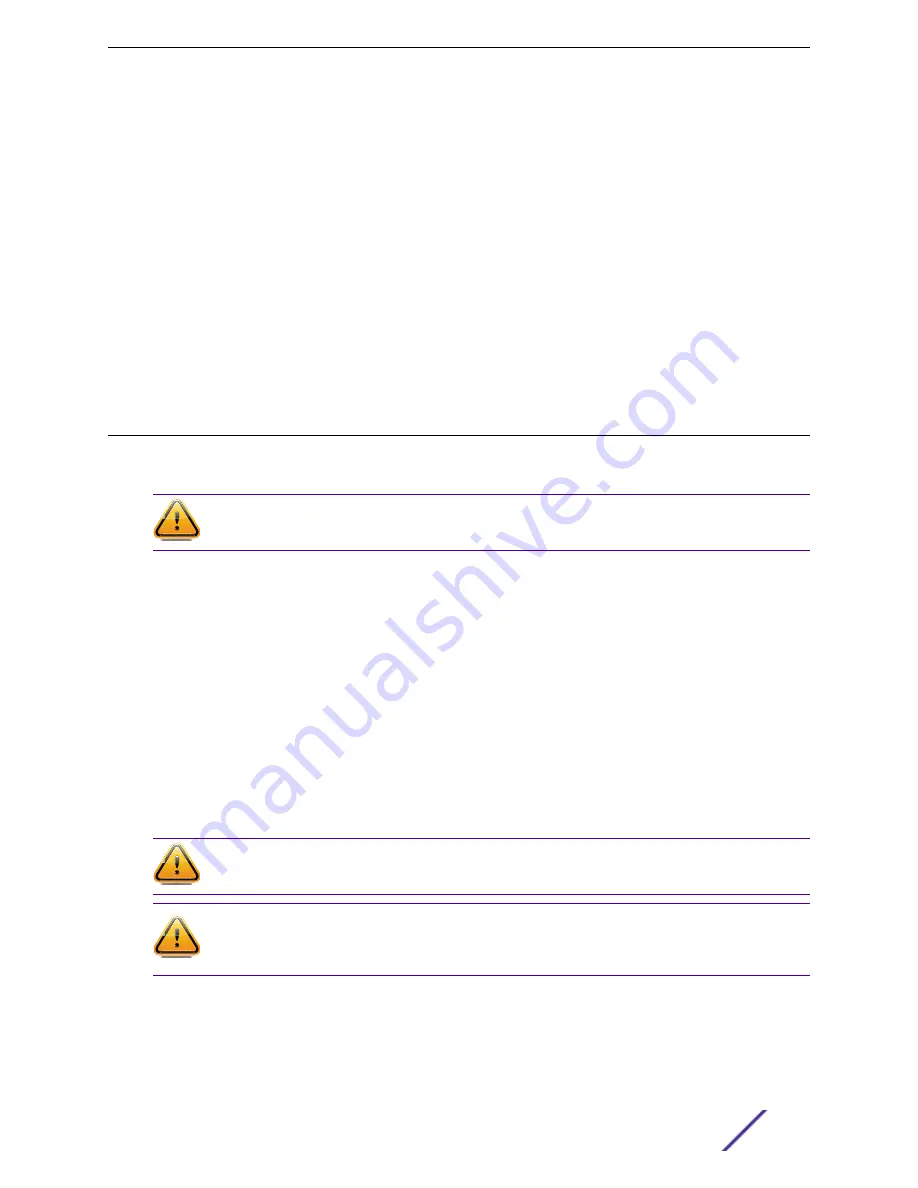
2 Connect the AC power cord to the AC input power connector on the RPS shown in
3 Plug the AC power cord into the main AC power outlet.
The green Power LED on the front of the RPS will illuminate to indicate a successful connection. On
certain switches, an LED indicator on the switch will show that a redundant power supply is now in
operation.
If the green power LED is not lit, proceed as follows:
•
Check the AC power cord connection at the AC power source and make sure the power source is
within specification.
•
Check the AC power connection to the power supply.
•
Swap the AC power cord with one that is known to work properly.
If the green LED remains off, contact Extreme Networks support.
Installing an STK-RPS-1005PS Redundant Power Supply
You can install the STK-RPS-1005PS power supply on a flat surface or in a 19-inch rack in the three-slot
modular shelf (STK-RPS-1005CH3), which is available for purchase separately.
Caution
Observe all ESD precautions when handling sensitive electronic equipment.
Locate the STK-RPS-1005PS within 6 ft (1.8 m) of its power source.
Only qualified personnel should install redundant power supply (RPS) units.
Installation Requirements
A Phillips screwdriver and four rack screws (not supplied) are needed to install the STK-RPS-1005PS in a
rack using the three-slot modular shelf.
Installing an STK-RPS-1005PS in a Rack
To install the STK-RPS-1005PS in the three-slot modular shelf (STK-RPS-1005CH3), you must first install
the shelf in a 19-inch rack.
Caution
Observe all ESD precautions when handling sensitive electronic equipment.
Caution
Before rack-mounting the device, ensure that the rack can support it without compromising
stability. Otherwise, personal injury and/or equipment damage may result.
To install the STK-RPS-1005PS in a rack, follow these steps.
Installing External Power Supplies
ExtremeSwitching and Summit Switches: Hardware Installation Guide
247
















































