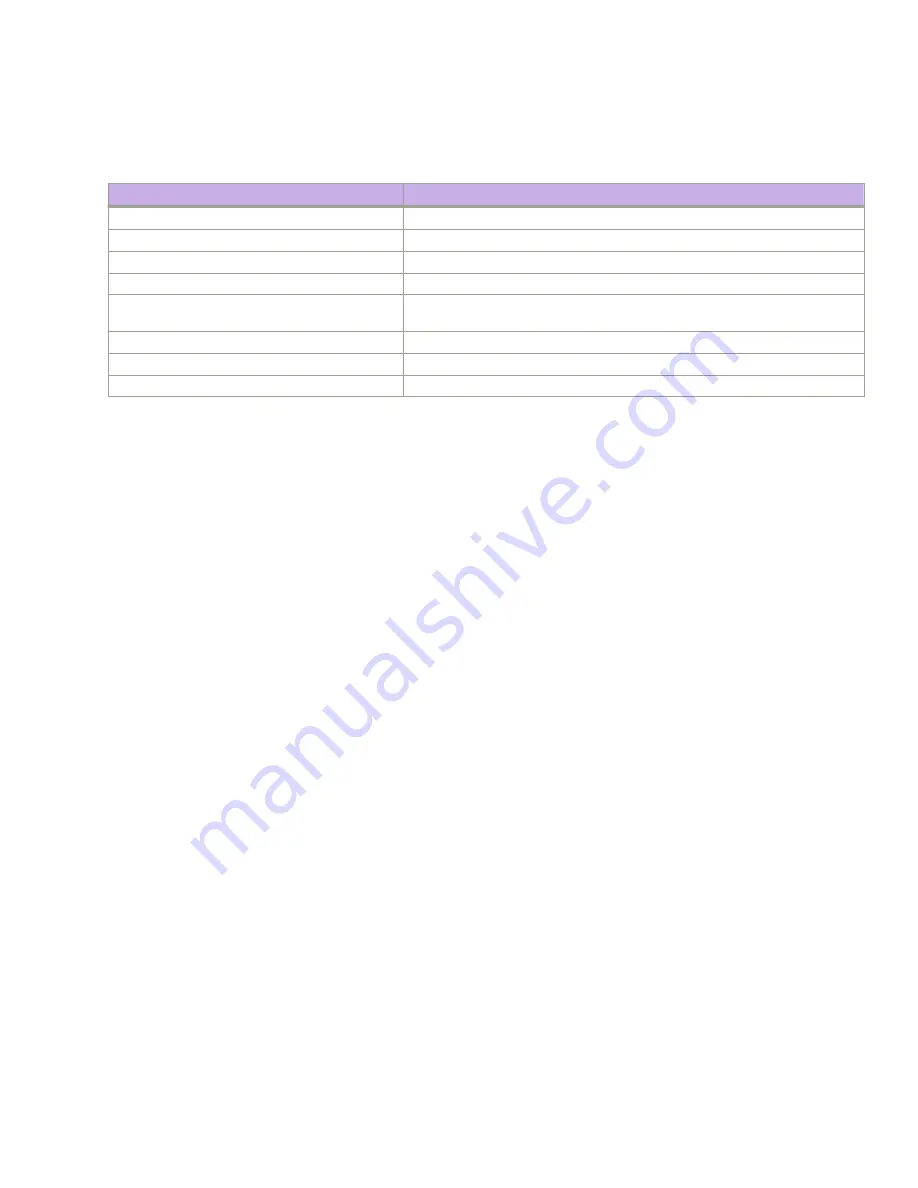
4. Verify the correct operation of the device by entering the following commands. Copy output to a file to save the information.
TABLE 19
Commands to verify correct operation
Command
Description
show environment power
Displays power supply status and information
show environment fan
Displays fans status and information
show chassis
or
show system
Displays router status and information
show slots
Displays the current status of each slot in the chassis
show environment temp
or
show environment
sensor
Displays temperature status and information
show environment history
Displays the history of the installed modules
show history
Displays CLI history
show logging auditlog
, and
show logging raslog
Displays any errors
Backing up the configuration
Extreme recommends backing up the configuration on a regular basis to ensure that a complete configuration is available for
downloading to a replacement device.
Observe the following notes about configuration data:
•
Passwords are not saved in the configuration file, and are not uploaded during a configuration upload.
•
It is recommended that the configuration be backed up on a regular basis to ensure that a complete configuration is available for
downloading to a replacement chassis.
1. Log in to the device using one of the following methods:
•
A serial console connection to the active management module. The active management module has the LED labeled
ACTIVE on the front panel illuminated in blue.
•
A command line interface (CLI) session using the chassis management IP address.
2. Log in to the device using
admin
as your login name. If you have not changed the default password, use
password
.
3. Enter
copy running-config
{
startup-config
|
flash://
|
ftp://
|
scp://
|
sftp://
|
tftp://
|
usb://
}, where:
•
startup-config
saves the running configuration to the startup configuration.
•
flash://
saves the running configuration to the flash drive in the specified location.
•
ftp://
saves the running configuration to the specified FTP server address.
•
scp://
saves the running configuration to the specified secure copy (SCP) server location.
•
sftp://
saves the running configuration to the specified Secure FTP (SFTP) server address.
•
tftp://
saves the running configuration to the specified TFTP server address.
•
usb://
saves the running configuration to the USB drive attached to the device (for example, plugged into the USB port in
the management module).
Powering down the device
Power off the chassis by disconnecting all power cords to the power supplies or switching off the rack power source.
Note that power supply LEDs will continue to flash green briefly after disconnecting power until the power supply is completely off.
Powering down the device
ExtremeRouting SLX 9850-4 Hardware Installation Guide
9035474-02 Rev AA
73
Summary of Contents for ExtremeRouting SLX 9850-4
Page 10: ...ExtremeRouting SLX 9850 4 Hardware Installation Guide 10 9035474 02 Rev AA...
Page 22: ...ExtremeRouting SLX 9850 4 Hardware Installation Guide 22 9035474 02 Rev AA...
Page 30: ...ExtremeRouting SLX 9850 4 Hardware Installation Guide 30 9035474 02 Rev AA...
Page 56: ...ExtremeRouting SLX 9850 4 Hardware Installation Guide 56 9035474 02 Rev AA...
Page 94: ...ExtremeRouting SLX 9850 4 Hardware Installation Guide 94 9035474 02 Rev AA...
Page 102: ...ExtremeRouting SLX 9850 4 Hardware Installation Guide 102 9035474 02 Rev AA...
Page 114: ...ExtremeRouting SLX 9850 4 Hardware Installation Guide 114 9035474 02 Rev AA...
Page 118: ...ExtremeRouting SLX 9850 4 Hardware Installation Guide 118 9035474 02 Rev AA...
Page 136: ...ExtremeRouting SLX 9850 4 Hardware Installation Guide 136 9035474 02 Rev AA...
Page 146: ...ExtremeRouting SLX 9850 4 Hardware Installation Guide 146 9035474 02 Rev AA...
Page 150: ...ExtremeRouting SLX 9850 4 Hardware Installation Guide 150 9035474 02 Rev AA...






























