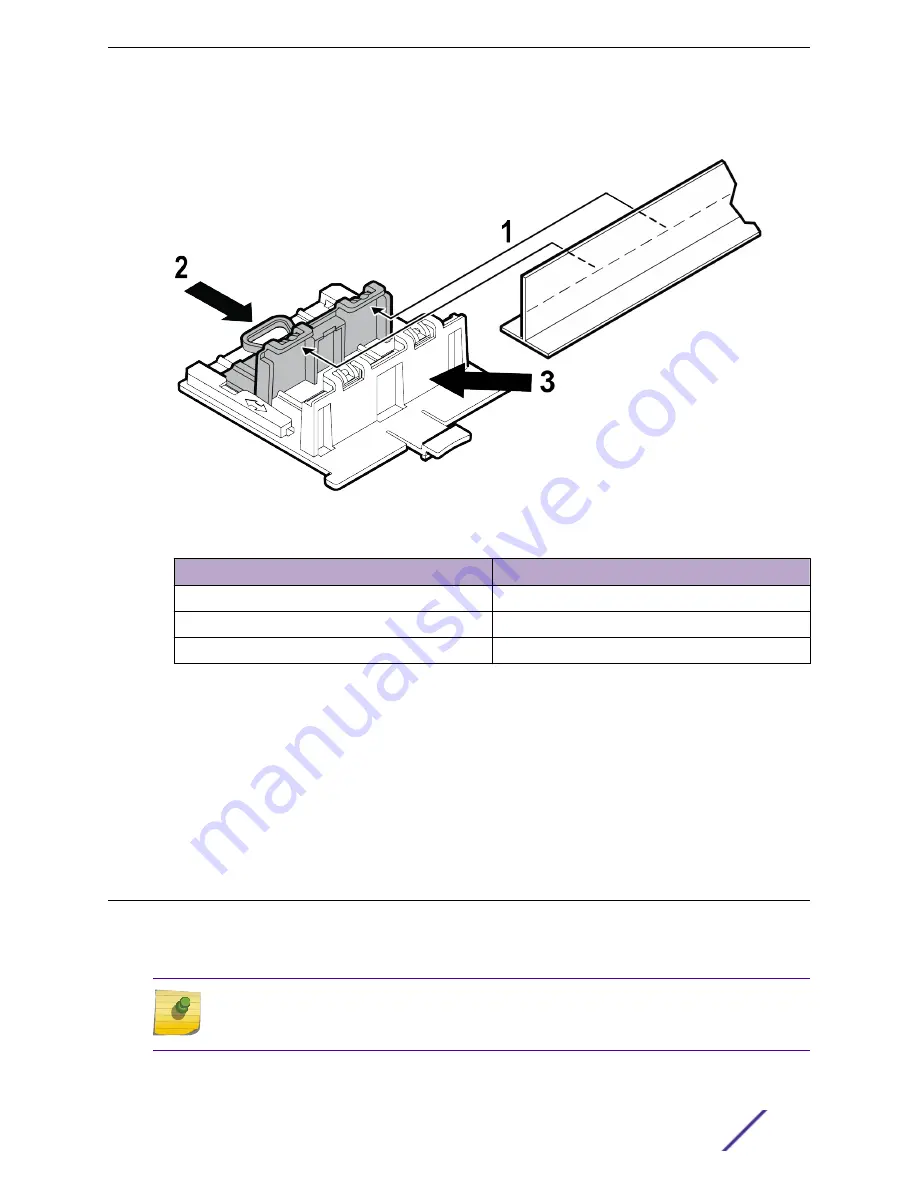
2 Open the movable sliding part of the DCMTR01 bracket to give the stationary end of the bracket and
the slider T-bar more space.
Figure 7: DCMTR01 bracket parts and T-bar
Callout
Description
1
T-bar
2
Movable sliding part of the DCMTR01 bracket
3
Stationary part of the DCMTR01 bracket
3 Hook the stationary end of the bracket onto the T-bar.
4 Tilt the T-bar up slightly in such a way that you are holding the stationary and movable parts of the
bracket.
5 Squeeze the bracket parts together until you hear the T-bar locking tab click into place.
6 Slide the bracket base into the rear groove of the access point.
7 Hold and rock the access point back and forth to ensure that it is securely mounted.
8 Attach the RJ45 connector to the GE1 port.
9 Replace the ceiling tile.
Install the Access Point on a Junction Box or Gang Box
The main mounting bracket or the optional WALL04 (#30516) bracket is used for installing the access
point on a junction box or gang box. The main mounting bracket is used only when the mounting holes
on the bracket and the junction or gang box aligns.
Note
The junction or gang box models are limited to the USA box models when using the main
mounting bracket for installation.
1 Remove the screws holding the junction or gang box coverplate.
Install the Access Point
ExtremeMobility™ Access Points AP410i/e
22






























