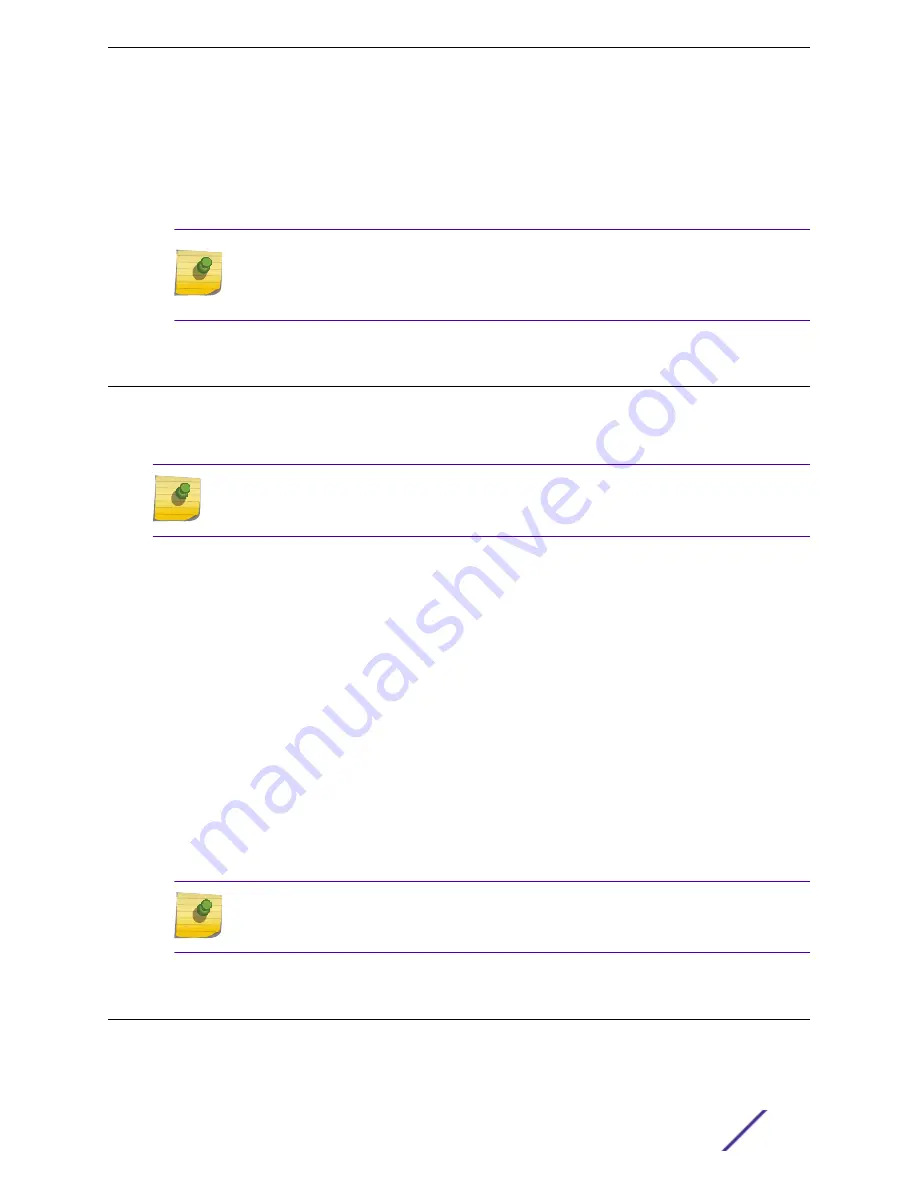
8 Connect to a port on which management access was enabled during the CLI Wizard Setup.
9 Open a web browser, and in the browser address bar, type:
https://Your_Mgmt_Ipaddress:
5825
.
The ExtremeCloud Appliance's logon screen is displayed.
10 On the logon screen, enter the credentials that were created when setting up the installation wizard.
Note
An installation wizard is available to help configure the E3120 for new deployments. Refer
to the ExtremeCloud Appliance User Guide on the
Extreme Networks Documentation Site
for more information.
Configuring the Management Interface via the Management Port
You can retain the default IP address of the appliance’s management interface if you do not intend to
connect the appliance to your enterprise network. If you do intend to connect the appliance to your
network, follow these steps:
Note
The E3120 must be upgraded to the latest ExtremeCloud Appliance firmware before installing
the appliance on the network.
1 Connect a laptop to the management port of the appliance.
2 Configure the Ethernet port of the laptop with a statically assigned unused IP address in the
192.168.10.0/24
subnet.
3 Open a web browser and, in the browser address bar, type
https:// 192.168.10.1:5825
(
192.168.10.1
is the default IP address on the appliance management port).
The ExtremeCloud Appliance logon screen is displayed.
4 Log on, as follows:
•
User name:
admin
•
Password:
abc123
•
Click
Login
.
5 To configure the E3120 appliance for new deployments, complete the installation.
6 Disconnect your laptop from the management port of the appliance.
7 Connect the appliance’s management port to the enterprise Ethernet LAN.
8 Log on to Extreme Networks.
Note
The system is now visible to the enterprise network. Refer to the ExtremeCloud Appliance
User Guide on the
Extreme Networks Documentation Site
for more information.
Connecting the Data Ports
Data Ports 1 and 2 are 1/10 GbE RJ45 ports. To connect to the data ports, start by connecting the
twisted pair cabling:
Initial Network Connection and Configuration
ExtremeCloud™ Appliance E3120
19























