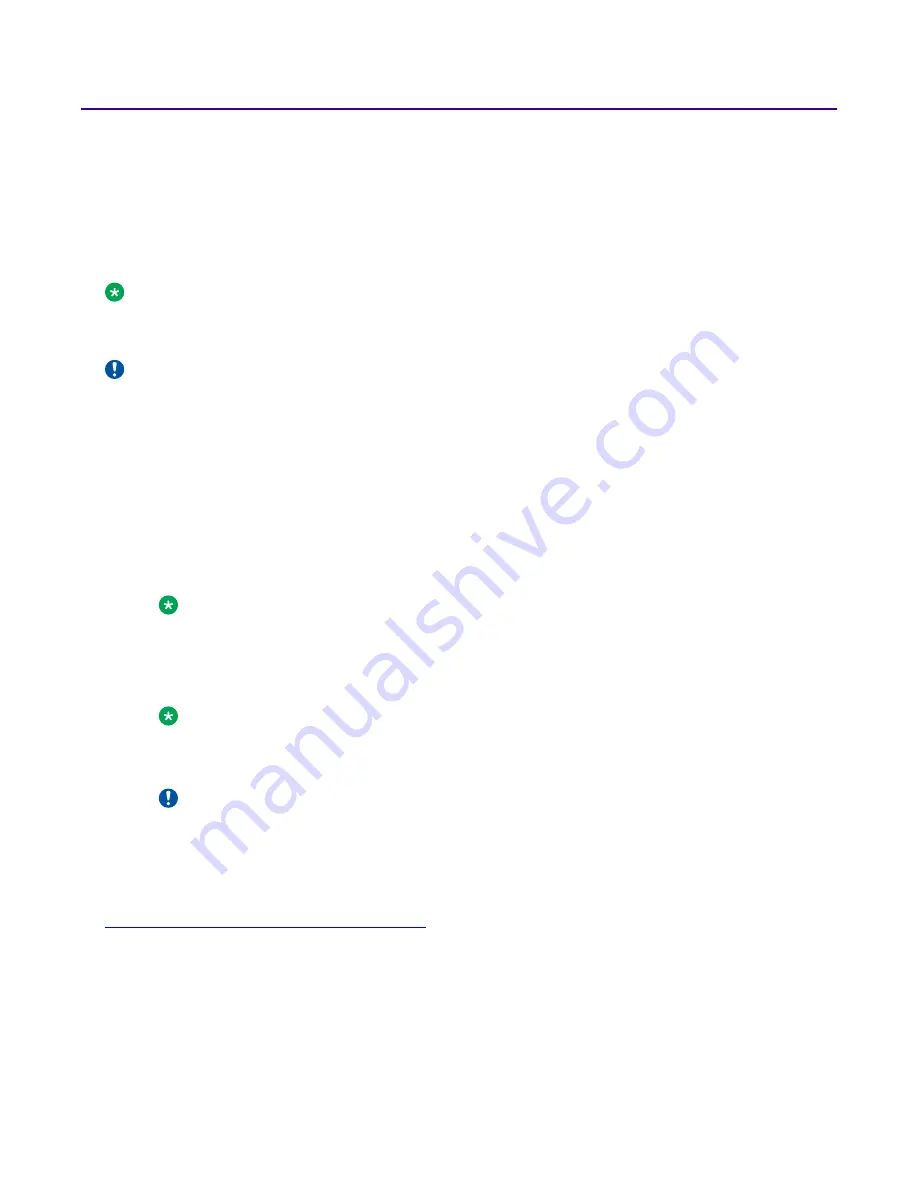
Installing the Virtual Services Platform 4000 power supply
You must install at least one power supply before using the switch. VSP 4000 models support two
field replaceable external power supplies. If supported, you can install an optional second power
supply for redundancy, load sharing, or to provide additional PoE+ power budget.
About this task
Perform the following procedure to install an external power supply into your switch.
Note:
VSP 4000 hardware can vary. This procedure only applies to hardware models with field
replaceable power supplies.
Important:
Extreme Networks does not support installing a combination of AC-input and DC-input power
supplies in the same chassis.
Procedure
1. If a blanking plate covers the required power supply slot, remove the blanking plate before
attempting to insert the power supply.
2. Insert each power supply into a rear power supply slot.
3. Verify that each power supply is fully seated in the slot. Secure the power supply with the two
thumb screws.
Note:
The switch chassis can prevent an incorrect installation of a power supply. If you insert a
power supply upside down, it will not fully insert and the thumb screws will not engage.
4. After you install a power supply, you can proceed with connecting AC power.
Note:
Do not connect an AC and DC power supply in the same chassis. Load sharing may be
affected.
Important:
You can hot swap power supplies while the switch is operational. One power supply is
required for continued switch operation. PoE+ load reductions can occur if you remove
one power supply while the switch is operating with dual power supplies.
Related links
VSP 4000 power supply power specification
on page 31
Installing the VSP 4000 4850GTS Series
August 2018
Installing Virtual Services Platform 4850GTS Series
30






























