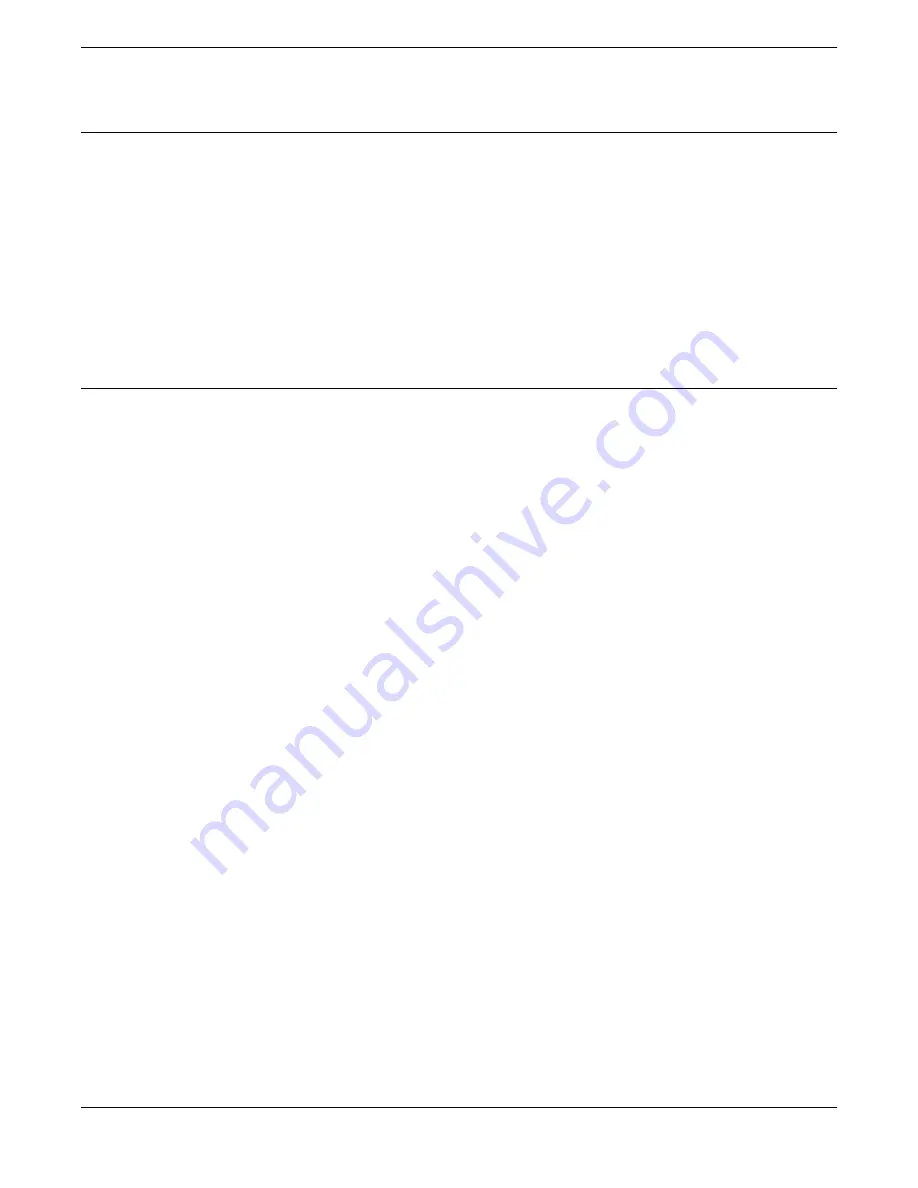
Documentation and Training
Find Extreme Networks product information at the following locations:
Current Product Documentation
Release Notes
Hardware and software compatibility
for Extreme Networks products
Extreme Optics Compatibility
Other resources
such as white papers, data sheets, and case studies
Extreme Networks offers product training courses, both online and in person, as well as specialized
certifications. For details, visit
www.extremenetworks.com/education/
.
Getting Help
If you require assistance, contact Extreme Networks using one of the following methods:
Search the GTAC (Global Technical Assistance Center) knowledge base; manage support cases and
service contracts; download software; and obtain product licensing, training, and certifications.
A forum for Extreme Networks customers to connect with one another, answer questions, and share
ideas and feedback. This community is monitored by Extreme Networks employees, but is not
intended to replace specific guidance from GTAC.
For immediate support: (800) 998 2408 (toll-free in U.S. and Canada) or 1 (408) 579 2826. For the
support phone number in your country, visit:
www.extremenetworks.com/support/contact
Before contacting Extreme Networks for technical support, have the following information ready:
•
Your Extreme Networks service contract number, or serial numbers for all involved Extreme
Networks products
•
A description of the failure
•
A description of any actions already taken to resolve the problem
•
A description of your network environment (such as layout, cable type, other relevant environmental
information)
•
Network load at the time of trouble (if known)
•
The device history (for example, if you have returned the device before, or if this is a recurring
problem)
•
Any related RMA (Return Material Authorization) numbers
Subscribe to Service Notifications
You can subscribe to email notifications for product and software release announcements, Vulnerability
Notices, and Service Notifications.
1. Go to
www.extremenetworks.com/support/service-notification-form
2. Complete the form (all fields are required).
Documentation and Training
Preface
6
Wi-Fi 6 (802.11ax) Access Points







































