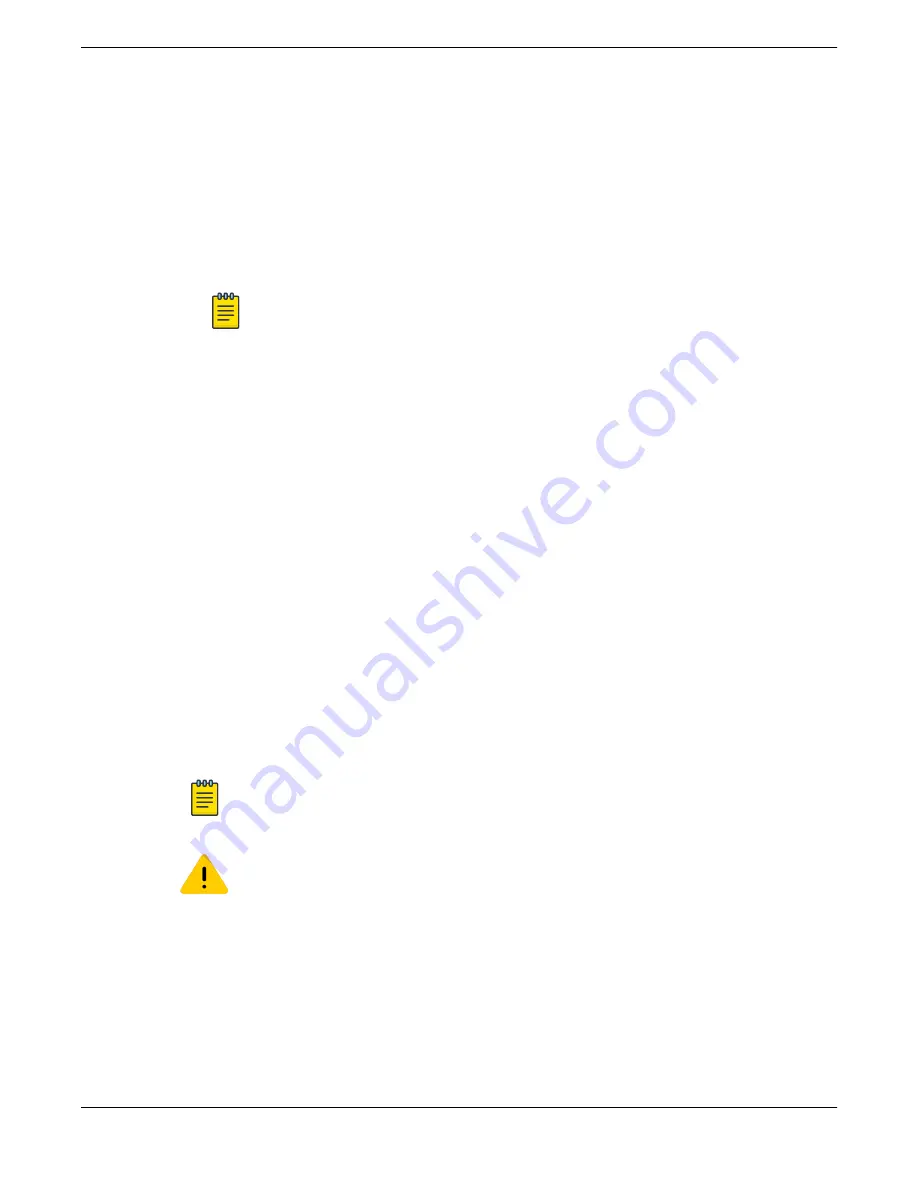
•
To display the stacking and stacking-support configuration, use the following commands:
show stacking-support
show stacking stack-ports
show stacking {
node-address
node_address
|
slot
slot_number
}
detail
•
To unconfigure the stacking-support feature, use the following command:
unconfigure stacking-support
Note
Commands that contain the
stacking-support
keyword apply to the local switch only.
This means that each switch that will use alternate stacking ports must be configured
separately. When the stack is fully active, you can use the
telnet slot
slot-number
command to log in to another node over the stack to unconfigure SummitStack-V on that
node only. There is no way to intentionally or accidentally unconfigure the stacking-
support options on all nodes in a stack.
•
When the stacking-support feature has been configured as required on all nodes in a stack, reboot
each node.
•
Run the
show stacking stack-ports
command to verify that the stack has been properly
connected.
Combine Switches from Different Series
5320 Series switches can only stack with themselves or 5420 Series or 5520 Series switches using
Alternate stacking (10Gb link running at HG).
Select Stacking Cables
Stacking connections using the native stacking ports require stacking cables that are specific to the
type of stacking port. These cables are available from Extreme Networks in lengths from 0.5 meter to
100 meters.
Note
For the most recent information about available cables, contact your Extreme Networks sales
representative or refer to the
website.
Caution
Use of non-recommended cables or optics could cause stack instability.
Build Stacks
Combine Switches from Different Series
ExtremeSwitching 5320 Series Hardware Installation Guide
47
















































