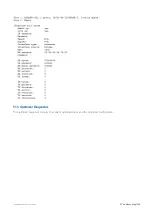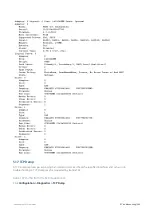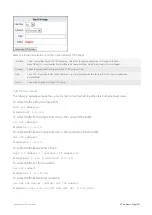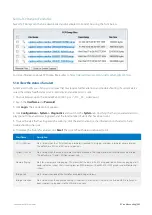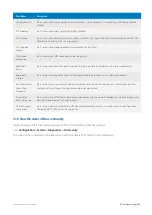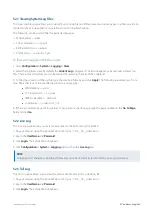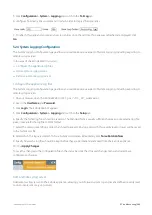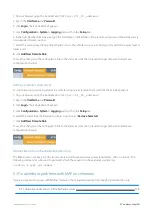Exinda Network Orchestrator
5 Troubleshooting
|
552
Solution
To fix this:
1.
The Exinda AD Connector requires .NET version 4.0 for it to run successfully on a server other than the Active Directory
server. Ensure .NET 4.0 or later is installed on the server running the Exinda AD Connector.
2.
If the Active Directory server is running Windows 2003 R2, ensure the Exinda AD Connector is installed directly on the
Active Directory server.
3.
Review your event logs for .NET Run Time errors, and attempt to resolve those errors. The .NET installation may need
to be reinstalled and the .NET 4.0 services and other environmental services such as WMI may need to be updated.
5.6.6 Excluded Users Still Appear on the Exinda Appliance
Problem
Even though a user name has been added to the Excluded list on the Exinda AD Connector, the username continues to
appear associated with traffic on the Exinda Appliance.
Solution
1.
Verify that the username on the Excluded tab of the Exinda AD Connector matches the username in Active Directory.
The username is case sensitive. For example, if the Active Directory has the user
Domain/Test.User
, and the
excluded list has the user as
Domain/test.user
, the traffic is not excluded.
NOTE
Regardless of the case of usernames in Active Directory, the Exinda Appliance displays the usernames with the first
name capitalized and the surname in lower case; for example
Domain/test.user
. Do not use the value in the
Exinda Appliance when adding a username to the Excluded list.
2.
If the case matches on the usernames, restart the AD Client Service and renumerate the Exinda Appliance.
Related Topics
Change the state of the Exinda AD Connector
Request updated user and group information from the Active Directory server
.
5.6.7 Changes to the Exinda Active Directory Controller have no effect
Problem
After making changes to the configuration of the Exinda Active Directory Controller, the information reported on the
Exinda Appliance appears to be the same as before the changes.
Solution
Restart the AD Client Service and renumerate the Exinda Appliance to ensure the latest configuration is being used.
Related Topics
Change the state of the Exinda AD Connector
Request updated user and group information from the Active Directory server
Summary of Contents for EXNV-10063
Page 369: ...Exinda Network Orchestrator 4 Settings 369 ...
Page 411: ...Exinda Network Orchestrator 4 Settings 411 Screenshot 168 P2P OverflowVirtualCircuit ...
Page 420: ...Exinda Network Orchestrator 4 Settings 420 Screenshot 175 Students OverflowVirtualCircuit ...