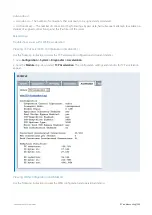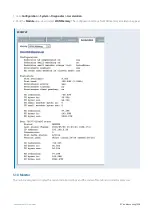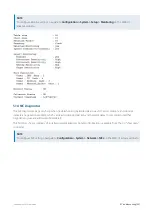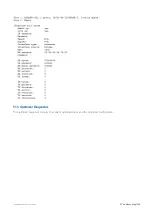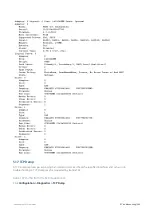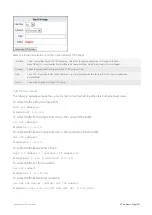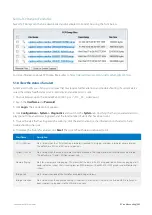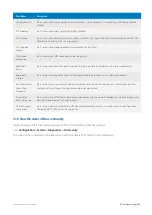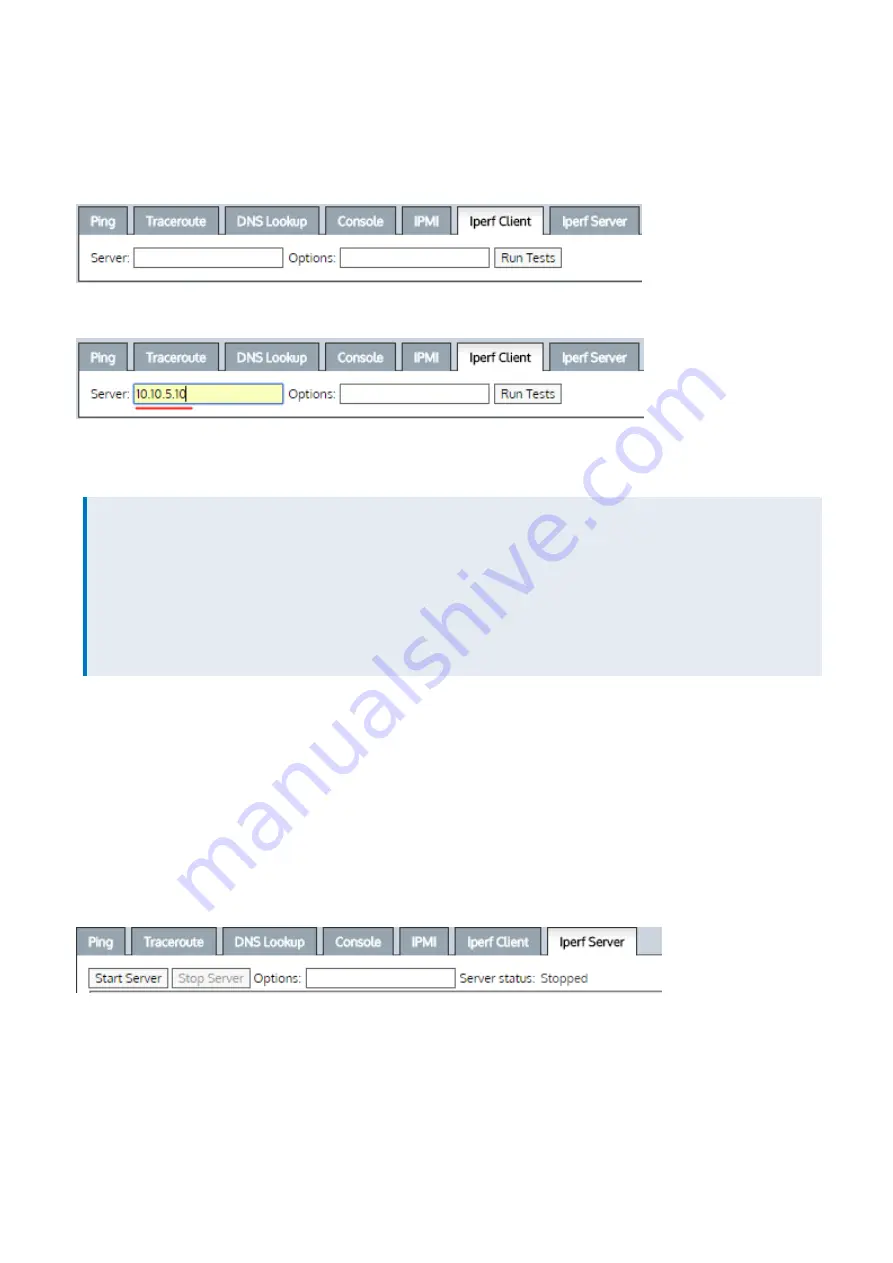
Exinda Network Orchestrator
4 Settings
|
529
other plays the role of the client. In Exinda, there is a Web User Interface option to configure an Exinda appliance as an
iPerf client:
To configure an Exinda Appliance as the iPerf client:
1.
Click
Configuration > System > Tools > Iperf Client
.
2.
In the
Server
field, type the
IP address
or
Host Name
of an iPerf server that is already running.
3.
Click
Run Tests
to view the test results.
Example Results:
EXAMPLE
------------------------------------------------------------
Client connecting to 10.10.1.201, TCP port 5001
TCP window size: 23.2 KByte (default)
------------------------------------------------------------
[
3] local 10.10.1.200 port 58760 connected with 10.10.1.201 port 5001
[ ID] Interval Transfer Bandwidth
[
3] 0.0-10.0 sec 4.74 GBytes 4.07 Gbits/sec
4.7.6 iPerf Server
iPerf is a tool used for network throughput measurements. To function, it requires that two devices must be running the
iPerf software to obtain bandwidth metrics between two endpoints. One device plays the role of the server and the
other plays the role of the client. In Exinda, there is a Web User Interface option to configure an appliance as an iPerf
server:
To configure an Exinda Appliance as the iPerf Server:
Use the iPerf Server tab when the Exinda appliance is the designated server.
1.
Click
Configuration > System > Tools > Iperf Server
.
2.
(Optional), By default, an iPerf server listens to TCP packets on port 5001. However, you can use the following list of
options to modify this condition:
Usage:
iperf [-s|-c host] [options]
Example:
iperf[-h]--help[-v|--version]
Options for both Clients and Servers
-f, --format [kmKM] format to report: Kbits, Mbits, KBytes, MBytes
Summary of Contents for EXNV-10063
Page 369: ...Exinda Network Orchestrator 4 Settings 369 ...
Page 411: ...Exinda Network Orchestrator 4 Settings 411 Screenshot 168 P2P OverflowVirtualCircuit ...
Page 420: ...Exinda Network Orchestrator 4 Settings 420 Screenshot 175 Students OverflowVirtualCircuit ...