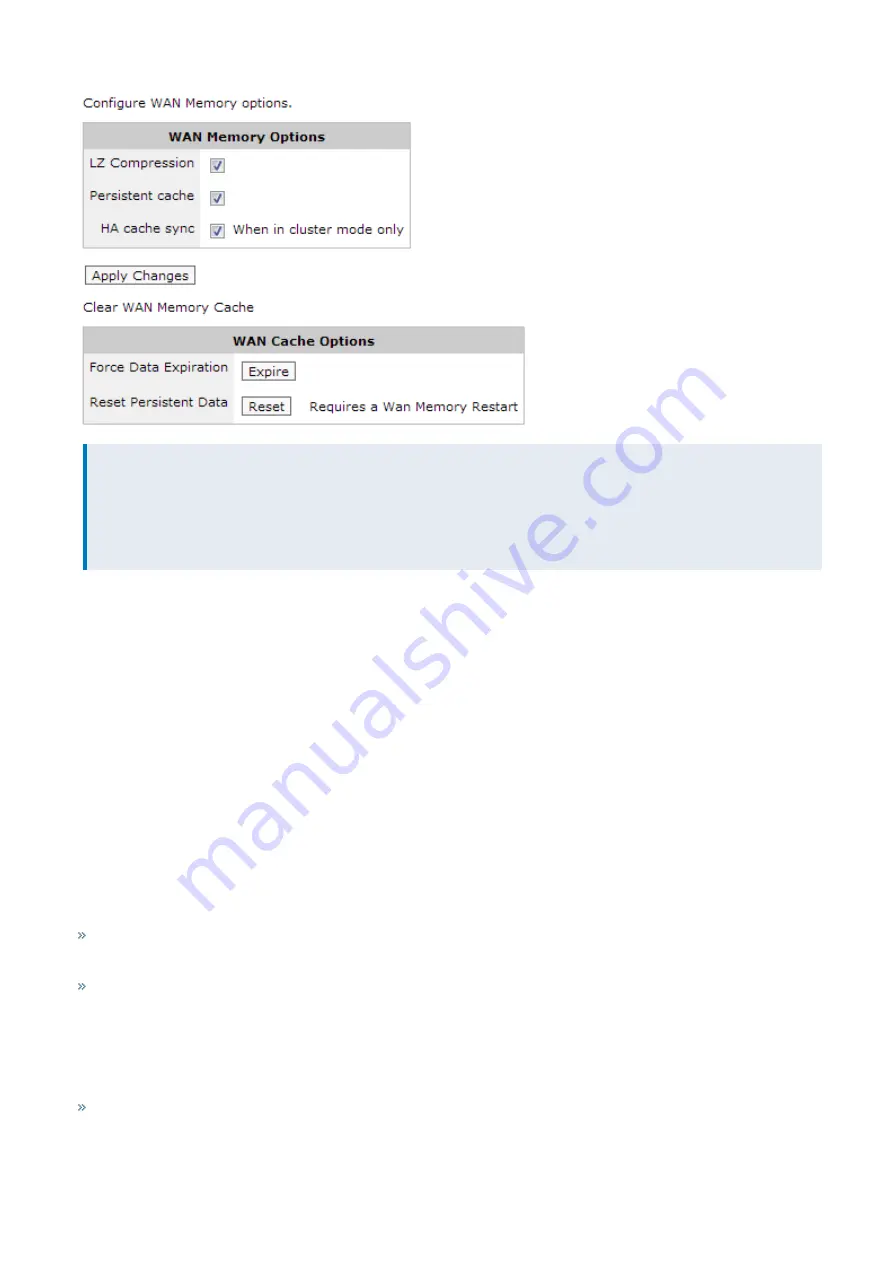
Exinda Network Orchestrator
4 Settings
|
473
NOTE
Each Exinda appliance running WAN Memory will connect to each other in order to maintain cache
synchronization. This communication happens over TCP port 8013, so this port must be open and available
between all Exinda appliances. For security purposes, data sent across these WAN Memory synchronization
connections is obfuscated.
Where do I find these settings?
Go to
Configuration > System > Optimization > WAN Memory
.
To configure WAN memory cache
1.
Select
LZ Compression
to compress accelerated traffic with a standard LZ-based compression algorithm. This is in
addition to data deduplication operations.
2.
Select
Persistent Cache
to ensure that WAN memory patterns will be stored on the Exinda appliance's hard disk and
will survive a system reboot.
3.
Select
HA Cache Sync
when in cluster mode so that WAN memory caches will be mirrored to the WAN memory
caches on the other appliances in the cluster.
4.
Click
Apply Changes
.
To clear WAN memory cache
Do one of the following:
Force Data Expiration
by clicking
Expire
. This will remove any patterns stored on the Exinda appliance's hard disk
drive. Note that this may take several minutes depending on the amount of data.
Reset Persistent Data
by clicking
Reset
. The next time the WAN memory process restarts, it will to load any persistent
data from the hard disk drive. Using this function and restarting the WAN Memory service is a quick way to clear the
WAN Memory
4.4.4 Protocol-specific Acceleration
TCP Acceleration
– Provides layer 4 (TCP) protocol optimization.
Summary of Contents for EXNV-10063
Page 369: ...Exinda Network Orchestrator 4 Settings 369 ...
Page 411: ...Exinda Network Orchestrator 4 Settings 411 Screenshot 168 P2P OverflowVirtualCircuit ...
Page 420: ...Exinda Network Orchestrator 4 Settings 420 Screenshot 175 Students OverflowVirtualCircuit ...






























