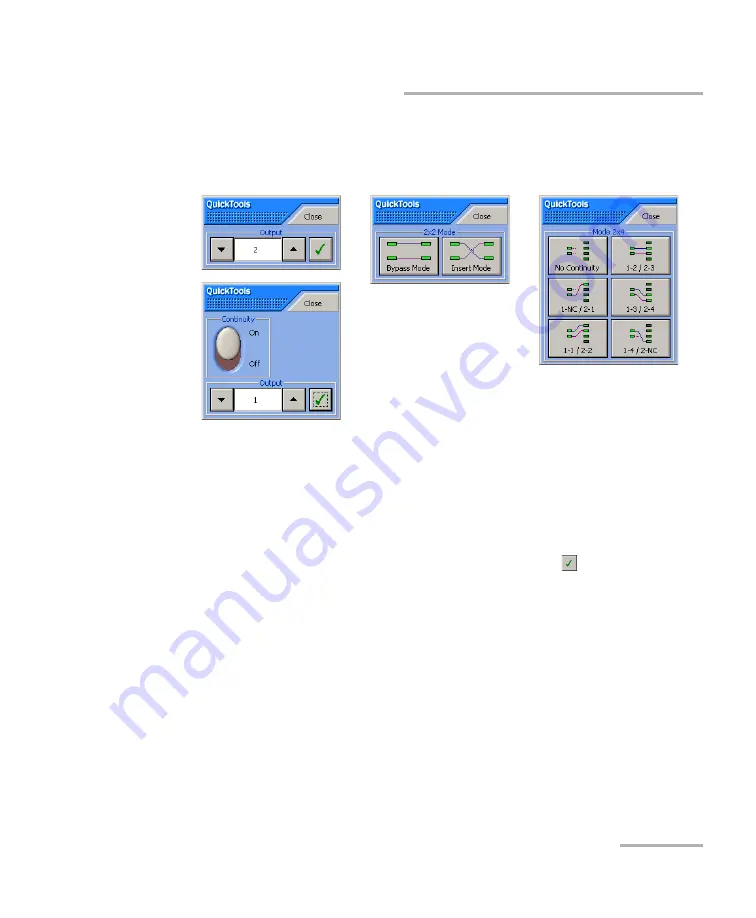
Monitoring Optical Switch Modules
Optical Switch
49
Using QuickTools
For the IQS-9100 Optical Switch, one of the four QuickTools utility versions
will be displayed, depending on the model of the selected module, as
shown in the figure below.
To control a specific optical switch with QuickTools:
Ensure that the switch window is selected (its title bar should be displayed
in the same color as the sidebar buttons.)
³
For 1 x n models, from the
Output
section, click the selection arrows
on both sides of the list, and then click the Check
button to select
the port. For 2 x 2 or 2 x 4 models, from the
2 x 2 Mode
or
Mode 2 x 4
section, select the appropriate port configuration (For details, see
³
If a
Continuity
switch button is displayed in the QuickTools utility, click
it to activate the optical switch (For more information, see
Configurations with the 1 x n Model
1 x 2 and 1 x n optical switch
model QuickTools utility
2 x 2 optical switch model
QuickTools utility
2 x 4 optical switch model
QuickTools utility
Summary of Contents for IQS-9100
Page 1: ...User Guide Optical Switch for IQS platforms IQS 9100...
Page 32: ......
Page 50: ......
Page 72: ......
Page 94: ......






























