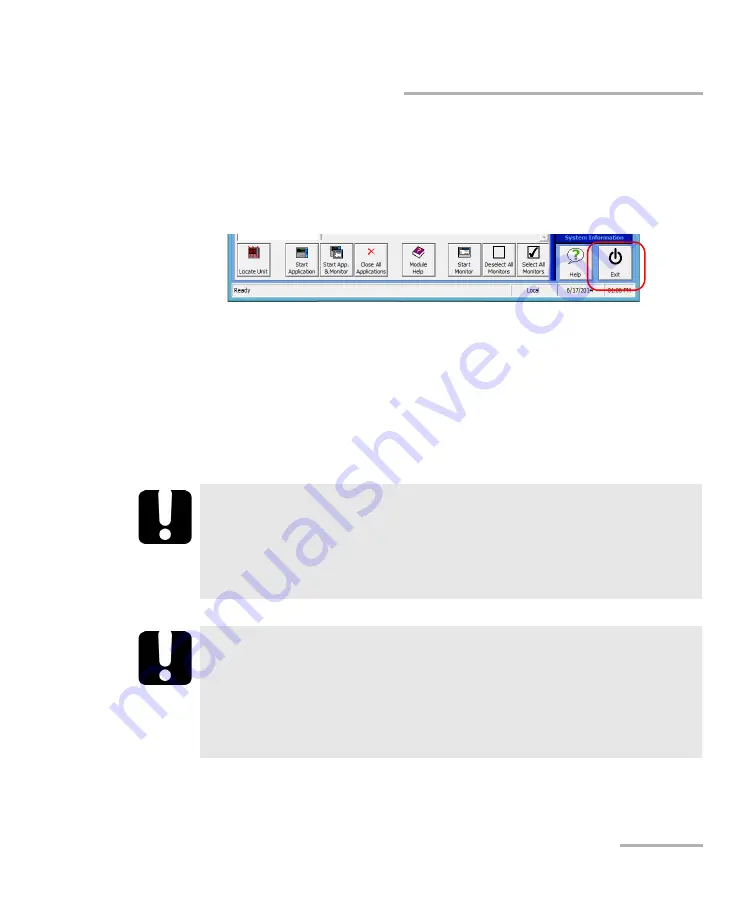
Getting Started with Your Integrated Qualification System
Integrated Qualification System
55
Exiting IQS Manager
Exiting IQS Manager
To exit IQS Manager:
1.
Click the
Exit
button, located on the lower right-hand side of the main
window.
2.
Select the appropriate option among the three choices below:
Exit IQS Manager
: to close IQS Manager and return to Windows.
Log off Windows
: to close IQS Manager and log off your Windows
session so another user may log on.
Turn off IQS
: to completely shut down the IQS-600 controller unit.
3.
Click
OK
to confirm your choice, or
Cancel
to return to IQS Manager.
Note:
Expansion units are shut down manually by pressing on the On/Off button
located on the front lower left-hand part of each unit.
I
MPORTANT
Your platform was set up with the Windows power management
plan set to High Performance so that it does not enter the Sleep or
Hibernate modes. Do not change this power management plan, as
those modes are not compatible with IQS Manager.
I
MPORTANT
To ensure proper operation of your Integrated Qualification System,
follow this shut down procedure:
First, turn off your IQS-600 controller, and then
Turn off all expansion units.
Summary of Contents for IQS-600 Series
Page 1: ...User Guide Integrated Qualification System IQS 600...
Page 22: ......
Page 28: ......
Page 106: ......
Page 132: ......
Page 194: ...Using IQS Products in an Automated Test Environment 186 IQS 600 Standard Status Data Structure...
Page 252: ......
Page 274: ......
Page 336: ......
Page 366: ...Using the IQS 9600 Utility Module 358 IQS 600...
Page 367: ...Using the IQS 9600 Utility Module Integrated Qualification System 359...
Page 368: ......






























