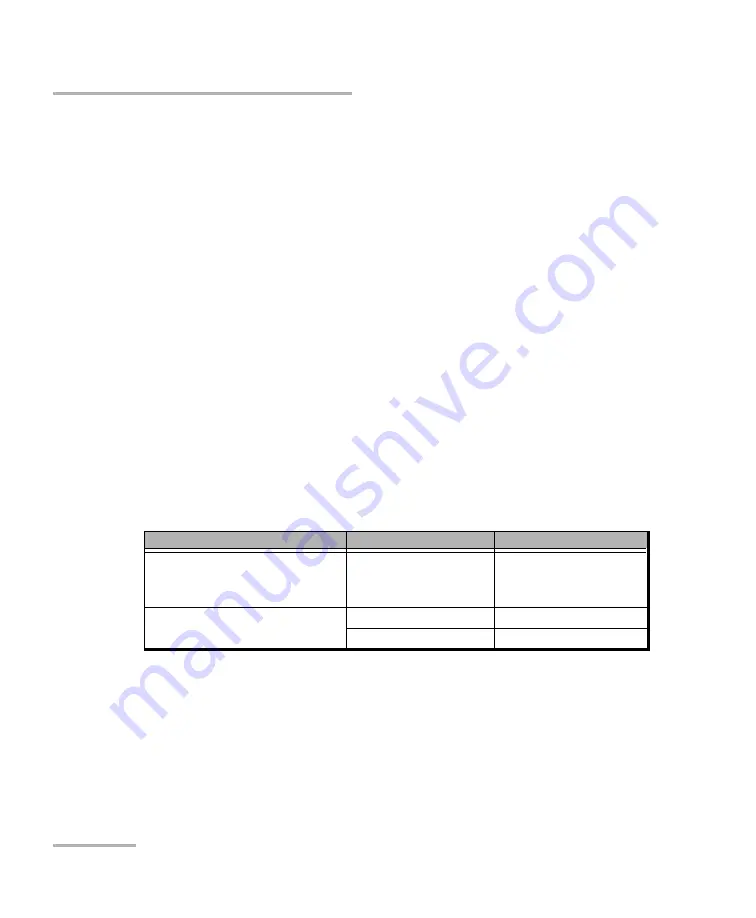
Report Generator
482
FTB-8100 Series Transport Blazer
Transferring the Generated Test Report to the PC
Transferring the Generated Test Report to
the PC
Transfer the saved report to the PC
1.
Local memory (FTB-200)
: If the report has been saved to the FTB-200
local folder, the report file need to be transferred to the PC using one of
the following methods:
1a.
Network drive
: Connect the FTB-200 and the PC to the network
and transfer the file to a network drive or directly on a shared
folder on the PC.
1b.
USB connection (ActiveSync)
: Establish an ActiveSync
connection between the PC (USB host) and the FTB-200 (USB
client) using the supplied client/host USB cable. ActiveSync is
available on the supplied ToolBox CE CD; click
Utilities and
Viewers
and click
Microsoft ActiveSync 4.1
to install it.
The default FTB-200 local folder is \Data\My Documents\
folder
\Report.
The following table lists the corresponding
folder
for each supported
model/application.
2.
USB drive or Compact Flash
: If the report has been saved on a
removable drive/media, plug the USB drive or the compact flash to the
PC.
3.
Network drive
: If the report has been saved on a network drive,
connect the PC to the network and retrieve the file from the network
drive.
Model
Application
Folder
FTB-8105/FTB-8115/
FTB-8120/FTB-8120NG/
FTB-8130/FTB-8130NG
SONET/SDH Analyzer
SonetSdhAnalyzerG2
FTB-8120NGE/ FTB-8130NGE Packet Analyzer
PacketAnalyzer
SONET/SDH Analyzer
SonetSdhAnalyzerG2
Summary of Contents for FTB-8100 Series
Page 1: ...User Guide FTB 8100 Series for FTB 200 SONET SDH Application...
Page 18: ......
Page 22: ......
Page 24: ......
Page 94: ......
Page 108: ......
Page 178: ......
Page 224: ......
Page 260: ......
Page 312: ......
Page 352: ......
Page 382: ......
Page 412: ......
Page 490: ......
Page 500: ......






























