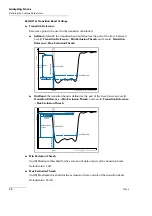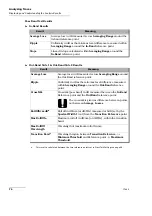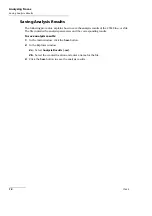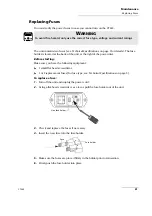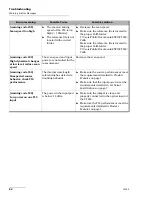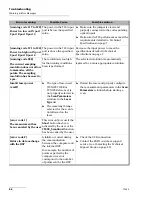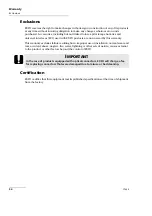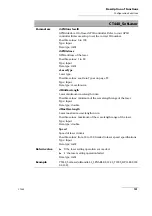Troubleshooting
88
CT440
Activating the USB Driver
Activating the USB Driver
When you connect a CT440 to your computer, the appropriate USB driver may not be
selected. You may have to install it again in case you connect another CT440 model to your
computer.
The CT440 software is fully-compatible with USB 2.0.
Before starting:
Make sure the CT440 software package is installed (see
Software Package on Your Computer
Make sure you have the USB-A to USB-B cable delivered with the product.
To activate the USB driver:
1.
Turn on the CT440 (see
2.
Using the USB cable, connect the USB-A 2.0 port of your computer to the CT440 USB-B
connector located on the rear panel.
The first time you connect the CT440 to your computer, it prompts you to select the
USB driver.
If you are not prompted to select the USB driver, do the following:
In the Windows
Device Manager
(
Control Panel
>
System and Security
>
System
),
right-click the
CT440 USB Device
and select
Update driver
.
You are prompted to select the appropriate driver.
3.
To select the USB driver, browse your computer and select the following location:
C:\Program Files (x86)\EXFO\CT440\USB Driver
The CT440 can now communicate with your computer.
Summary of Contents for CT440 Series
Page 1: ...User Guide CT440 Passive Optical Component Tester www EXFO com...
Page 6: ......
Page 30: ......
Page 96: ......
Page 162: ......