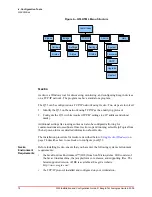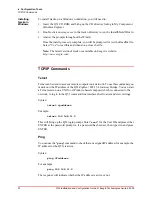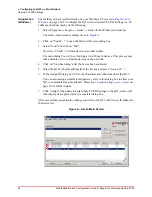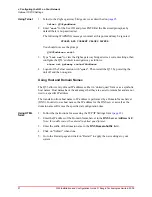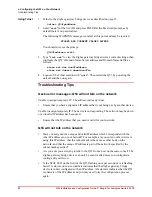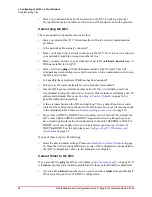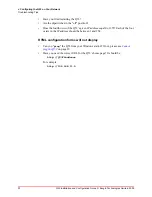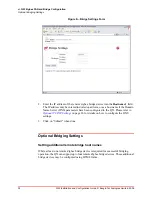20
Q53 Installation and Configuration Guide © Exegin Technologies Limited, 2009
iv. Configuration Tools
TCP/IP Commands
Installing
Gecko in
Windows
To install Gecko on a Windows workstation, you will need to:
1. Insert the Q53 CD ROM and bring up the CD directory listing in My Computer or
Windows Explorer
2. Double click on
setupex.exe
in the Gecko directory to run the InstallShield Wizard.
3. Answer the prompts throughout the Wizard.
Once the install process is complete, you will be prompted to view the ReadMe file.
Select "Yes" to read this and when done, close the file.
Note:
The latest version of Gecko is available on Exegin’s website:
http://www.exegin.com/.
TCP/IP Commands
Telnet
Telnet can be used to access a remote computer on a network. To use this command, you
must know the IP address of the Q53 ZigBee / 802.15.4 Gateway Bridge. You can start
a Telnet session on a UNIX- or Windows-based computer which is connected to the
network, to log in to the Q53 command line interface shell to alter and view settings.
Syntax:
telnet ipaddress
Example:
telnet 192.168.11.9
This will bring up the Q53 login prompt. Enter "
root
" for the User ID and press either
ENTER at the password prompt or, if a password has been set, then type it in and press
ENTER.
Ping
You can use the "
ping
" command to check that an assigned IP address (for example, the
IP address for the Q53) is active.
Syntax:
ping IPaddress
For example:
ping 192.168.11.9
The response will indicate whether the IP address is active or not.