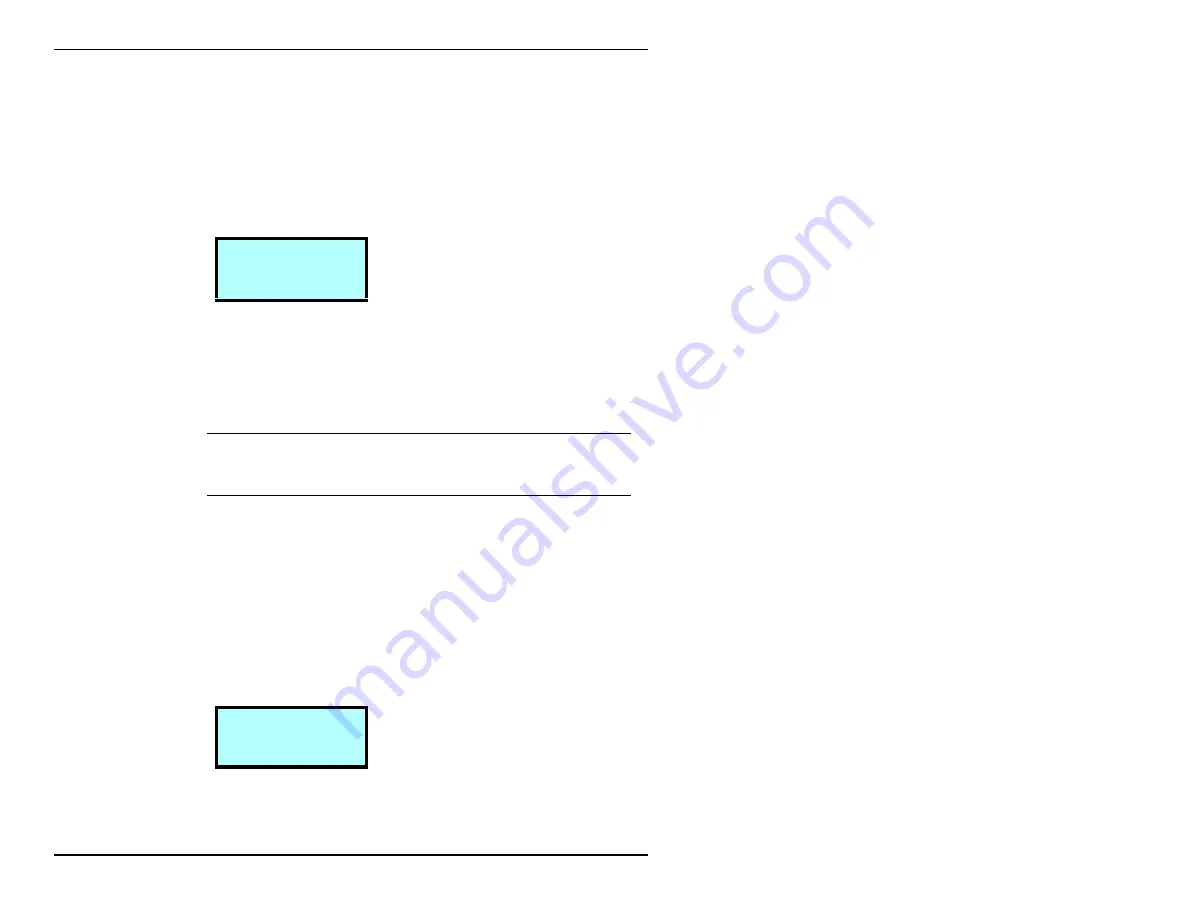
Chapter 3
42
Exabyte EZ17M and EZ17A
3.
Press
[ENTER]
to display the Security Menu. The following
message flashes on the screen:
Select password and press ENTER to enable
security or ESCAPE to cancel
Then, the following screen appears:
4.
Select a three-digit password. Press
1
or
2
to move the
screen arrow under the digit in the password that you want
to change and
3
or
4
to change the number. (The default
password is 000.) When you are finished, press
[ENTER]
.
➤
Important
You must use the same password
to disable security.
5.
A confirmation message appears. Press
[ENTER]
to accept the
password and enable security. Or, to exit without saving the
password and without enabling security, press
[ESCAPE]
.
Disabling security from the LCD
1.
From the Status screen, press
[MENU]
. The following screen
appears:
P W ?
0 0 0
←
↕
→
4
S e c u r
t y
L C D
P W
Summary of Contents for EZ17A
Page 1: ...328824 004 EXABYTE EZ17M AND EZ17A AUTOLOADER INSTALLATION AND OPERATION...
Page 6: ...vi Exabyte EZ17M and EZ17A Notes...
Page 22: ...Chapter 1 6 Exabyte EZ17M and EZ17A Notes...
Page 62: ...Chapter 3 46 Exabyte EZ17M and EZ17A Notes...
Page 90: ...Chapter 4 74 Exabyte EZ17M and EZ17A Notes...
Page 126: ...Chapter 7 110 Exabyte EZ17M and EZ17A Notes...
Page 148: ...Appendix B 132 Exabyte EZ17M and EZ17A Notes...
Page 160: ...Appendix C 144 Exabyte EZ17M and EZ17A Notes...
Page 168: ...Exabyte Corporation 1685 38th Street Boulder Colorado 80301 1008441 000 1008441 000...






























