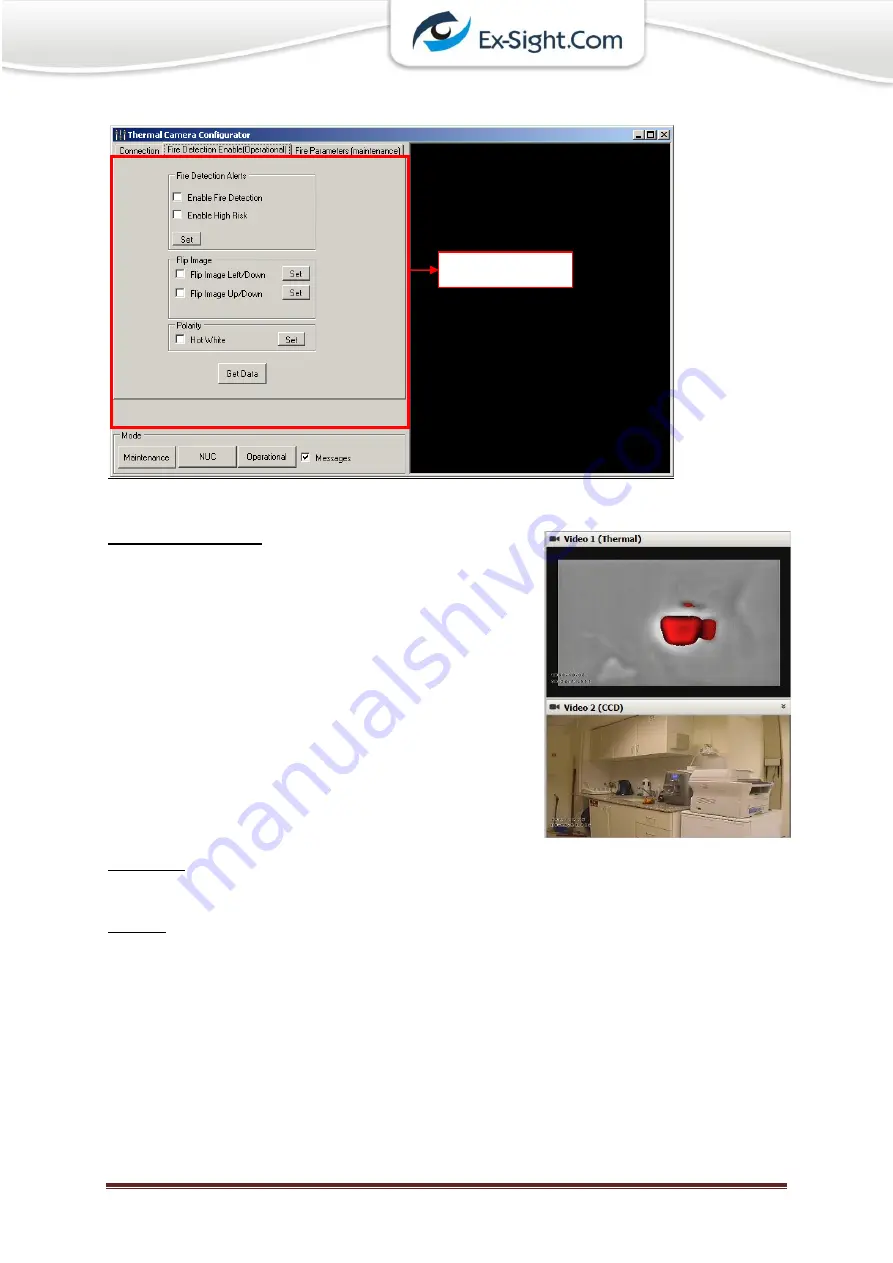
Ex-Sight.Com – ‘Oz-Lehava’
Page 52
5.9.1
Operational Tab
Fire Detection Alerts
Enable Fire Detection:
Enables/Disables the fire detection capability of
the camera.
Enable High Risk:
When checked, the bodies above the
temperature threshold will appear in red, as can
be seen in the example on the right (the glass is
full with hot water, which appears red in the
thermal video).
In order to apply these settings,
check/uncheck the relevant checkboxes and click the
Set
button.
Flip Image
In this section, you can flip the thermal image right/left, up/down.
Polarity
Hot White
: When checked, hot bodies in the thermal image appear white, while cold
bodies appear black, and vice versa.
Operational Tab
Summary of Contents for OZ-LEHAVA
Page 1: ...Ex Sight Com Oz Lehava Page 1 Ex Sight Com OZ LEHAVA User Manual Last Update 27 10 2013...
Page 9: ...Ex Sight Com Oz Lehava Page 9 3 Technical Specifications 3 1 Fire Detection Range...
Page 10: ...Ex Sight Com Oz Lehava Page 10 3 2 OZ LEHAVA Motorized Camera Scheme...
Page 13: ...Ex Sight Com Oz Lehava Page 13 4 2 Encoder Configuration 4 2 1 Set Device Heartbeat...
Page 14: ...Ex Sight Com Oz Lehava Page 14 Set Device Heartbeat continue...
Page 15: ...Ex Sight Com Oz Lehava Page 15 4 2 2 Set output image size 640X480 VGA...
Page 16: ...Ex Sight Com Oz Lehava Page 16 4 2 3 Set UART1...
Page 17: ...Ex Sight Com Oz Lehava Page 17 4 2 4 Set UART2...
Page 20: ...Ex Sight Com Oz Lehava Page 20...
Page 22: ...Ex Sight Com Oz Lehava Page 22...
Page 24: ...Ex Sight Com Oz Lehava Page 24...
Page 26: ...Ex Sight Com Oz Lehava Page 26...






























