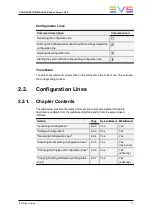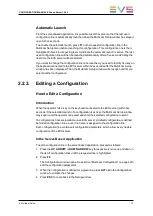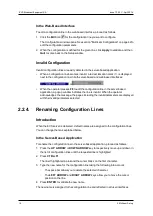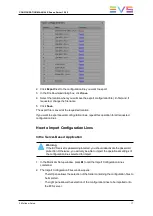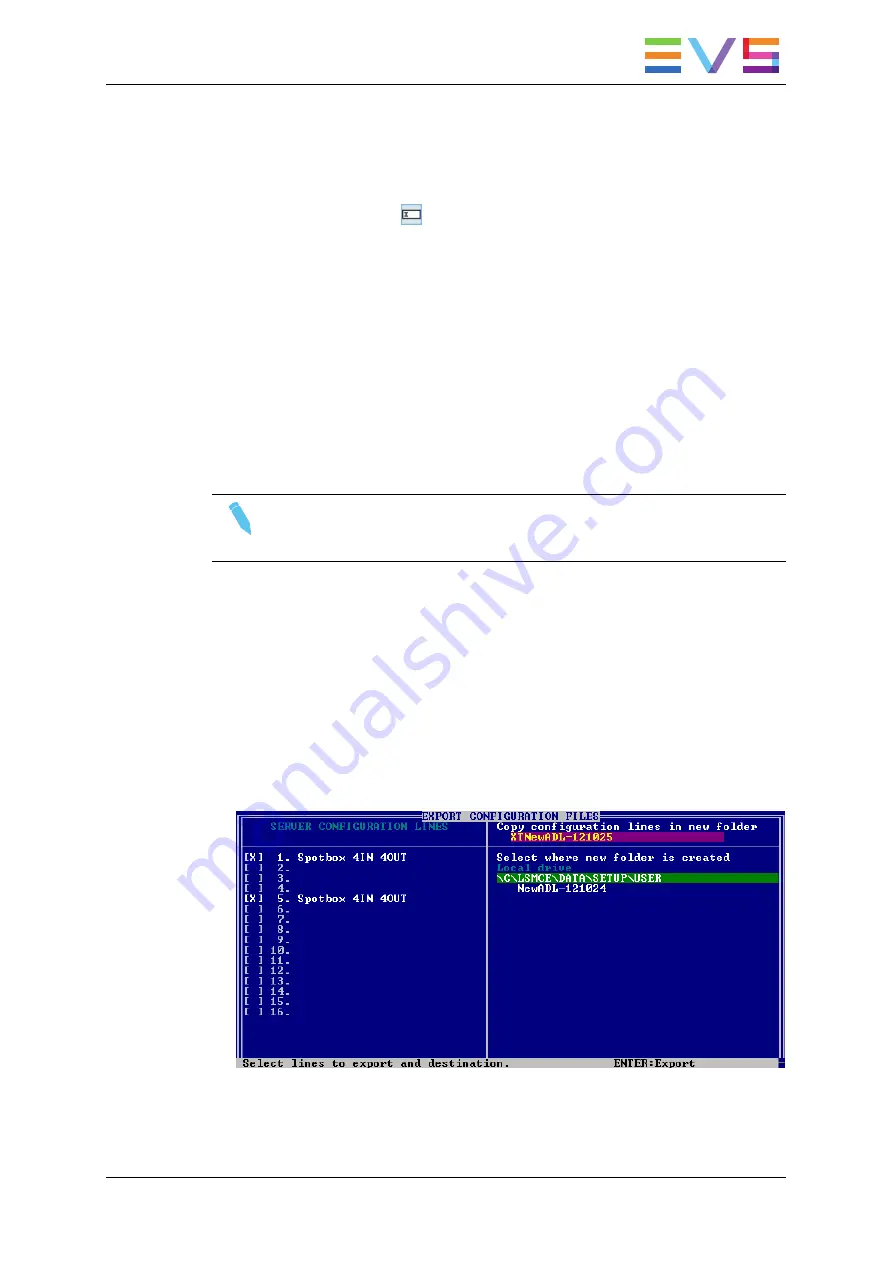
In the Web-Based Interface
To rename the configuration line in the web-based interface, proceed as follows:
1. Click the
Rename
button
next to the configuration line you want to rename.
2. In the
Rename
dialog box, type the new configuration name.
3. Click
OK
.
The new name is assigned to the configuration line and reflected in all user interfaces.
2.2.5.
Exporting and Importing Configuration
Lines
How to Export Configuration Lines
Note
The screenshots in this section features configuration names which are
examples, and may not reflect configurations supported on your EVS server.
In the Server-Based Application
To export configuration lines from an EVS server in the server-based application, proceed
as follows:
1. In the Multicam Setup window, press
P
to call the
Export Configuration Lines
command. The Export Configuration Lines window opens:
◦
The left pane allows the selection of the configuration lines to be exported
◦
The right pane allows the selection of the location where the export folder will be
created on the USB key, or on the local drive folder
C:/LSMCE/DATA/SETUP/USER
or a subfolder.
CONFIGURATION MANUAL XSnano Server 12.02
2. Multicam Setup
15
Summary of Contents for XSnano
Page 1: ...CONFIGURATION MANUAL Version 12 02 April 2014 ...
Page 2: ......
Page 4: ......
Page 8: ......
Page 10: ......
Page 57: ...CONFIGURATION MANUAL XSnano Server 12 02 3 Multicam Configuration 47 ...
Page 194: ......
Page 197: ......