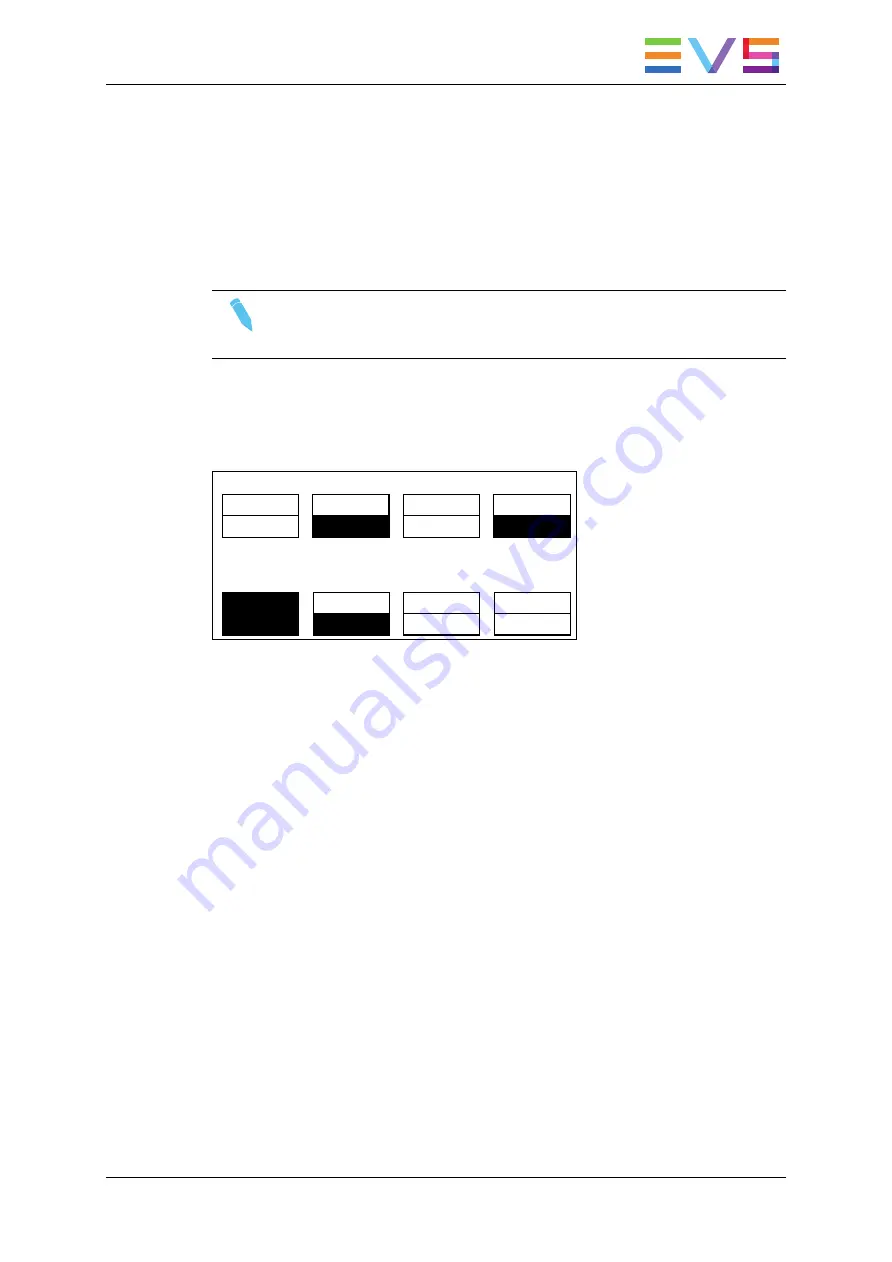
•
Press the
<–Tp–>
key, and move the command knob to centre the upper side picture.
•
Press the
<–Bt–>
key and do the same operation for the lower side picture.
•
To restore the default positions, press
CLEAR+<–Tp–>
and
CLEAR+<–Bt–>
.
•
Press the
<–WP–>
key to move the border. To restore the default position of the
border press
CLEAR+<–WP–>
.
•
To exit the
SHIFT
mode, press the
SHIFT+D
again.
Note
If working in network mode, split screen can be performed on remote clips as
well as on local clips.
9.4.4.
Using Mixed Split
The Mixed Split function is controlled from the Remote Panel:
PGM1 CAM A *PGM2* CAM B
Aud.Met.
PgmSpd
Sort->TC
PostRoll
Sw to IN
Search
Pref
P.1 B.1 Clips: LOCAL Records: LOCAL
PL 11: <
Msg:
SplitMix
Swap
Sync
Left
Right
L & R
050-050%
This mode works similar to the Horizontal and the Vertical Split modes, except that there
is no position adjustment since both pictures are shown full frame.
The
SHIFT+D
key allows the operator to adjust the mix percentage between the two
sources. Press the
SHIFT+D
key to highlight the function, then move the lever to adjust
the mix level between the two sources.
9.5.
Hypermotion Mode
9.5.1.
Activating and Accessing the Hypermotion
Mode
Definition
The Hypermotion mode allows the server to control a hypermotion camera. Such cameras
record images at a frame rate much higher than standard cameras.
They record a buffer of images in an internal memory. This buffer can then be ingested into
an EVS server via the standard SDI connection. In doing so, a hypermotion camera is
considered as a standard camera by the server.
OPERATION MANUAL Multicam LSM 12.05
9. Advanced Control Modes
201
Summary of Contents for Multicam LSM
Page 1: ...OPERATION MANUAL Version 12 05 May 2014...
Page 2: ......
Page 4: ......
Page 10: ......
Page 12: ......
Page 129: ...OPERATION MANUAL Multicam LSM 12 05 5 Playlist Management 117...
Page 155: ...Example of Three Point Edit OPERATION MANUAL Multicam LSM 12 05 6 Timeline Management 143...
Page 241: ......






























