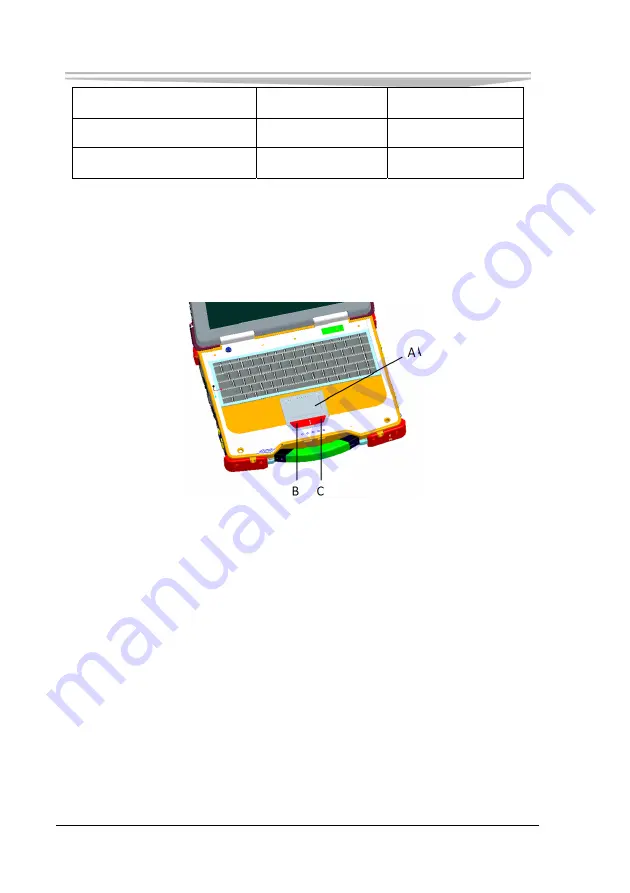
Chapter 2 Instructions
- 12 -
JNB-1406
1. DC-In Jack (Aviation Plug)
2. LAN
3. USB3.0
4. ESATA + USB2.0
5. Modem(Optional)
6. External Display
7. Serial Port
Use and Notices of Touchpad
The touchpad has the same functions as the external mouse, which can be used to
move the cursor and perform normal computer operation.
A.
Work surface (Touchpad), move the cursor.
B.
Left button, acts as that of the mouse.
C.
Right button, acts as that of the mouse.
Notices
The touchpad can only be operated with fingertips. Do not place any object on the
work surface or press down forcefully with sharp-pointed objects (e.g. nails) or
hard objects (e.g. pencils and ball point pens) that can leave marks. Try to avoid
having any harmful substances such as oil, come in contact with the touchpad. Or
the cursor may not work properly in such cases.
When the touchpad becomes dirty: Clean the dirt with gauze or dry soft cloth,
Summary of Contents for LNB-1406
Page 1: ...JNB 1406 中性 加固笔记本 Rugged Notebook Version C01 ...
Page 14: ...第二章 使用说明 8 JNB 1406 产品外观图 ...
Page 16: ...第二章 使用说明 10 JNB 1406 1 指纹识别 可选 2 硬盘驱动器 3 触摸板 4 键盘 5 发光二极管指示灯 6 携带把手 1 内存插槽模块 2 扬声器 ...
Page 34: ...第三章 安装说明 28 JNB 1406 图 21 3 点击对话框中的 添加 选项 出现图 22 对话框 图 22 ...
Page 42: ...第三章 安装说明 36 JNB 1406 图36 点击 下一步 出现 图37 界面 图37 点击 我接受 按钮 出现 图38 界面 ...
Page 47: ...第三章 安装说明 JNB 1406 41 图 46 进入如 图 47 所示画面 点击 我接受许可证协议中的条款 A 并点击 下一步 图 47 ...
Page 48: ...第三章 安装说明 42 JNB 1406 出现如 图 48 所示界面 点击 下一步 图 48 进入 图 49 所示画面 点击 安装 图 49 将出现如 图 50 画面 ...
Page 49: ...第三章 安装说明 JNB 1406 43 图 50 之后进入 图 51 画面 点击 完成 图 51 系统将提示如 图 52 所示画面 点击 是 重新启动系统 ...
Page 74: ......
Page 88: ...Chapter 2 Instructions 8 JNB 1406 Product Appearance ...
Page 119: ...Chapter 3 Installation JNB 1406 39 Figure 41 Click Next Figure 42 ...
















































