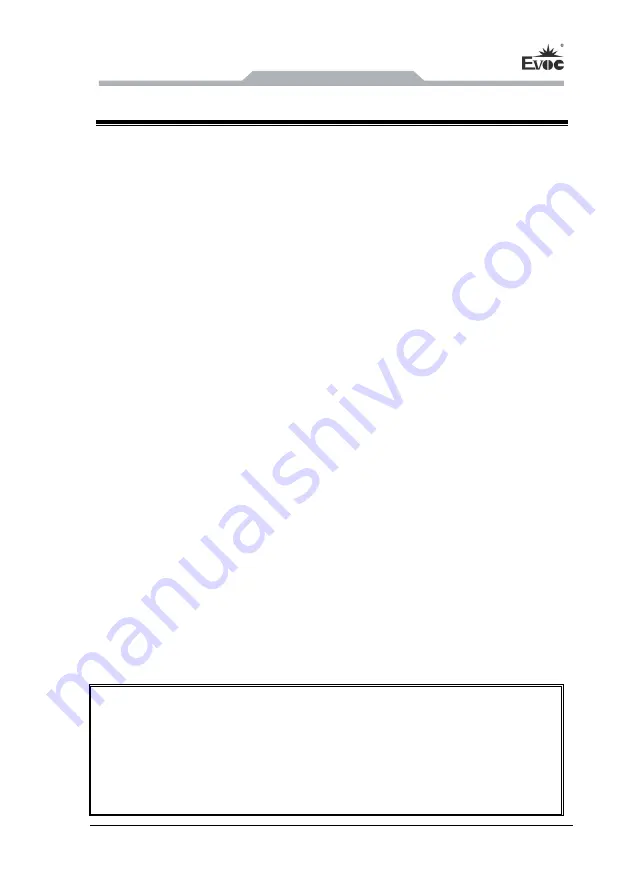
BIOS Setup
EC0-1816(B) SERIES
- 25 -
3. BIOS Setup
3.1 UEFI Overview
UEFI (Unified Extensible Firmware Interface) is the latest computer firmware to
replace traditional BIOS. UEFI is solidified in the flash memory on the CPU board. Its
main functions include: initialize system hardware, set the operating status of the
system components, adjust the operating parameters of the system components,
diagnose the functions of the system components and report failures, provide hardware
operating and controlling interface for the upper level software system, guide
operating system and so on. UEFI provides users with a human-computer interface in
menu style to facilitate the configuration of system parameters for users, control power
management mode and adjust the resource distribution of system device, etc.
Setting the parameters of the UEFI correctly could enable the system operating stably
and reliably; it could also improve the overall performance of the system at the same
time. Inadequate even incorrect UEFI parameter setting will decrease the system
operating capability and make the system operating unstably even unable to operate
normally.
3.2 UEFI Parameter Setup
Prompt message for UEFI setting may appear once powering on the system. At that
time (invalid at other time), press the key specified in the prompt message (usually
<Del> or <F2>) to enter UEFI setting.
All the setup values modified by UEFI (excluding data and time) are saved in the flash
storage in system; the contents will not be lost even if powered down or remove the
battery of the board. The data and time are saved in CMOS storage, which is powered
by battery; unless clearing CMOS is executed, its contents would not be lost even if
powered off.
Note! UEFI setting will influence the computer performance directly. Setting
parameter improperly will cause damage to the computer; it may even be unable to
power on. Please use the internal default value of UEFI to restore the system.
Our company is constantly researching and updating UEFI, its setup interface may
be a bit different. The figure below is for reference only; it may be different from
your UEFI setting in use.
Summary of Contents for EC0-1816 Series
Page 12: ...安装说明 6 EC0 1816 B SERIES 2 2 接口位置示意图 ...
Page 31: ...安装说明 EC0 1816 B SERIES 25 步骤 3 从 SATA 硬盘一侧拔去 SATA 15 针脚电源线接口 黑色 ...
Page 34: ...BIOS 功能介绍 28 EC0 1816 B SERIES Advanced Trusted Computing ...
Page 41: ...BIOS 功能介绍 EC0 1816 B SERIES 35 Second Super IO Configuration Serial Port 3 6 Configuration ...
Page 46: ...BIOS 功能介绍 40 EC0 1816 B SERIES Chipset PCH IO Configuration ...
Page 60: ...驱动程序安装说明 54 EC0 1816 B SERIES 4 驱动程序安装说明 本产品的驱动程序可依据配套光盘内容安装 在此不做介绍 ...
Page 76: ...Installation Instructions 6 EC0 1816 B SERIES 2 2 Port Location ...
Page 97: ...BIOS Setup EC0 1816 B SERIES 27 Advanced Trusted Computing ...
Page 104: ...BIOS Setup 34 EC0 1816 B SERIES Second Super IO Configuration Serial Port 3 6 Configuration ...
Page 109: ...BIOS Setup EC0 1816 B SERIES 39 Chipset PCH IO Configuration ...
















































