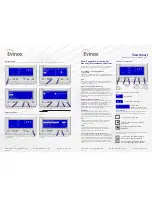Room Controller User Guide - For
ModuSat TP Instantaneous Hot Water
You can find information over the following pages about how
to operate the ViewSmart Room Controller in your home.
Description of Operating Modes
Comfort (ON)
Comfort mode should be set to the room temperature required
when the home is occupied. (Recommended temperature set
point is 21°C)
ECO
ECO mode should be set to the minimum room temperature
required when the home is not occupied. (Recommended
temperature set point is 15°C)
KWF Comfort (Domestic Hot Water)
Keep Warm Facility (KWF) Comfort mode ensures that the
hot water plate heat exchanger within your ModuSat heat
interface unit remains at a set temperature to optimise the
production of your hot water. The Comfort temperature is
factory pre-set at 55°C and we recommend you do not adjust
this setpoint. (KWF Comfort mode ensures instantaneous hot
water delivery)
KWF ECO (Domestic Hot Water)
Keep Warm Facility (KWF) ECO mode can be set to a lower
temperature than the KWF Comfort mode for periods when the
home is unoccupied. We recommend that the ECO
temperature is set at 25°C for apartments and 20°C for
houses. (KWF ECO mode uses less energy but there will be a
slight delay in hot water delivery to the tap)
Anti-freeze
Anti-freeze is factory set at 10°C. This mode should be
selected to provide frost protection when the property is
unoccupied for long periods. (Note: Anti-freeze disables the
heating mode unless the temperature falls below the set 10°C)
OFF
This mode turns off the Heating & Hot Water. (Please be
advised when OFF mode is selected this provides no
protection against frost)
AUTO
The Auto mode must be applied to activate any Time
Schedules that have been created. (See Time Schedule
Programming Page 3 for further information)
Quick-set the heating from the Home Screen
From the Home screen you can use the Plus & Minus buttons
to increase or decrease the required room temperature. If you
increase the temperature above the current room temperature
this will activate the heating. If you decrease the temperature
below the current room temperature and the heating is on
it will be turned off. (Not applicable when the unit is in OFF
mode)
Home Screen & Buttons
Home screen information shown clockwise -
Key to Symbols
The following symbols are displayed in the bottom left hand
corner of the home screen and Indicate the current system
status -
Circle Symbol - System Idle
Radiator Symbol - System in Heating
Production
Tap Symbol- System in Hot Water
Production
The following symbols are displayed next to the date and time
on the home screen
Clock Symbol - This will be displayed
when a Time Schedule is activated
Holiday symbol - This will be displayed
when a Holiday Schedule is activated
Evinox Ltd T. +44 (0)1372 722277
W. www.evinox.co.uk
2551412B
ViewSmart
Room Controller for ModuSat TP
Current Mode
Home
Button
(Also press to
access main
menu from
Home screen)
Scroll Buttons
(For Menu or Item
in Page)
Plus / Minus
Buttons
(Use to Change
Values & Scroll
through menus)
Enter Button
(Use to Save
Settings. Also a
Shortcut to Info
Menu from Home
Screen)
Current Room Temperature
Day and Time
Alarms
(Any Alarms Will be Shown
Here and the Red LED light will be ON.)
Evinox Ltd T. +44 (0)1372 722277
W. www.evinox.co.uk
2551412B
System Settings
Here you can view general system settings such as the date and time, language and system information.
1.
From the Home Screen - Press the Home button to view the Main
Menu.
2.
Scroll down using the - button and select “System” using the Right
Hand Scroll button.
3.
Scroll up and down using the + & - buttons and select the required
item using the Right Hand Scroll Button to enter the next screen.
System Information
Here you can view information about the heating and hot water system.
1.
From the Home Screen - Press the Enter button to view the “System
Information” screen.
2.
Scroll up and down using the + & - buttons to view the system
information.
4.
Here is an example showing the Date / Time Screen, where you can
make changes using the Right Hand Scroll button and the + & -
buttons.
Press the Enter button, while each value is highlighted, to
save each change.