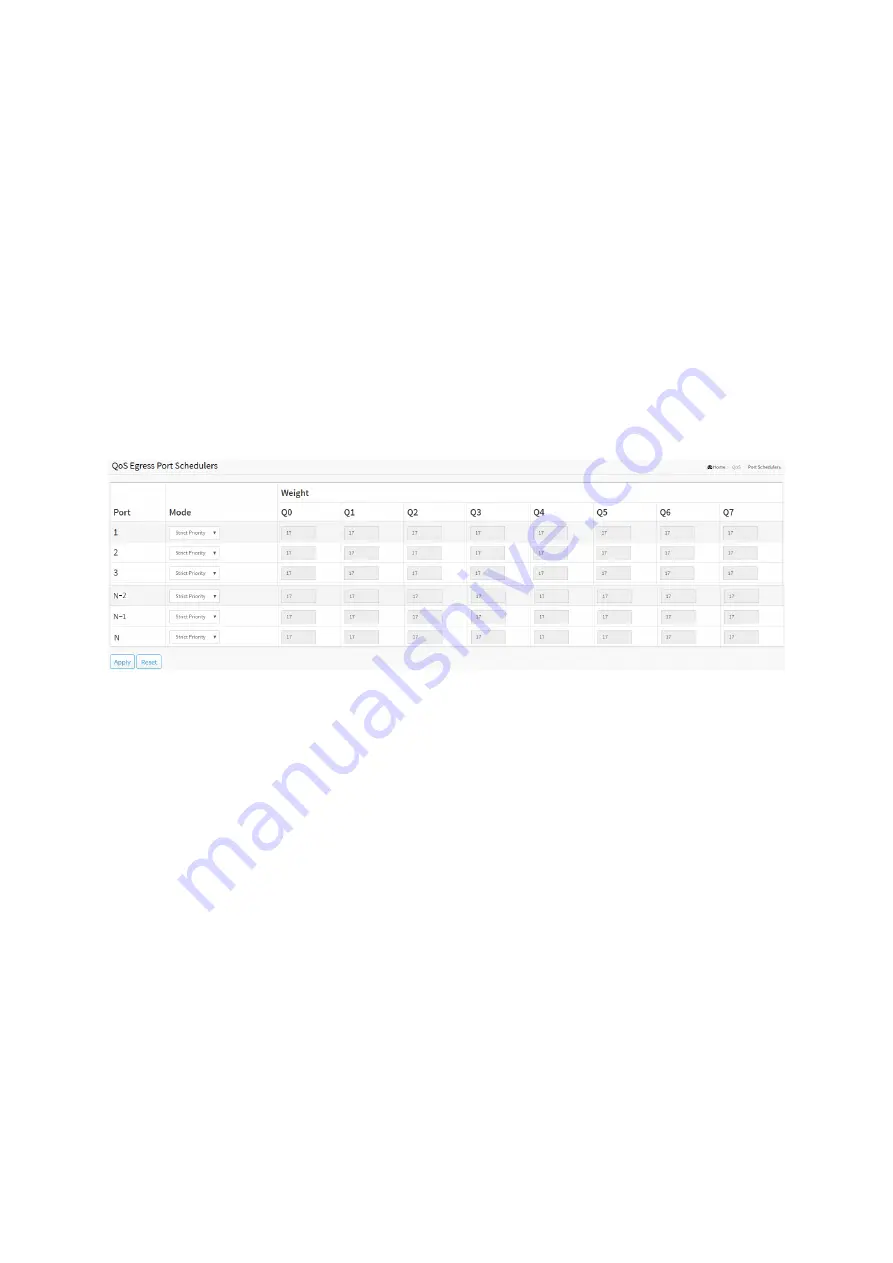
6-5 Port Scheduler
This section provides an overview of QoS Egress Port Scheduler for all switch ports. and the
ports belong to the currently selected stack unit, as reflected by the page header.
Web Interface
To configure the QoS Port Schedulers in the web interface:
1. Click Quality of Service and Port Scheduler.
2. Click the Port and display the QoS Egress Port Schedulers
3. Scroll Port and Scheduler Mode, specify the Queue Shaper parameter.
4. Click the Apply to save the setting.
5. If you want to cancel the setting then you need to click the Reset button. It will revert
to previously saved values.
Figure 6-5: The QoS Egress Port Schedules
Parameter description:
Port :
The logical port for the settings contained in the same row.
Mode
Shows the scheduling mode for this port.
Qn
Shows the weight for this queue and port.
Scheduler Mode
Controls how many of the queues are scheduled as strict and how many are scheduled as
weighted on this switch port.
Queue Shaper Enable
Controls whether the queue shaper is enabled for this queue on this switch port.
Queue Shaper Rate
Controls the rate for the queue shaper. This value is restricted to 100-13107100 when "Unit"
is kbps, and 1-13107 when "Unit" is Mbps.The rate is internally rounded up to the nearest
value supported by the queue shaper.
Queue Shaper Unit
Summary of Contents for Cross-8/HPoE-10G
Page 1: ......
Page 4: ......
Page 9: ...19 4 2 Firmware Selection 350 ...
Page 10: ...Revision History ...
Page 85: ... Reset Click to undo any changes made locally and revert to previously saved values ...
Page 111: ...Click to undo any changes made locally and revert to previously saved values ...
Page 116: ...Click to undo any changes made locally and revert to previously saved values ...






























