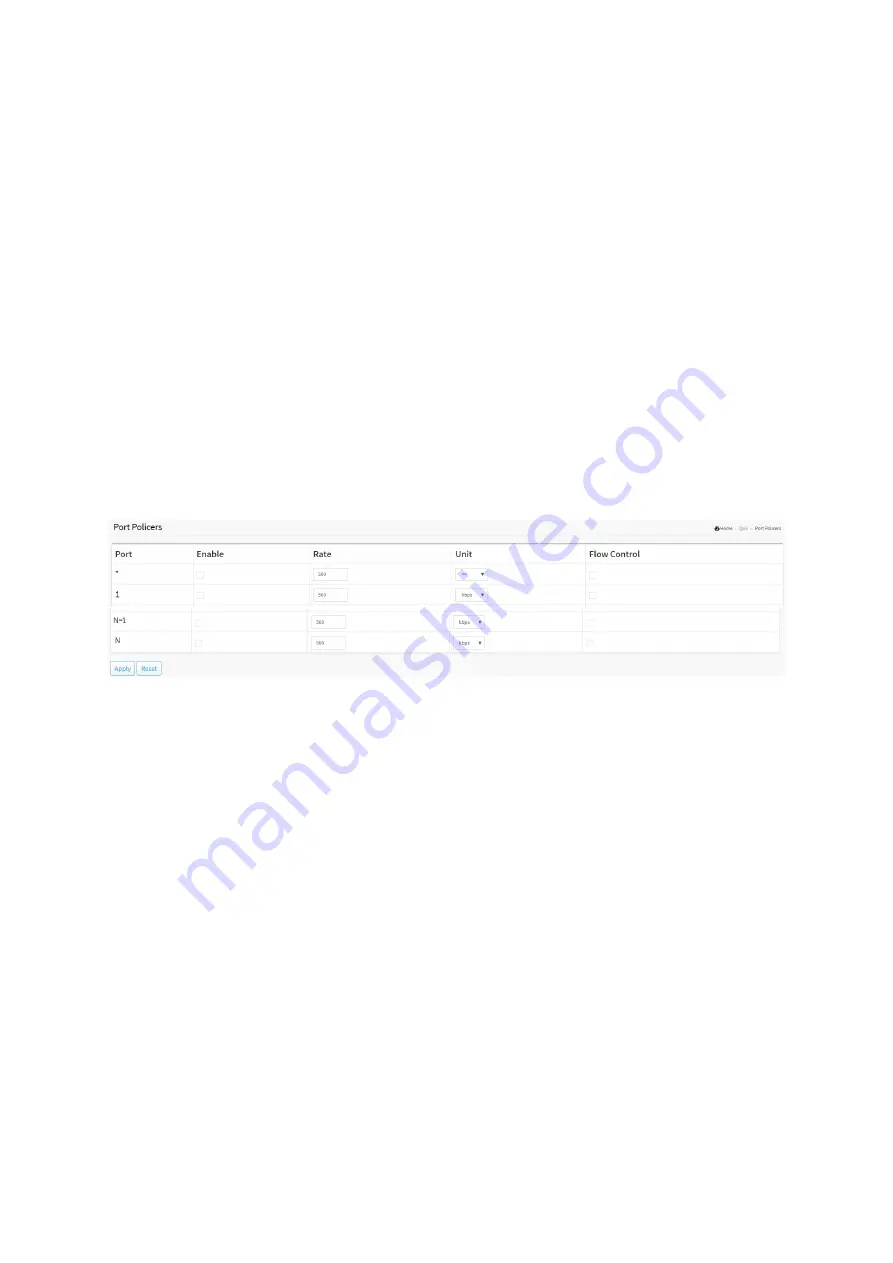
6-2 Port Policers
This section provides an overview of QoS Ingress Port Policers for all switch ports The Port
Policing is useful in constraining traffic flows and marking frames above specific rates. Policing
is primarily useful for data flows and voice or video flows because voice and video usually
maintains a steady rate of traffic
Web Interface
To configure the QoS Port Policers in the web interface:
1. Click Quality of Service and Port Policers.
2. Click which port need to enable the QoS Ingress Port Policers, and configue the Rate
limit condition.
3. Scroll to select the column Rate and Unit.
4. Click Apply to save the configuration.
5. If you want to cancel the setting then you need to click the Reset button. It will revert
to previously saved values.
Figure 6-2: The QoS Ingress Port Policers Configuration
Parameter description:
Port :
The logical port for the settings contained in the same row. Click on the port number in
order to configure the schedulers.
Enabled :
To evoke which Port you need to enable the QoS Ingress Port Policers function.
Rate :
To set the Rate limit value for this port, the default is 1000000.
Unit :
Controls the unit of measure for the port policer rate as kbps, Mbps, fps or kfps.
Flow Control :
If flow control is enabled and the port is in flow control mode, then pause frames are sent
instead of discarding frames.
Buttons
Apply :
Click to save changes.
Reset :
Summary of Contents for Cross-8/HPoE-10G
Page 1: ......
Page 4: ......
Page 9: ...19 4 2 Firmware Selection 350 ...
Page 10: ...Revision History ...
Page 85: ... Reset Click to undo any changes made locally and revert to previously saved values ...
Page 111: ...Click to undo any changes made locally and revert to previously saved values ...
Page 116: ...Click to undo any changes made locally and revert to previously saved values ...






























