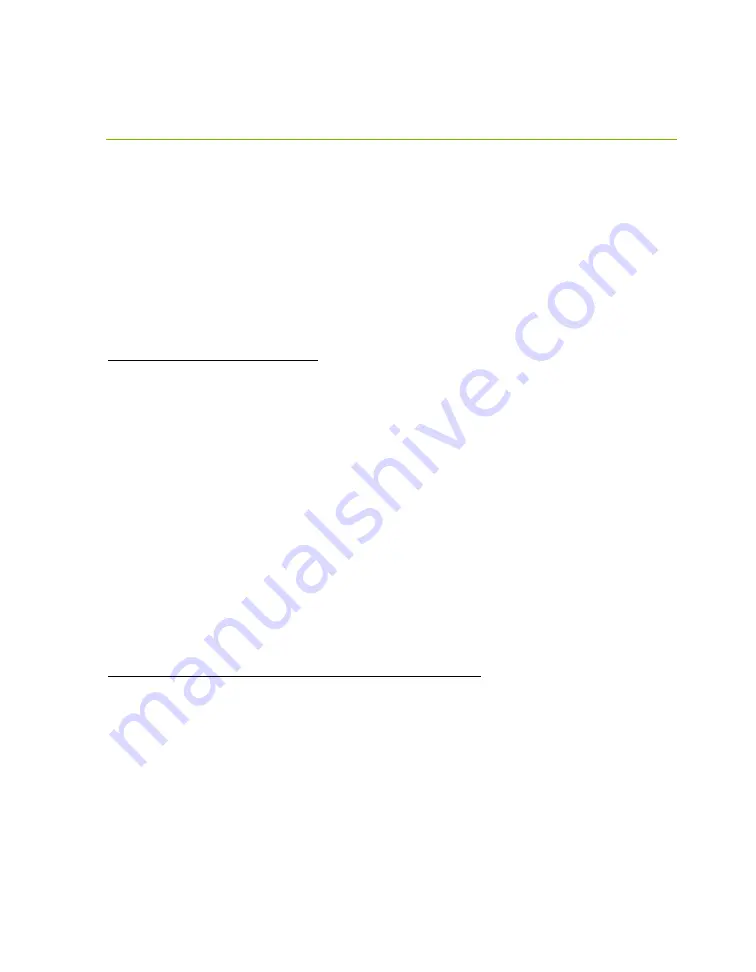
EVGA Z790 DARK K|NGP|N (121-RL-E799)
- 107 -
SSD / HDD is not detected
If you’ve physically installed a drive that is not detected in Windows, by Windows setup,
or within BIOS, please try the following steps. Component troubleshooting is primarily
accomplished through process of elimination testing to deduce a faulty component or a
bad connection.
It is important to note that the first steps are to always physically check if the device is
installed and connected via the proper cables (if applicable), and to check if the device is
properly configured in the BIOS.
Device is not receiving power:
For devices with external power, such as SATA, make sure power is connected to the
drive, and that the other side of the cable is attached to the correct port on your PSU. If
you are using a mechanical drive (either a platter HDD or an optical drive) you should
hear the motor spin up when you first power on the system. Similarly, if you put your
hand on the device you should feel the drive spin up, warmth from the motor, and a
light on the front from an optical drive. If you see, hear, and feel this, then the device is
receiving power, and you may skip to the next section. If you do not see, hear, or feel
this, first try the cable on a device that you know works; if the cable works, then the
issue is the device in question.
However, if you replace the device and the issue persists, then it is either the PSU, one
of its modular cables or the port the cable is plugged into. If you are using a modular
cable, try a different cable in the same PSU port, and also test on a different port to
isolate the source of the problem. In many cases, the PSU manufacturer may be able to
replace a defective cable.
Device has power, but does not show up in the BIOS:
If the device is getting power, then we should expect to see the drive in BIOS. If the
drive does not show in the SATA Configuration screen in BIOS, make sure the SATA
cable is firmly seated on both the drive side and the motherboard.
If you’ve already done this, test a different device using the same cable and SATA port
to see if the issue persists. If the issue is not resolved, test a different SATA cable, or a
different SATA port. Always be sure to test each step separately, so that you can
definitively determine the source of the issue. If other devices work on the ports and
with the same cables, then the issue is the device in question. If testing shows that either
one or more of the ports are bad with a different device, then the motherboard is likely
















































