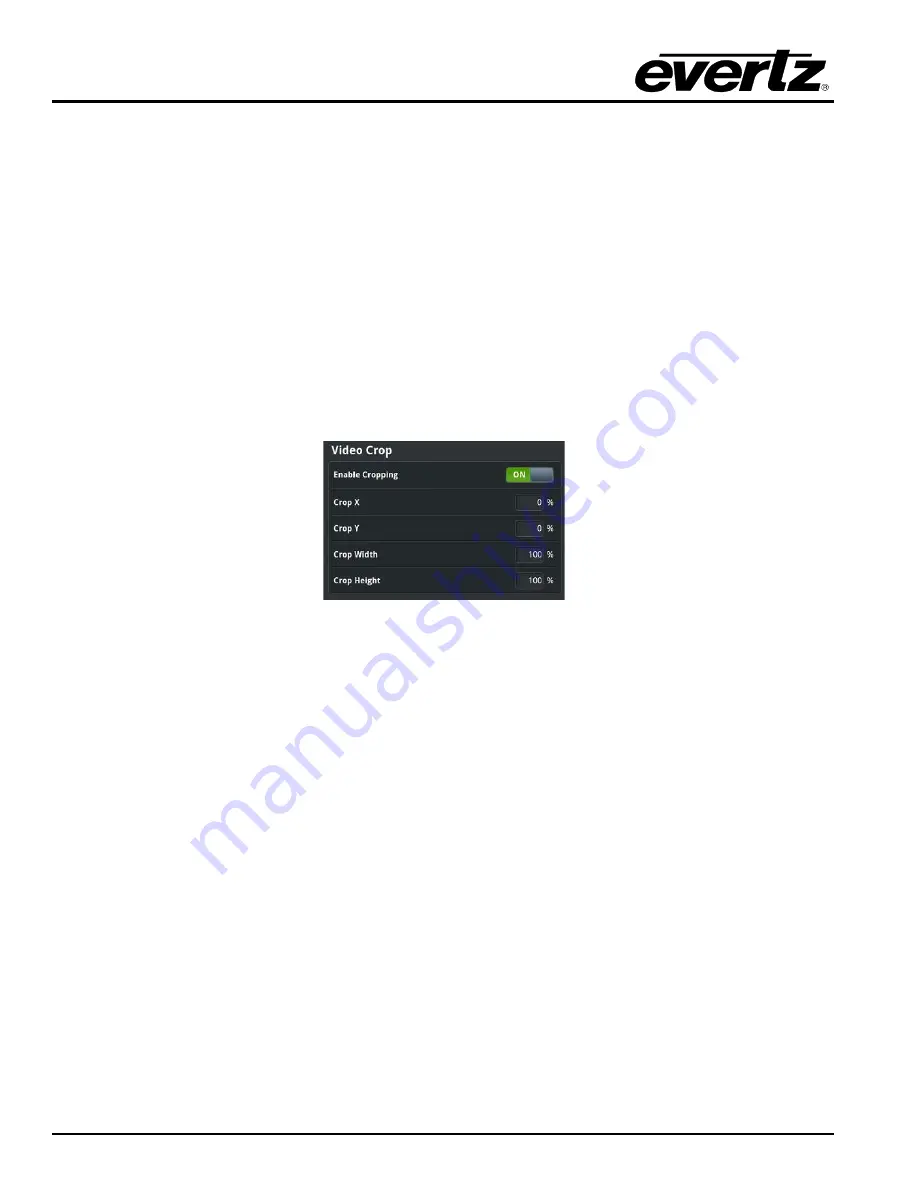
MViP-II
IP Based Multi-Image Display & Monitoring Solution
Page - 60
Revision 1.2
7.1.1. Settings
Widget Name:
This field allows the user to define a user friendly name of the video window widget.
Enable Mouse Clicks:
This field allows video window to be sized full screen and sources to be changed
in Operations Mode
Show Faults:
This field allows the user to ON/OFF the
toggles on screen faults.
7.1.2. Aspect Ratio
Lock Aspect Ratio:
This field allows the user to lock
video source to currently selected aspect ratio. It will
maintain aspect ratio of the source when scaling the window larger or smaller.
Aspect Ratio:
This field allows the user to choose aspect ratio of the video source. User can choose
between native, 16:9 or 4:3 aspect ratios.
7.1.3. Video Crop
Figure
7-2 : Video Crop
Enable Cropping,
When Enabled:
Crop X:
Allows the input video image to be cropped horizontally by % of active horizontal pixels.
Crop Y:
Allows the input video image to be cropped vertically by % of active vertical pixels.
Crop Width:
Allows the horizontal width of the input video image to be cropped by % of active horizontal
pixels
Crop Height:
Allows the vertical height of the input video image to be cropped by % of active vertical
pixels.
7.1.4. Border
This section allows the user to set the Color, Width and Style of video widget.
7.1.5. Source
This section allows the user to assign source to video widgets from inputs.
7.1.6. Size
This section allows the user to set the size of window by manually typing into width and height fields.
7.1.7. Background
This section allows the user to set the color. If video scaling is smaller than window size, that area will be
filled with color.






























