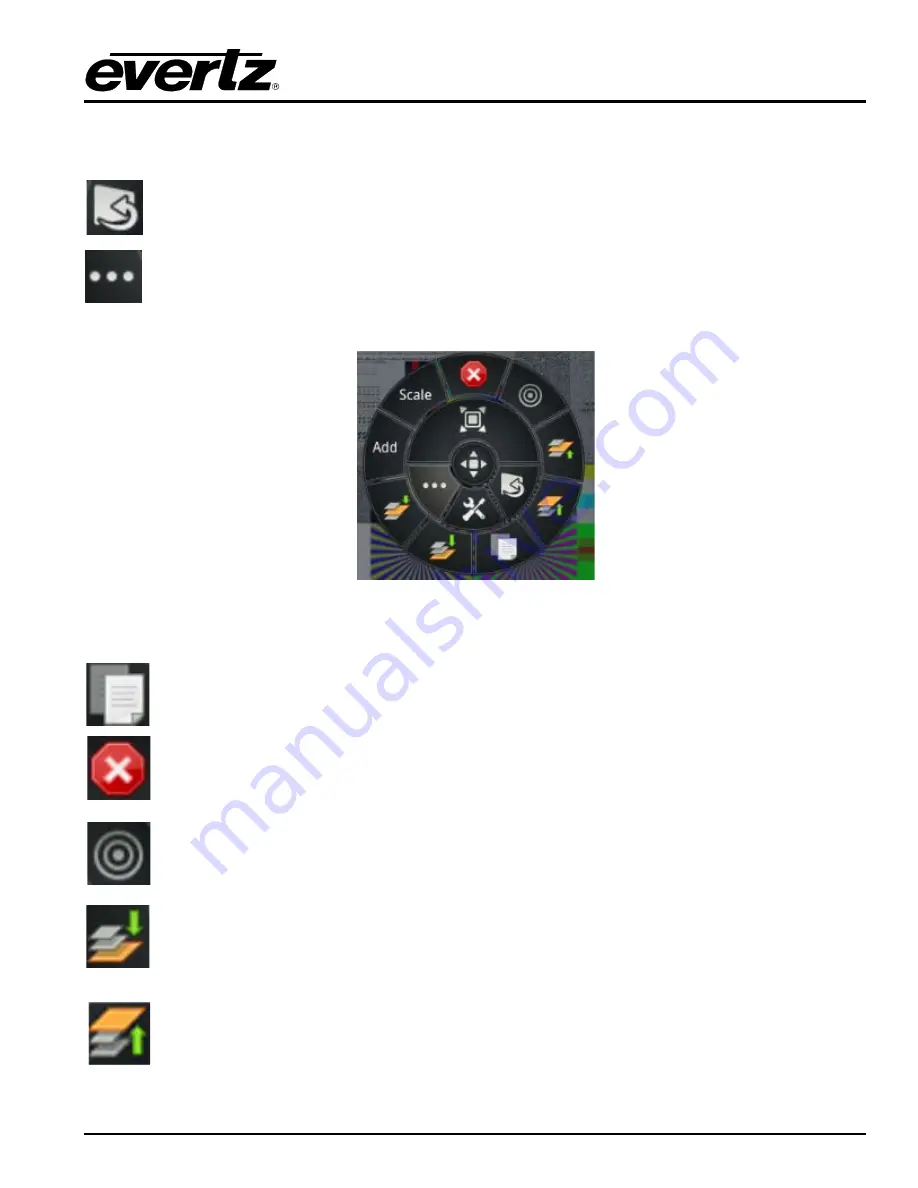
MViP-II
IP Based Multi-Image Display & Monitoring Solution
Revision 1.2
Page - 25
Holding down the top half of the wheel and moving towards or away from the center of the wheel allows
scaling evenly around all sides of the widget.
Keystone
Tap the
keystone
icon on the bottom right of the wheel to show the anchors to adjust the
keystone of the selected widget
Additional Edit Functions
Tap the more icon on the bottom left of the wheel to show additional edit functions.
Figure
5-9 : Additional Edit Functions
Duplicate (Copy)
Create a copy of the selected widget (with all customized widget settings) onto the canvas.
Delete
Remove the selected widget.
Linker/Add Custom widget
Linking
: Create a link/association between widgets for added functionality.
Add Custom widget
: Add custom widgets to the Widget Drawer for re-usability.
Adjust Order
Adjust the z-order of the selected widget in relation to other widgets on the canvas to the bottom
most layer.
Adjust Order
Adjust the z-order of the selected widget in relation to other widgets on the canvas to the Top
most layer.






























