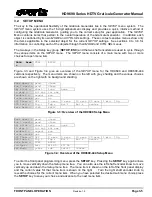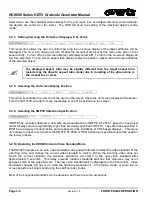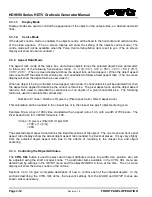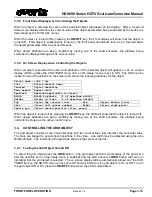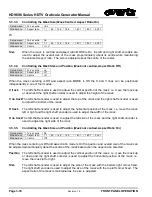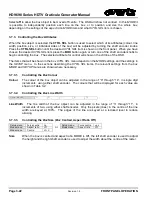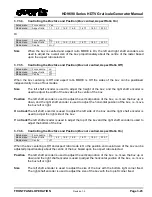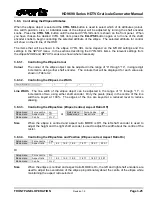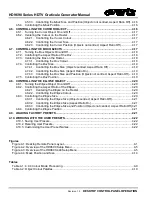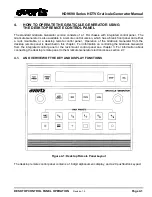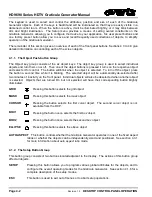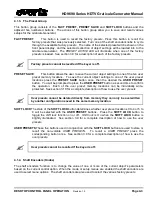HD9690 Series HDTV Graticule Generator Manual
FRONT PANEL
OPERATION
Revision 1.5
Page 3-19
3.6.
CONTROLLING THE CURSOR OBJECTS
There are two
cursor
objects, called
cursor1
and
cursor2
. Each of the
cursor
objects consist of a
horizontal and vertical line that intersect at their mid points. Each of the
cursor
objects can be controlled
independently, and operate the same way. References throughout this section to the
cursor
object apply
to either
cursor1
or
cursor2
. The lines are shaped to avoid sharp transitions in the video. Line width may
be adjusted using the
Line Width a
ttribute. The locations of the cursor lines shown is the centre of the
line.
3.6.1. Turning the Cursor Objects On and Off
To select the
cursor1
object press the
CURSOR
button. The
cursor1
object will blink momentarily (if the
cursor1
is On and the
obj blink
item on the Setup menu is enabled) and the LED above the
CURSOR
button will come on indicating that the
cursor1
object is selected. To select the
cursor2
object press the
CURSOR
button a second time. The
cursor2
object will blink momentarily (if the
cursor2
is On and the
obj
blink
item on the Setup menu is enabled). The on screen display will be automatically turned on if the
OSD TIMER
item on the
SETUP
menu is not set to
Off
and will indicate which
cursor
object is selected
and whether it is on or off. To turn either
cursor
object On or Off, press the
ON/OFF
button when the it is
is selected.
3.6.2. Controlling the Cursor Modes
When the
cursor
object is selected, the
MODE
button is used to control its modes, such as aspect ratio,
and whether it is centred or not. Press the
MODE
button until the desired mode item is shown on the front
panel, along with the current setting. To select one of the other choices for that mode item, turn one of the
shaft encoders knobs. When you have chosen the desired setting for the mode item press the
MODE
button again to save the new setting and view the next mode item. Continue pressing the
MODE
key until
you see the message
Mode Select Off
. The shaft encoders revert to controlling the selected
attribute
for the
cursor
that is also shown on the
ctrl
line of the OSD.
3.6.2.1.
Centering the Cursor on the Raster
Centre:
H + V
Off
This item is used to control whether the
cursor
object is centred on the raster or not. The
cursor
object
centering is not affected by the
SETUP
menu item
force centre
item.
Select
yes
to force the
cursor
object to be centred on the raster. The OSD will show
centred.
Select
off
to allow the
cursor
object to be moved off centre. The OSD will show
not centred.
In this
MODE
it is possible to independently position the
cursor
, depending on what
CTRL SEL
item is chosen.