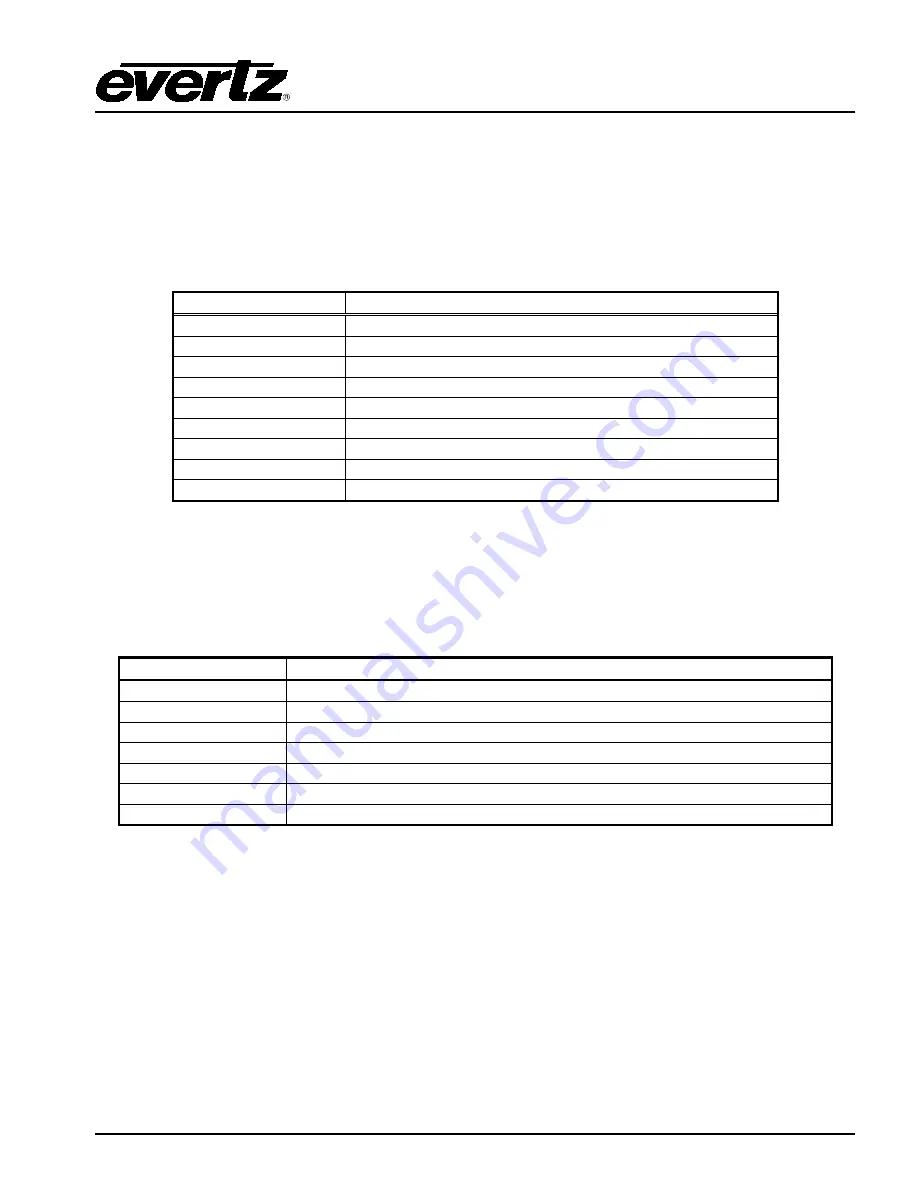
CP-2272E
Revision 1.0
Page 7
4.2.
MAIN MENU
To enter the setup menu of the CP-2272E control panel press and hold the top (T1) and bottom (BM4)
rotary encoders on the far right side of the panel for approximately 6 seconds. The control panel
configuration options will appear on the button located on the right side of the panel. The user can
toggle through the menu options by pushing the button with the menu item name.
The menu items are outlined in the following table:
Menu Item
Menu Description
SETUP
Configuring the network setup
SHAFT Test
Tests the rotary encoders
CONTROLS
Intensity and font controls
KEY Test
Tests the LED buttons
GPIO Test
Tests the General Purpose Inputs
TFT Test
Tests that the TFTs are all functioning properly
EXIT
Exits the Configuration menu
REBOOT
Reboots the control panel
SHUTDOWN
Shuts down the control panel
4.2.1. Setup
The user can access the setup menu by pushing the
Setup
option by pushing the button called
Setup.
The
Setup
menu will enable the user to set various network parameters. The changes to the settings
can be done with a single
Save and Exit
, user does not need to
Save and Exit
after each change.
The following parameters can be modified from this screen:
Menu Item
Menu Description
IP Addr
Enables the user to set and change the IP Address of the control panel
Netmask
Enables the user to set the Netmask Address of the control panel
Broadcast
Enables the user to set the Broadcast Address of the control panel
Gateway
Enables the user to set the Gateway Address of the control panel
Save and Exit
Pushing this option will save any changes made to the setup menu
Exit
Pushing this option will revert all changes and exit to the setup menu
Undo
Pushing this option will revert all changes
4.2.1.1.
Setting the IP Address of the Control Panel
The
IP Addr
menu item is used to set the IP address of the CP-2272E control panel.
The IP address is displayed in the following format:
aaa.bbb.ccc.ddd
To change a value, push the button containing the value you want to change and use top level rotary
encoder to change the IP Address values. To change the value, rotate the encoder clockwise or
counter-clockwise. To move to the next three digits of the address, push the next button containing the
value you want to change.
Summary of Contents for CP-2272E
Page 2: ...This page left intentionally blank ...
Page 6: ...CP 2272E Page ii Revision 1 0 This page left intentionally blank ...
Page 24: ...CP 2272E Page 16 Revision 1 0 Figure 5 6 CP 2272E Configuration Interface in EQX Server ...
Page 28: ...CP 2272E Page 20 Revision 1 0 This page left intentionally blank ...




























