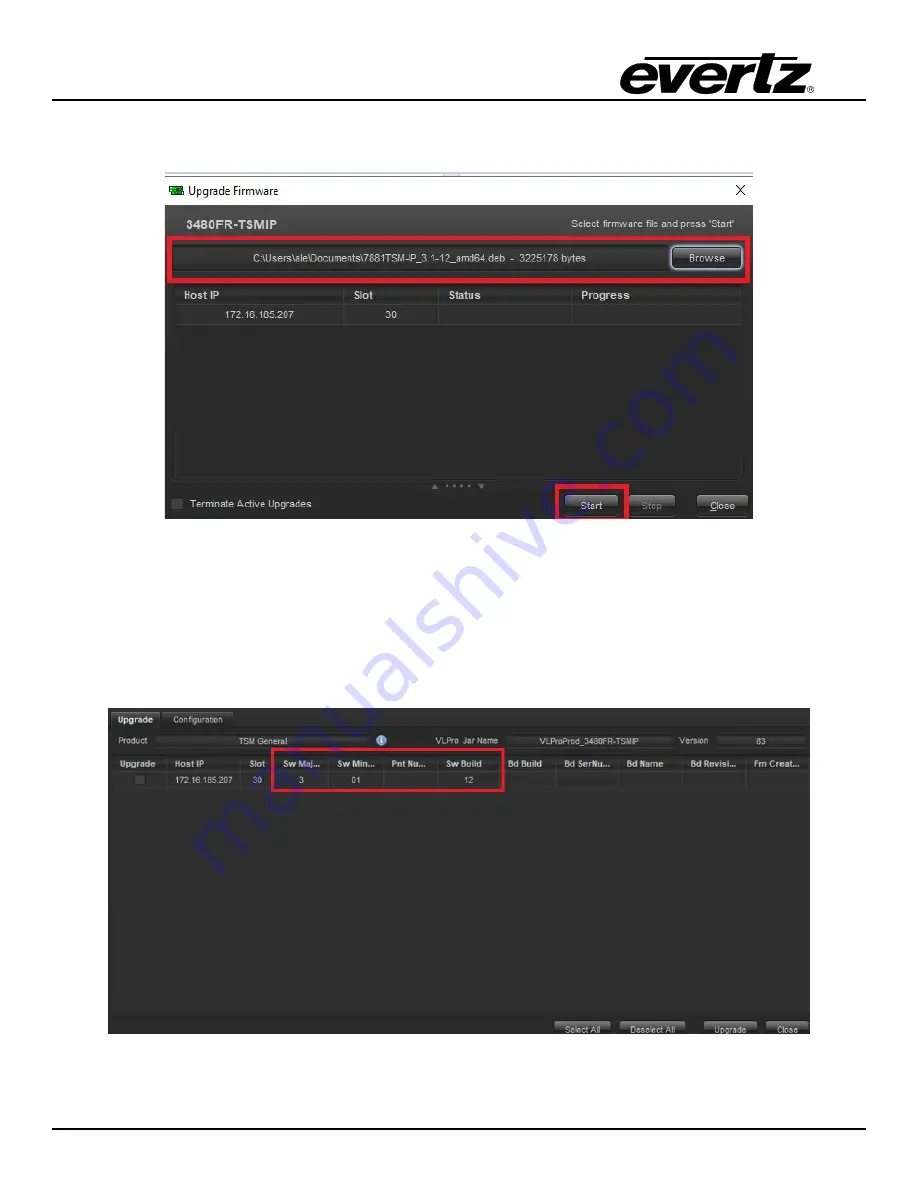
7881TSM-IP
User Manual
Page - 54
Version 1.0
7.
Browse for the new firmware then hit the “Start” button and the upgrade will begin after 5 seconds.
Once completed, the unit will reboot automatically.
Figure 9-7 - VistaLINK PRO Update Firmware Setting
8.
Once the unit is active again, reopen the “Version Information” window again.
9.
Ensure the correct firmware version is installed properly (As shown below):
SW Major – “3”
SW Minor – “01”
SW Build – “12”
Figure 9-8 - VistaLINK PRO Version Information Setting - Upgrade Tab
Summary of Contents for 7881TSM-IP
Page 2: ...This page left intentionally blank ...
Page 6: ...7881TSM IP User Manual Page ii Version 1 0 This page left intentionally blank ...
Page 12: ...7881TSM IP User Manual Page 2 Version 1 0 Figure 1 1 7881TSM IP Card ...
Page 24: ...7881TSM IP User Manual Page 14 Version 1 0 This page left intentionally blank ...
Page 27: ...7881TSM IP User Manual Version 1 0 Page 17 Figure 4 5 VistaLINK PRO System ...
Page 28: ...7881TSM IP User Manual Page 18 Version 1 0 Figure 4 6 VistaLINK PRO VLAN Configuration ...
Page 29: ...7881TSM IP User Manual Version 1 0 Page 19 Figure 4 7 VistaLINK PRO Port Monitoring ...
Page 30: ...7881TSM IP User Manual Page 20 Version 1 0 Figure 4 8 VistaLINK PRO Notify ...
Page 37: ...7881TSM IP User Manual Version 1 0 Page 27 Figure 5 9 VistaLINK PRO Disk Folder Manager Tab ...
Page 38: ...7881TSM IP User Manual Page 28 Version 1 0 This page left intentionally blank ...
Page 56: ...7881TSM IP User Manual Page 46 Version 1 0 This page left intentionally blank ...















