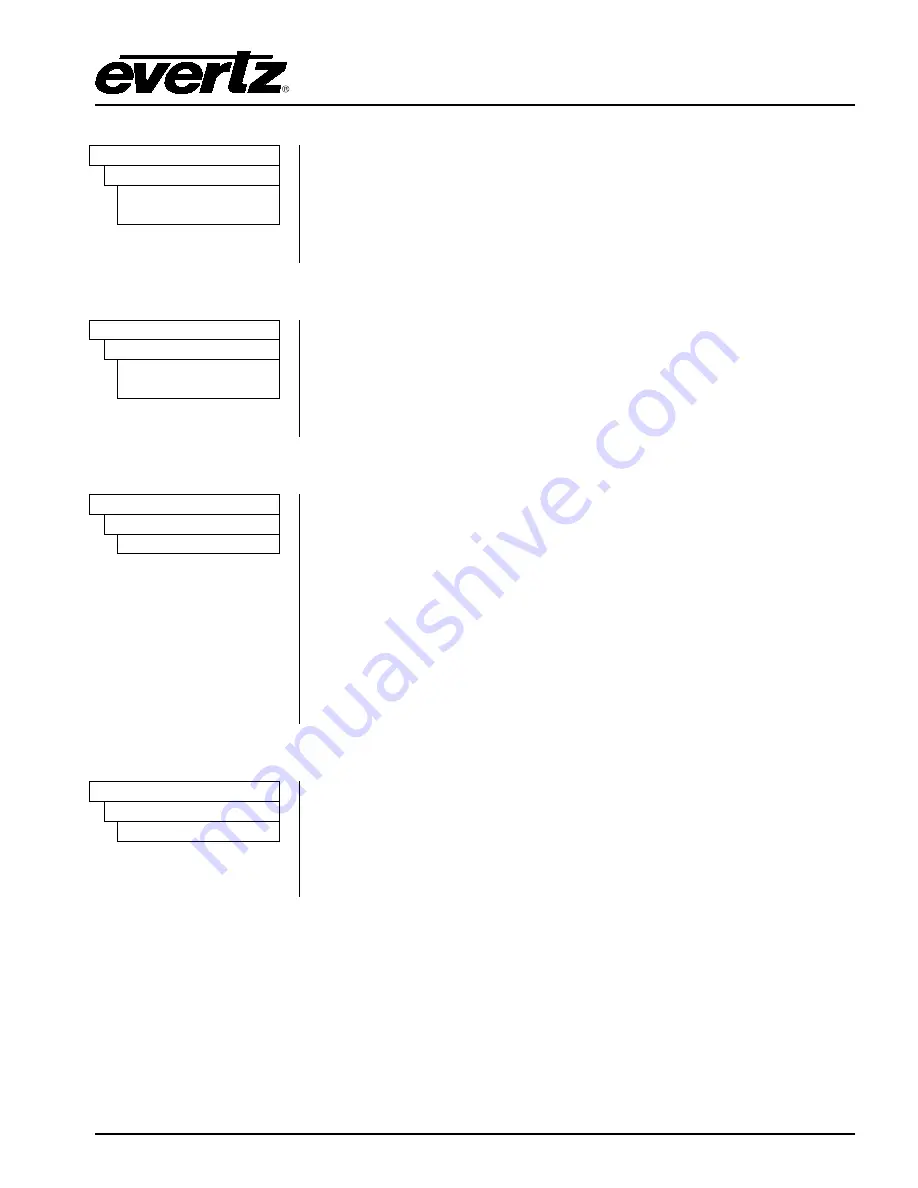
7800 Multiframe Manual
7825DSK2-LG(-HD)(-3G) 3G/HD/SD Dual Downstream Keyer
RCP OPERATION
Revision 2.0
Page 5-39
5.15.1.
Setting the Logo Horizontal Position
MEDIA
This menu item is used to set the horizontal position for the current logo.
The position is referenced to the left edge of the logo. The range of values
depends on video standard in use.
Use the
or
buttons to adjust the position. The logo will move on the
screen as you adjust its position.
H
H:0
0 to max pixels
5.15.2.
Setting the Logo Vertical Position
MEDIA
This menu item is used to set the vertical position for the current logo. The
position is referenced to the top edge of the logo. The range of values
depends on the video standard in use.
Use the
or
buttons to adjust the position. The logo will move on the
screen as you adjust its position.
V
V:0
0 to max lines
5.15.3.
Setting the Logo Transparency
MEDIA
This menu item is used to adjust the opacity (the inverse of transparency)
of the logo as a percentage of the original opacity when the logo was
created. When the
Logo Gain
is set at its default value of 100 the logo will
be displayed at its original opacity.
For example, if the logo is created at 10% opaque, adjusting the
Gain
value to 200 will render the logo as 20% opaque. If the logo is created at
50% opaque, adjusting the
Gain
value to 200 will render the logo as 100%
opaque.
Gain
values resulting in opacity levels above 100% are ignored.
Use the
or
buttons to adjust the
Gain
and then press the
SELECT
button to set the change.
Gain
Gain: 100%
5.15.4.
Setting the Logo Fade In Duration
MEDIA
This menu item is used to set the fade in rate for the current logo. The
range of values is 1 to 600 frames. The
Fade In
menu item only applies to
static and crawl logos.
Use the
or
buttons to adjust the
Fade In
time and then press the
SELECT
button to set the
Fade In
time.
Fade In
Fade In: 30f






























