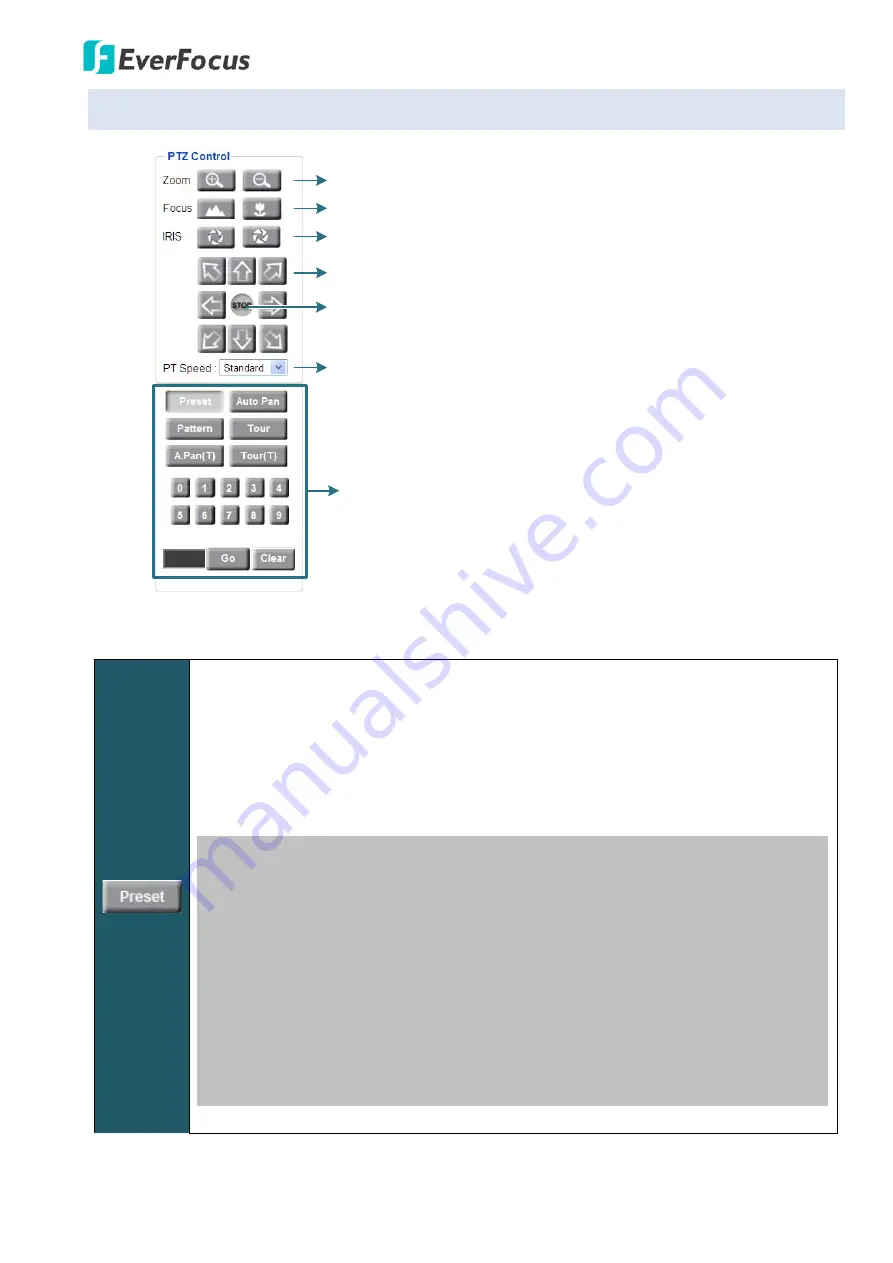
EPN4220d/4220di
33
5.1
PTZ Control Window
Click to Zoom In / Zoom Out
Click to Focus Near / Focus Far
Click to widen / narrow down the IRIS opening
Click the direction buttons to force the
camera to turn into that direction
Click to stop the current action, such
as Auto Pan, Tour or Pattern
Select a speed for Pan and Tilt
Actions Control Buttons
Actions Control Buttons
To force the camera to turn to the preconfigured preset position, click the
Preset
button, select a Preset number and then click the
Go
button.
Note:
To use this function, you have to set a preset position on the PTZ Settings page.
See
7.5 PTZ
.
The following is a list of fixed preset numbers for the actions.
Preset
Action
33:
Flip command. Pans the dome drive 180 degrees.
34:
Pan zero command. Directs the dome drive to the factory-determined
zero reference point.
83-87:
Reserved.
94:
Reserved.
96:
Stop a scan.
97:
Random scanning.
98:
Frame scanning.
99:
Start auto scanning.






























