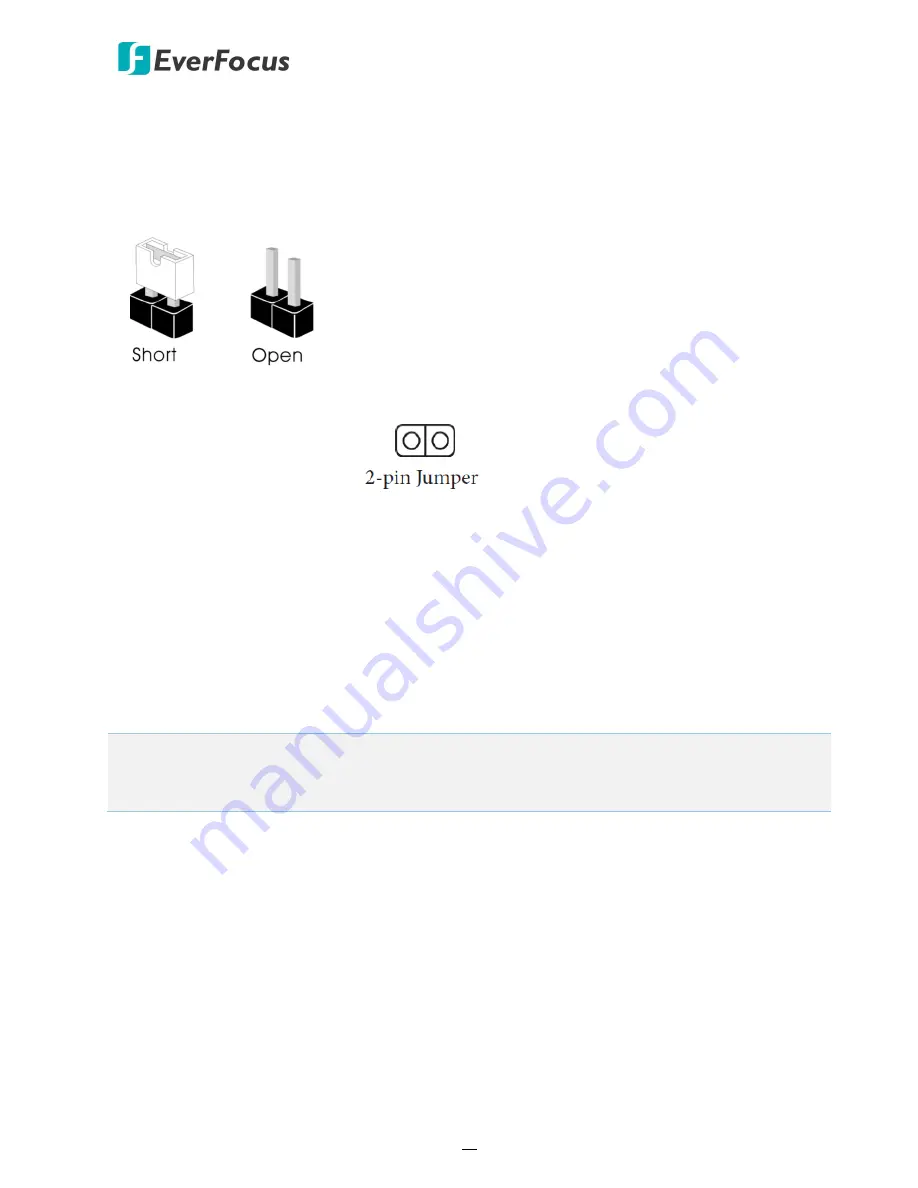
eIVP-CML-AI-D0000 AI Box
11
3.2
Jumpers Setup
The illustration shows how jumpers are setup. When the jumper cap is placed on the pins, the
jumper is “Short”. If no jumper cap is placed on the pins, the jumper is “Open”.
Clear CMOS Jumper
(CLRCMOS1)
(see p.10, No. 6)
Short: Clear CMOS
Open: Default
CLRCMOS1 allows you to clear the data in CMOS. The data in CMOS includes system setup
information such as system password, date, time, and system setup parameters. To clear and
reset the system parameters to default setup, please turn off the computer and unplug the power
cord, then use a jumper cap to short the pins on CLRCMOS1 for 3 seconds. Please remember to
remove the jumper cap after clearing the CMOS. If you need to clear the CMOS when you just
finish updating the BIOS, you must boot up the system first, and then shut it down before you do
the clear-CMOS action.
Note:
If you clear the CMOS, the case open may be detected. Please adjust the BIOS option
“Clear Status” to clear the record of previous chassis intrusion status.


















