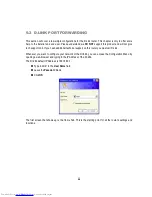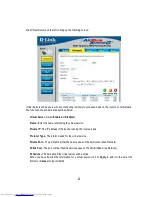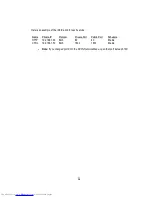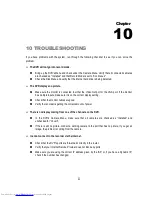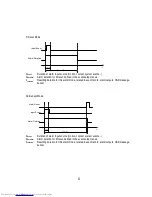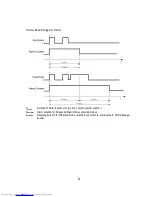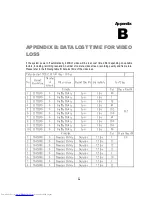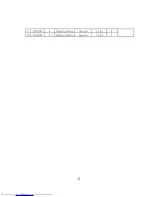91
>
)'
9
$#
If you have problems with the system, run through the following checklist to see if you can solve the
problem.
&
+
7
Bring up the DVR’s Menu and check under the Camera Menu. Verify that all connected cameras
are checked as “Installed” and that Record Mode is set to “Continuous”.
Check the Disk Menu and verify that the internal hard drive is being detected.
&
7
Make sure the monitor is connected to either the Video Out port or the VGA port. If the monitor
has multiple inputs, make sure it is on the correct display setting.
Check that the monitor cables are good.
Verify the recorder is getting the correct amount of power.
&
&
&
&
7
In the DVR’s Camera Menu, make sure that all cameras are checked as “Installed” and
unchecked for “Covert”.
If there is still no picture, connect a working camera to the port that has no picture. If you get an
image, the problem is coming from the camera.
&
(
&
7
Check that the DVR’s ports are forwarded correctly in the router.
Verify that your Internet Service Provider does not block any ports.
Make sure you are using the correct IP address given by the ISP, or, if you have a Dynamic IP,
check if the number has changed.
>
Downloaded from
www.Manualslib.com
manuals search engine
Summary of Contents for ECOR Series
Page 1: ...Instruction Manual Downloaded from www Manualslib com manuals search engine ...
Page 84: ...77 Downloaded from www Manualslib com manuals search engine ...
Page 85: ...78 Downloaded from www Manualslib com manuals search engine ...
Page 104: ...97 X i i i X i i i Downloaded from www Manualslib com manuals search engine ...