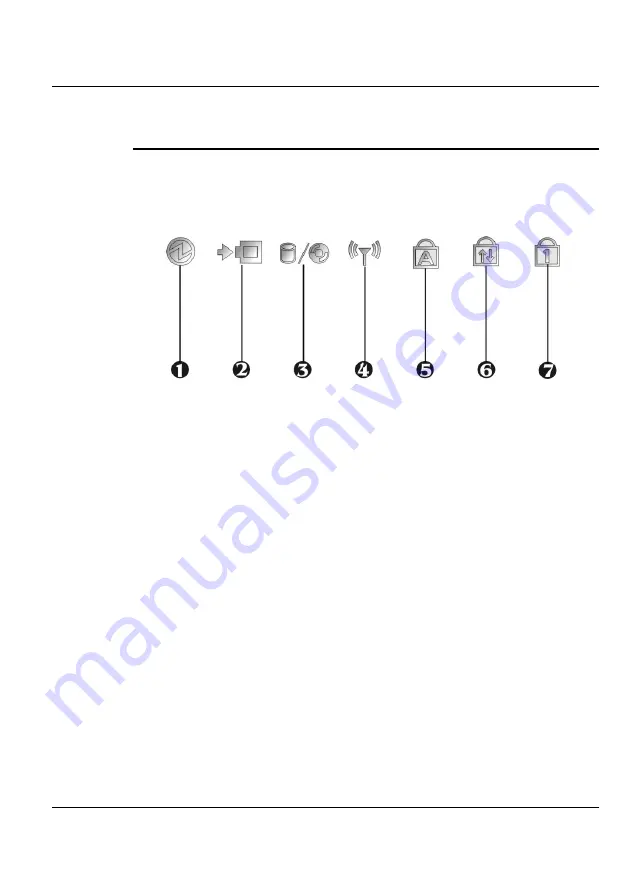
Introduction
1
N
OTEBOOK
S
TATUS
I
CONS
The Status LED Panel keeps you informed of the notebook’s current power
and operating status. Each LED is marked with an icon to designate the
system status.
1. Power Indicator
2. Battery Charging LED
3. Drive Access
4. Wireless LAN Access
5. Caps Lock
6. Scroll Lock
7. Num Lock
•
Power Indicator
Lets you know that power to the system is turned on. This LED is
positioned so that you can see the power state whether the LCD panel is
opened or closed.
⇓
Lights green when the system is powered on.
⇓
Lights green blinking when the system is in Standby mode.
⇓
Lights yellow when the battery power is low.
⇓
Lights orange when the battery power is critical low.
•
Battery Charging LED
Lights to indicate battery in charging status.
23
Summary of Contents for StepNote NC1200
Page 1: ...1...
Page 16: ......
Page 56: ......
Page 76: ......
Page 90: ......
Page 104: ......
Page 119: ...System Specification A 2 Please click hotkeys F10 or R button to go into recovery mode 119...
Page 122: ...Notebook User Guide b Destructive Recovery from Hard Disk 122...
Page 124: ...Notebook User Guide 2 Please click hotkeys F10 or R button to go into recovery mode 124...
Page 128: ...Notebook User Guide 7 Then files check is being done 128...
Page 133: ...System Specification A 3 Please click F to go into full recovery mode 133...
Page 134: ...Notebook User Guide 4 System will be rebooted 5 OS reboots 134...
Page 136: ...Notebook User Guide 8 Then file check is being done 136...






























