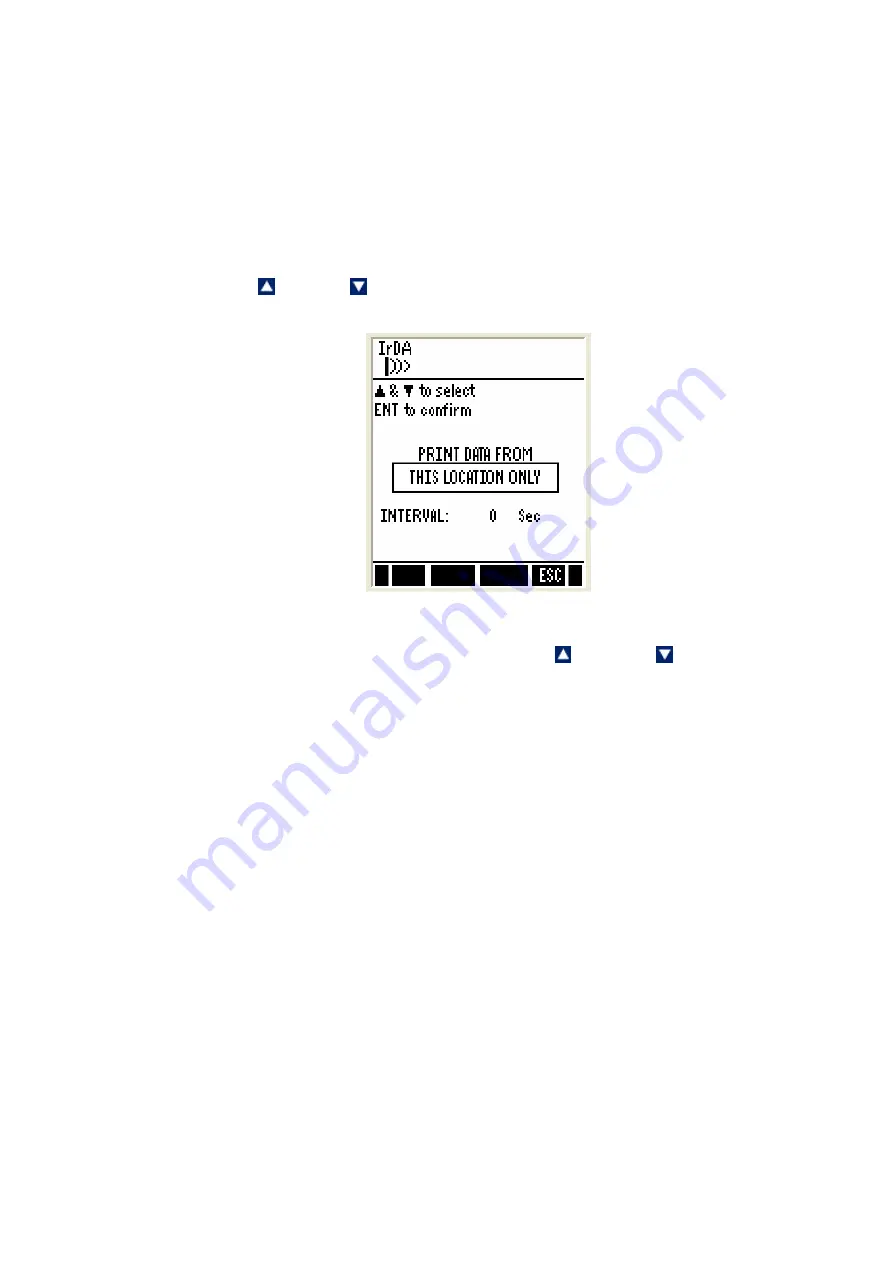
26
5.2.4 Transferring stored data to the Computer (CyberComm) through IrDA
1. Make sure the
CyberComm 600
application is up and running (Refer to the
manual in the software packaging to install).
2. Make sure your meter’s IrDA port is facing the IrDA port of the computer.
3. Go to the ‘stored data viewing’ screen as shown above diagram (Use MEM
[F2] key.
4. Press
PRIN (F2)
. The screen appears for you to select printing options.
5. Press up or down arrow key to select either ‘all (memory) locations’ or
the ‘current memory location’, and then press
ENTER
key.
6. If you have selected
ALL LOCATIONS
, then you can specify the time
interval in between each transfer. Press up or down arrow key to
select from 1 to 50 second intervals then press
ENTER
key.
7. At the CyberComm screen on your computer, press
Find Device
button.
8. Once CyberComm finds the meter, click the
Connect
button to establish a
connection.
9. Data will be sent from your meter to the computer through IrDA and the
connection will stop automatically when the transfer is complete.
10. You can save the transferred data in your choice format : .txt, .xls etc.
Summary of Contents for CD 650
Page 2: ......
Page 4: ......
Page 10: ...2 ...
Page 28: ...20 ...
Page 45: ...37 ...
Page 49: ...41 ...
Page 51: ...43 ...
Page 61: ...53 ...
Page 65: ...57 ...
Page 67: ...59 ...
Page 73: ...65 ...
Page 82: ...74 END OF CONDUCTIVITY SECTION ...
Page 84: ...76 ...
Page 92: ...84 ...
Page 98: ...90 ...
Page 100: ...92 ...
Page 106: ...98 ...
Page 108: ...100 ...
Page 126: ...118 ...






























