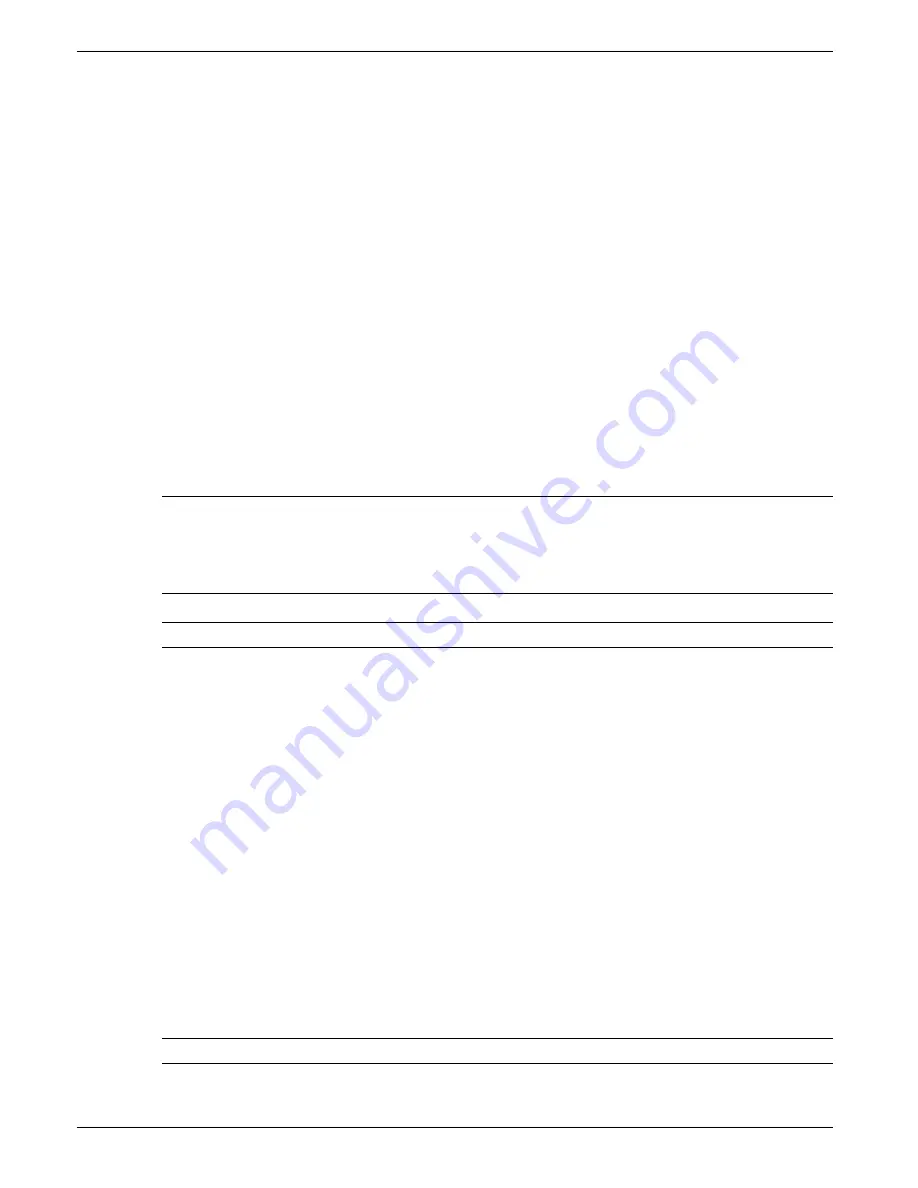
100 MM GRAPHICS RECORDER: USER GUIDE
HA027271
Issue 12 Mar 04
User Guide
Page 84
4.6 SYSTEM (Cont.)
Touching the System key calls the pick list: Clock, Locale, Keycode, Input Adjust, About
above, shows an overview of the System Menus.
4.6.1 Clock
Selecting 'clock' causes the recorder's date and time to be displayed. To edit the date, touch the current date area, to
call the keyboard and enter the new numbers. The date is edited in a similar way. The settings apply as soon as the
'Apply settings' button is touched. See also SNTP details in
4.6.2 Locale
This allows the setting of the following items:
Language
Choose the required language from the picklist
Country
Displays a pick list of countries associated with the selected language
Time zone*
Select GMT, UTC, ECT, EET, ART, EAT, MET, NET, PLT, IST, BST, VST, CTT, JST, ACT,
AET, SST, NST, MIT, HST, AST, PST, PNT, MST, CST, EST, IET, PRT, CNT, AGT, BET, CAT
from picklist.
Use Summertime (DST)*
Select box if daylight saving is to be used, If 'Use Summertime (DST)' is selected, the times and
dates for the start and end of summertime can be entered using picklists - see figure 4.6
Notes:
1.
Date format DD/MM/YY or MM/DD/YY is defined by the language and country selected. Time format
(e.g. 12/24 hr clock) is defined by the country selected.
2.
When using Remote Viewer, the host PC's locale information and the recorder locale information should
match, or the displayed time will not be correct.
*Note: For more information, see section B7 (Annex B), and/or
4.6.3 Keycode
This is a means of allowing new options to be enabled, by the entering of a code, using standard text entry techniques,
or by reading a file from a floppy disk. If a File is specified, the first line of the file must be the Key Code. To select
the file for reading, the Key Code File field is touched, to display the file list - if necessary, refer to section 5, below,
for more details
The Instrument Number, which must be quoted if ordering upgrades, is unique to the instrument and is not user
editable.
4.6.4 Input adjust
This facility allows the user to compensate for tolerance errors etc. The technique used is to select those channels to
which adjust is to be applied, then for each channel:
a
apply a known low level signal (at or close to the low input range value) to the relevant input. When the recorder
reading is steady, press 'Apply'.
b.
apply a known high level signal (at, or close to, the high input range value) to the relevant input. When the re-
corder reading is steady, press 'Apply'.
Note: Input adjust cannot be applied to input channels with input type of 'Digital', 'Test' or 'comms'.






























