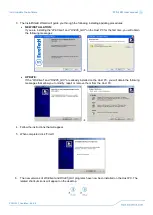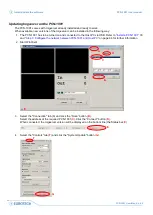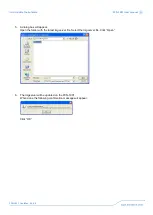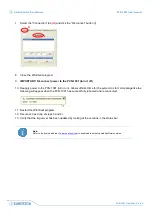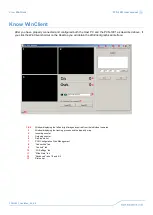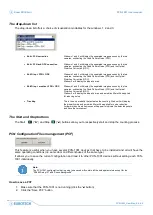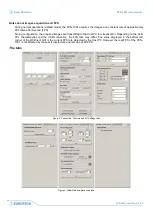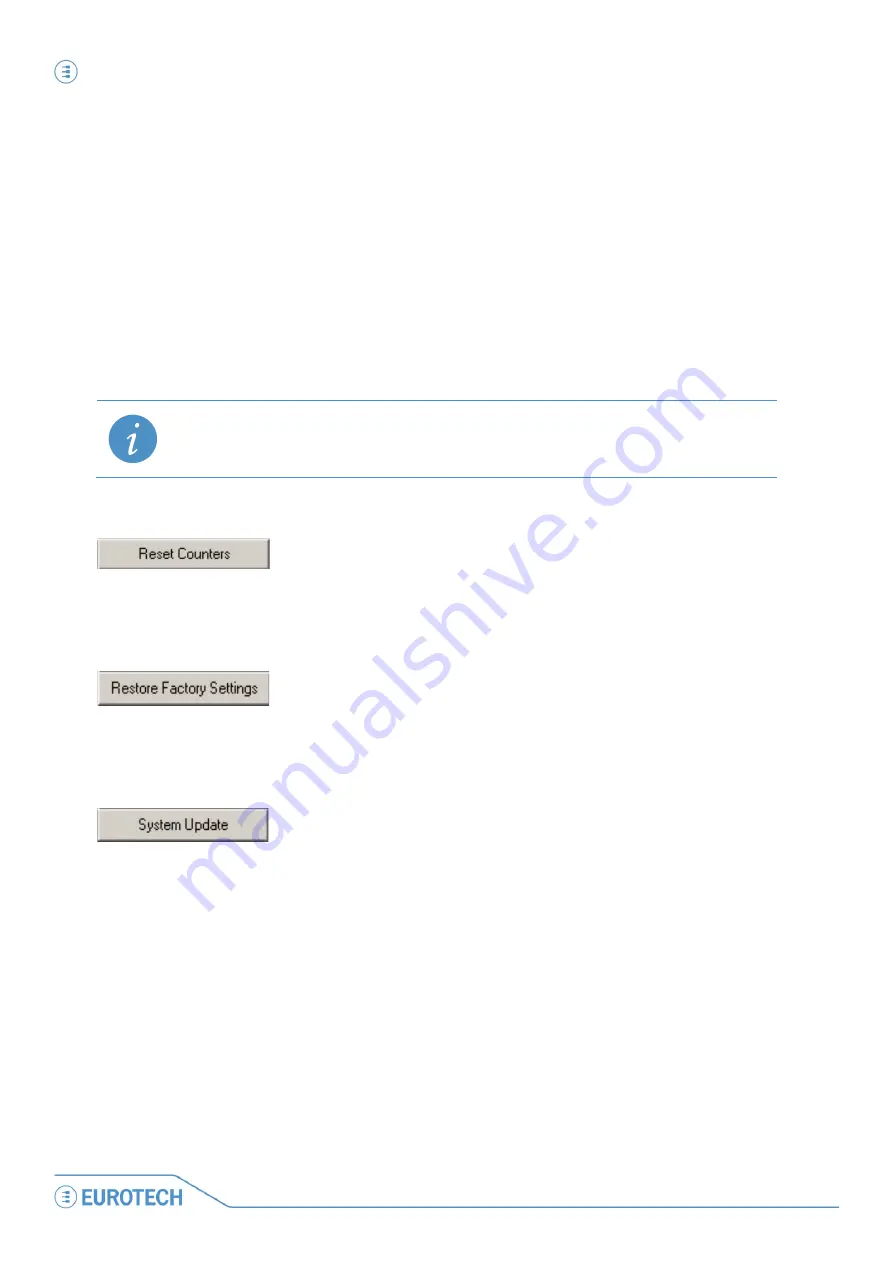
Know WinClient
PCN-1001 User manual
66
PCN-1001_UserMan_En_4.0
4.
Check that the PCN-1001 is correctly set up!
This means that in windows 1 and 2 you must see the scene as captured by the two cameras while in
window 3 the image has to be completely black or dark grey-scaled.
If for any reason it does not appear dark or any white spot appears, this will be recognised as one or
more objects present in the detection area. A background stored in these conditions will cause a
wrong count during the tracking process. Refer to the
“Pay attention to the following issues:”
paragraph above for possible solutions
5.
Press the “►” button. Press the “■” button
6. Select the “Controls” tab and click the “Scene Background” button. Ensure that window 3 remains
completely dark or dark grey-scaled until the process has completed. If not restart from step “5”
7. Wait for the progress bar to complete. When completed, the “Scene background Saved!” dialog box is
displayed. The PCN-1001 is now ready to operate
NOTE:
If the PCN-1001 is correctly connected via USB to the Host PC and the drivers is correctly installed but you
still cannot see the images in windows 1 and 2, try to set the Host PC colour depth to 16 bit (or less) by
going to the Start Menu > Settings > Control Panels > Display > Settings.
The “Reset counters” button
Zero’s the Incoming and Outgoing counters.
The “Restore Factory Settings” button
Resets the system to its original factory configuration.
The “System update” button
Use this button to upgrade the PCN-1001 software when a new version becomes available.
You will find copies of the software on the CD-ROM provided with your PCN-1001.
You should also check the Download area on the Eurotech website for the latest updates.
Summary of Contents for PCN-1001
Page 1: ...PCN 1001 Passenger People Counter USER MANUAL Rev 4 0 23 December 2011 PCN 1001_UserMan_En_4 0...
Page 13: ...Part 1 Introduction PCN 1001 User manual 13 PCN 1001_UserMan_En_4 0 PART 1 INTRODUCTION...
Page 14: ...This page has been intentionally left blank...
Page 22: ...This page has been intentionally left blank...
Page 32: ...This page has been intentionally left blank...
Page 48: ...This page has been intentionally left blank...
Page 50: ...This page has been intentionally left blank...
Page 97: ...APPENDIX PCN 1001 User manual 97 PCN 1001_UserMan_En_4 0 APPENDIX...
Page 98: ...This page has been intentionally left blank...
Page 110: ...This page has been intentionally left blank...
Page 114: ...This page has been intentionally left blank...
Page 116: ...This page has been intentionally left blank...
Page 117: ...Notes PCN 1001 User manual 117 PCN 1001_UserMan_En_4 0 Notes...