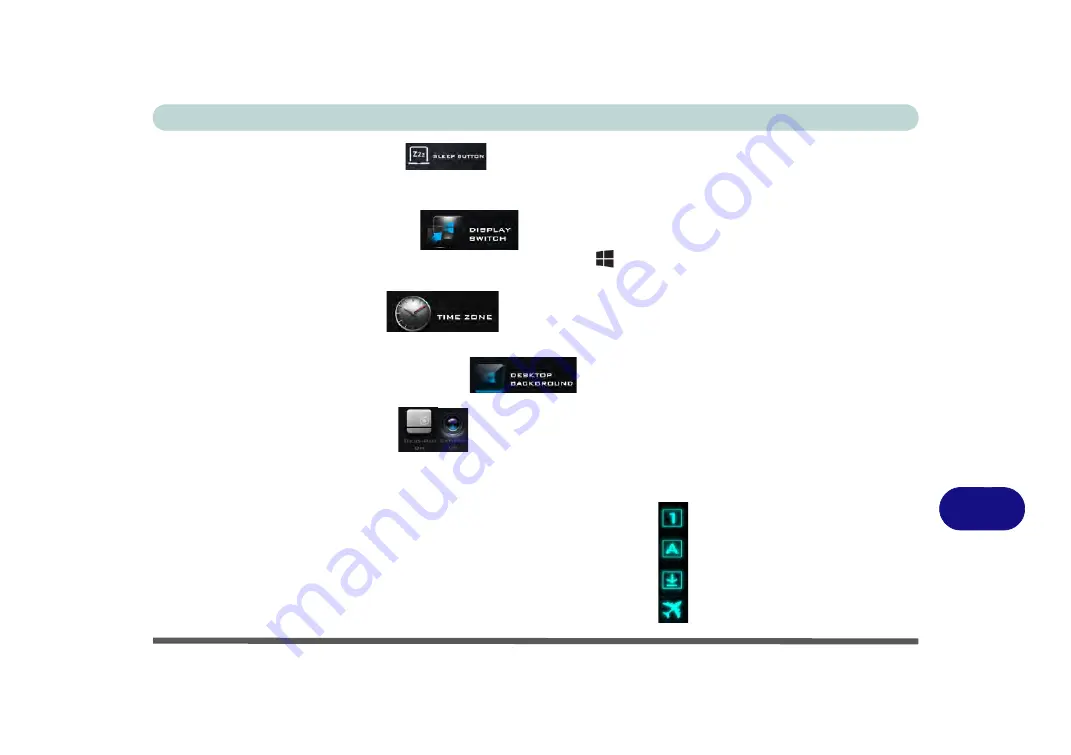
Control Center
Control Center B - 5
B
Sleep Button (System Program)
Click either the
Hibernate
or
Sleep
buttons to have the computer enter the selected power-saving mode (see
“Power-Saving States” on page 3 - 7
).
Display Switch (System Program)
Click the
Display Switch
button to access the menu (or use the
+ P
key combination) and select the appro-
priate attached display mode.
Time Zone (System Program)
Clicking the
Time Zone
button will access the
Date and Time
Windows
control panel.
Desktop Background (System Program)
Clicking the
Desktop Background
button will allow you to change the desktop background picture.
TouchPad/PC Camera (Device)
Click either of these buttons to toggle the TouchPad or camera module’s power status. The icon will appear
dimmed when it is off
.
Note that the power status of the camera module is also effected by the
Power Mode
selected (see
).
Caps Lock/Scroll Lock/ Number Lock/Airplane Mode
Click the button
to toggle the appropriate lock mode and Airplane Mode.
Summary of Contents for NEPTUNE 4
Page 1: ...eu r o co m N eptu n e 4...
Page 2: ......
Page 84: ...Quick Start Guide 1 52 1...
Page 112: ...Storage Devices Mouse Audio 2 28 2...
Page 134: ...Power Management 3 22 3...
Page 162: ...BIOS Utilities 5 20 5...
Page 194: ...Upgrading The Computer 6 32 6...
Page 292: ...Troubleshooting 8 16 8...
Page 298: ...Interface Ports Jacks A 6 A...
Page 346: ...Specifications D 6 D...






























